Subcontracting For Seiban-Based Manufacturing
This chapter covers the following topics:
- Overview of Seiban-Based Manufacturing
- Seiban-Based Manufacturing Setup
- Organization Setup
- Defining Cost Groups for MP Organizations
- Defining Seiban Numbers
- Organization Items
- Seiban-Based Subcontracting Planning
- Seiban-Based Subcontracting Execution
Overview of Seiban-Based Manufacturing
Oracle Subcontracting supports subcontracting in Seiban-Based Manufacturing. In Seiban-Based Manufacturing, outsourced assemblies and components are planned based on Seiban numbers (project numbers) using Advanced Supply Chain Planning (ASCP) and hard pegging. The subcontracting process is also executed using locator-controlled OEM and MP organizations and Seiban numbering.
The Subcontracting feature can be used in both discrete and Seiban-Based Manufacturing environments. The following sections describe the additional setup and execution steps required to use subcontracting in Seiban-Based Manufacturing.
Seiban-Based Manufacturing Setup
The setup steps described in the chapter Setting Up Subcontracting, apply to Seiban-Based Manufacturing. The sections that follow are for planning components and executing the subcontracting process using Seiban (project) numbers.
Organization Setup
For Seiban-Based Manufacturing, Locator Control should be defined as dynamic entry allowed in Inventory parameters for both the OEM and MP organizations.
To set up Seiban inventory parameters
-
From the Inventory responsibility, navigate to the Organization Parameters window.
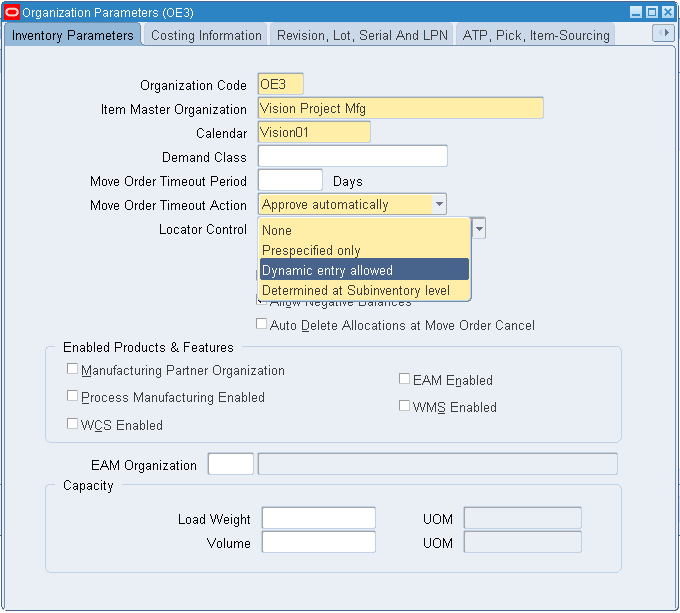
You use locator control to identify project inventory.
-
Save your work.
Project Manufacturing Parameters
Define the OEM and MP organizations as Project Manufacturing Organizations by adding Organization Classification as Project Manufacturing for both.
-
From the Inventory responsibility, navigate to the Organization window.

-
Navigate to the Project Manufacturing Parameters window, and click the General tab.
-
Select the Enable Project References indicator.
-
Set Project Control Level to Project.
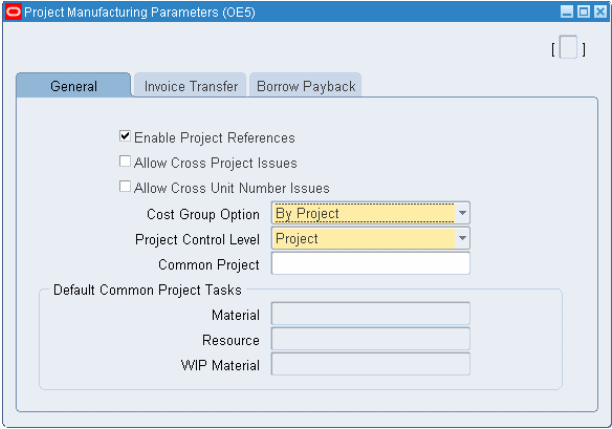
-
Save your work.
To define WIP parameters
Seiban-Based Manufacturing uses locator-controlled subinventories for inventory transactions. To support the simulation of discrete jobs in the MP organization, supply subinventory should be a locator-controlled subinventory. Interlock Manager creates WIP jobs with this subinventory as component subinventory for back flushing. The Auto Receive concurrent program also receives components into this subinventory for simulation.
-
Navigate to the Work in Process Parameters window.
-
Select the Material tab and associate Locator Controlled Subinventory as Supply Subinventory. In addition, associate Supply Locator leaving Project/Task as blank. (For details about Locators in PJM, refer to the Oracle Project Manufacturing User's Guide.)
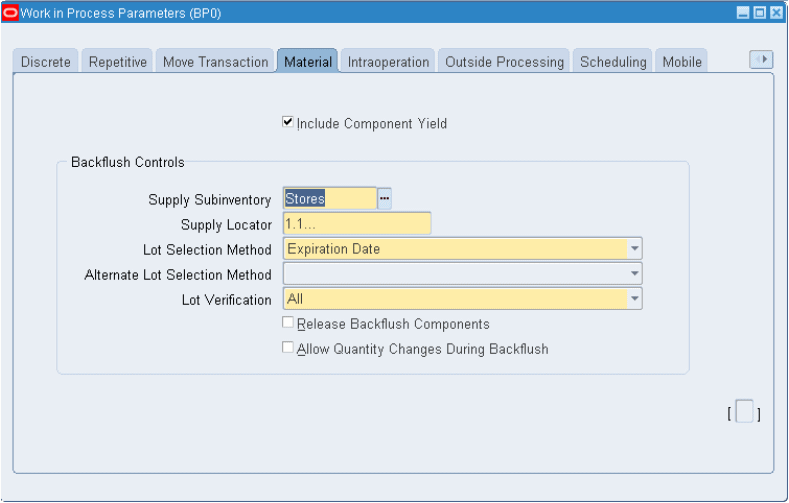
-
Save your work.
Defining Cost Groups for MP Organizations
You must define Cost groups and associate a WIP accounting class (defined at the time of creating the WIP parameters for MP organizations). This action is required for simulating WIP jobs by project numbers, and it is part of the Project Manufacturing (PJM) setup.
See: Oracle Project Manufacturing User's Guide
The MP organization is a zero-cost organization, and transfer to general ledger is set to No. Cost group setup is required to facilitate the simulation of assembly manufacturing in the MP organization using discrete jobs and project numbers. This setup does not have financial implications.
To define cost groups for MP organizations
-
From the Cost Management responsibility, navigate to the Cost Groups window.
-
Define the cost group with Type set to Inventory. You can use any existing cost group.
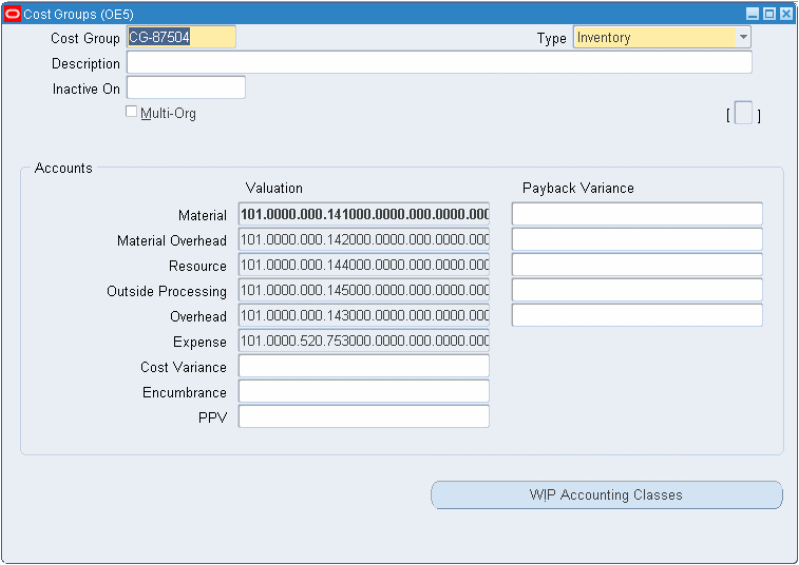
-
Click WIP Accounting Classes to define WIP Accounting Classes for this cost group (use the same WIP accounting class defined at the time of defining WIP Parameters of MP Organization). The WIP Account Classes for Cost Group window appears.
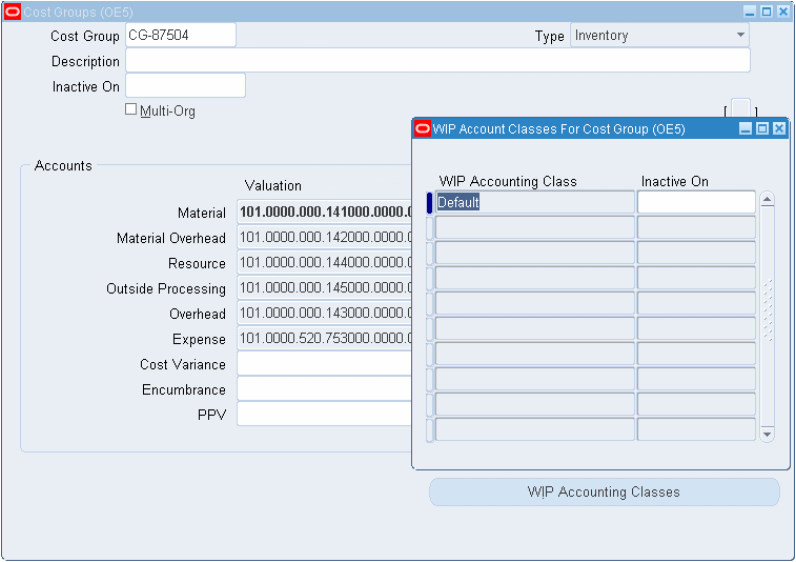
-
Save your work.
Defining Seiban Numbers
Before you plan and execute subcontracting in Seiban-Based Manufacturing environments, you define project numbers.
To define Seiban numbers
-
From the Project Manufacturing responsibility, navigate to the Seiban Wizard.
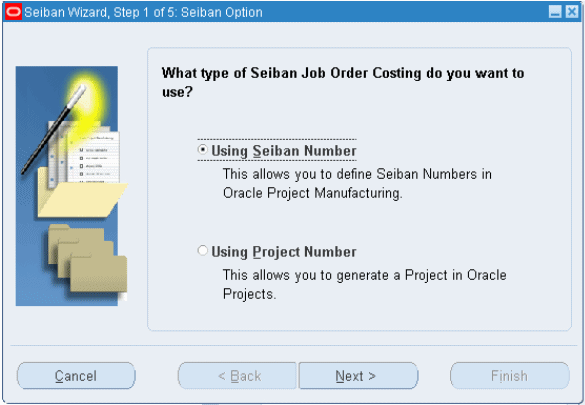
-
Select the Using Seiban Number indicator and click Next. The Seiban window appears.
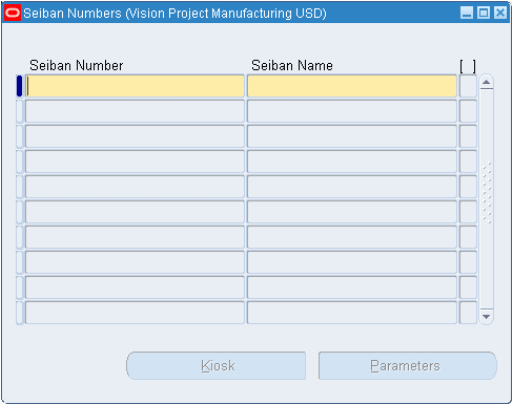
-
Enter Seiban (project) Numbers.
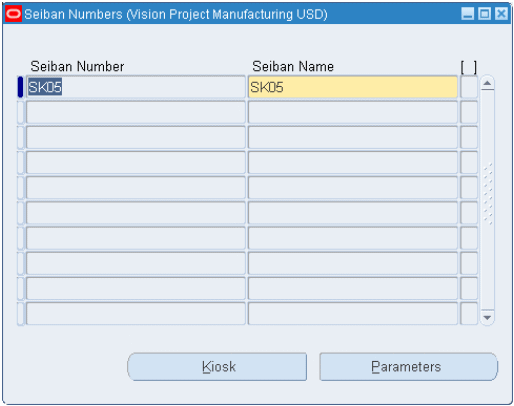
-
Save your work.
-
Click Parameters to define the parameters for the Seiban Number (project). The Project Parameters window appears.
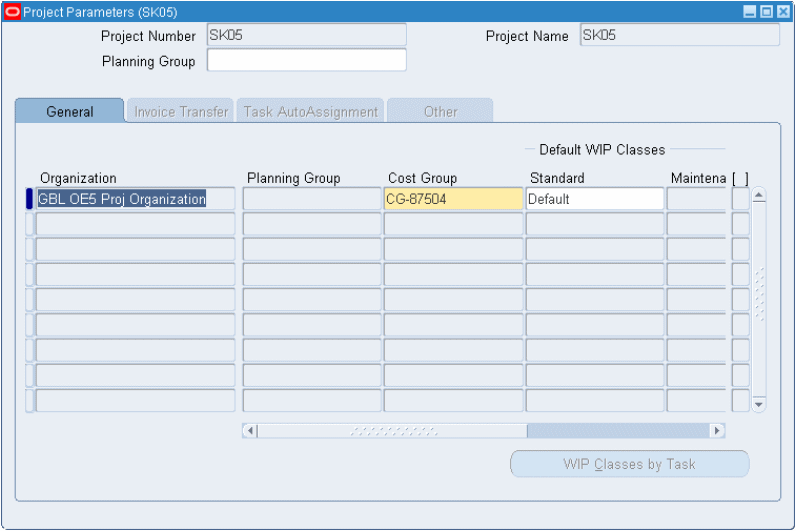
-
Select the General tab and enter Inventory Organizations that use the project numbers. In this scenario, the OEM and MP organizations should be included.
-
Associate a cost group, which was defined in the previous procedure.
-
Associate a WIP Accounting Class. This value should be same as the WIP accounting class associated with the WIP parameters of the MP organization.
-
Save your work.
Organization Items
In Seiban-Based Manufacturing, outsourced assemblies and components must be defined as hard pegged items for planning and execution using Seiban numbers.
To define items as hard pegged
-
From the Inventory responsibility, navigate to the Organization Item window.
-
Select the MPS/MRP Planning tab, and set the attribute Pegging to Hard Pegging. This information is used to for planning the demand and supply by project numbers.
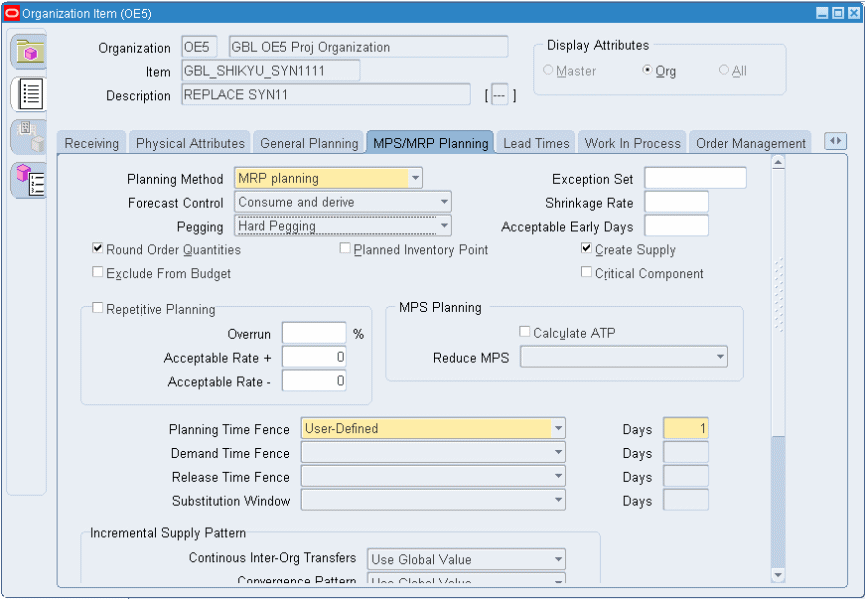
-
Save your work.
All outsourced assemblies and subcontracting components should be defined as hard pegged in both OEM and MP organizations.
Seiban-Based Subcontracting Planning
The steps and processes of planning are similar to those of discrete manufacturing.
For Seiban-Based Manufacturing, the differences are:
-
Forecast must be defined by project.
-
ASCP plans the components and assemblies by project. Demand and supply are considered and calculated by project.
-
Planned orders are created by project.
-
Planned orders are outsourced as assemblies and pre-positioned components. They are transferred to purchasing as purchase requisitions. The purchase orders are created with project as shipment lines.
-
For outsourced assemblies, the purchase order is called as a subcontracting order, and the project number is stamped in the purchase order line shipment distributions.
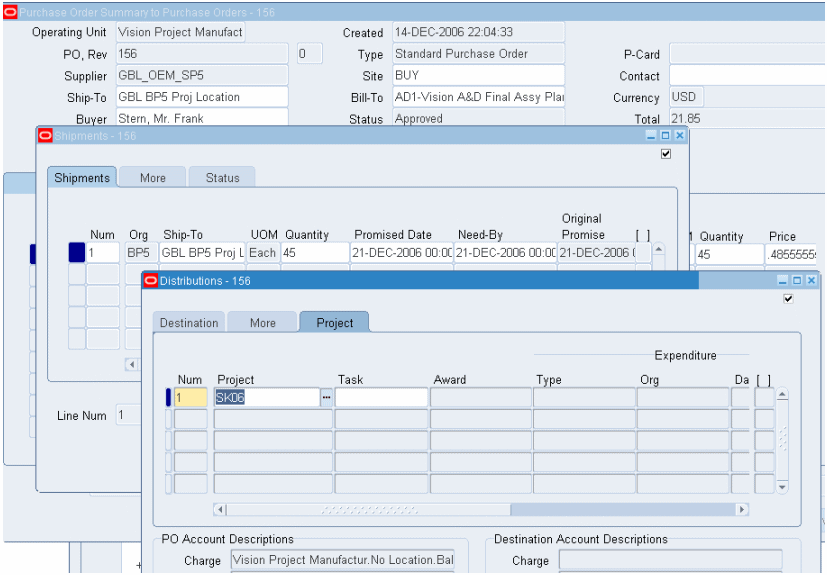
Note: Subcontracting Orders and Replenishment Purchase Orders of the pre-positioned components should always have one Shipment and Distribution for every purchase order line. Multiple shipments and distributions are not supported. When you create subcontracting orders and replenishment purchase orders manually, you can create multiple purchase order lines. However, only one shipment and distribution is allowed for each purchase order line. Interlock Manager discards purchase order lines if it has more than one shipment or distribution for each PO line, and it will not process them.
Seiban-Based Subcontracting Execution
The process for executing Subcontracting in the Seiban-Based Manufacturing environment is the same as for discrete manufacturing.
Interlock Manager
The Interlock Manager concurrent request picks up subcontracting orders and processes them by creating WIP jobs in the MP organization. Interlock Manager also creates replenishment purchase and sales orders, and it allocates the replenishment sales orders according to subcontracting order requirements in the same way described in the Subcontracting Process chapter of this guide.
-
Work In Process (WIP) jobs are created with Seiban (project) references
-
Replenishment purchase orders and replenishment sales orders are created with Seiban (project) references
-
Allocations are made with the same conditions of shipment dates and price of replenishment order, and the project number must be the same for subcontracting orders and replenishment orders for allocation in the Seiban environment.
Auto Receive Components
Same as Discrete Manufacturing
Reconciliation Manager
Same as Discrete Manufacturing
Process Receiving Transactions
Same as Discrete Manufacturing
Subcontracting Workbench
Workbench functionality is the same as for Discrete Manufacturing. All search options can be executed with a Seiban (project) number. The project number is available in additional search options, and you can personalize the search and results to view them by project number.
Subcontracting Accounting
In Seiban-Based Manufacturing, accounting is the same as discrete manufacturing. Concepts and posting of accounts remain the same.
Reports
Seiban (project) numbers are printed with all the reports, and the remaining features and functions are the same as for Discrete Manufacturing.