| Skip Navigation Links | |
| Exit Print View | |

|
System Administration Guide: Devices and File Systems |
1. Managing Removable Media (Overview)
2. Managing Removable Media (Tasks)
3. Accessing Removable Media (Tasks)
4. Writing CDs and DVDs (Tasks)
5. Managing Devices (Overview/Tasks)
6. Dynamically Configuring Devices (Tasks)
7. Using USB Devices (Overview)
9. Using InfiniBand Devices (Overview/Tasks)
11. Administering Disks (Tasks)
12. SPARC: Adding a Disk (Tasks)
13. x86: Adding a Disk (Tasks)
14. Configuring Oracle Solaris iSCSI Targets and Initiators (Tasks)
15. The format Utility (Reference)
16. Managing File Systems (Overview)
17. Creating ZFS, UFS, TMPFS, and LOFS File Systems (Tasks)
18. Mounting and Unmounting File Systems (Tasks)
19. Using The CacheFS File System (Tasks)
High-Level View of Using the CacheFS File System (Task Map)
Creating and Mounting a CacheFS File System (Task Map)
Mounting a File System in the Cache
How to Mount a CacheFS File System (mount)
How to Mount a CacheFS File System (/etc/vfstab)
How to Mount a CacheFS File System (autofs)
Maintaining a CacheFS File System (Task Map)
Maintaining a CacheFS File System
Modifying a CacheFS File System
How to Display Information About a CacheFS File System
Consistency Checking of a CacheFS File System
Consistency Checking on Demand
How to Specify Cache Consistency Checking on Demand
How to Delete a CacheFS File System
How to Check the Integrity of a CacheFS File System
Packing a Cached File System (Task Map)
How to Pack Files in the Cache
How to Display Packed Files Information
How to Pack Files in the Cache With a Packing List
Unpacking Files or Packing Lists From the Cache
How to Unpack Files or Packing Lists From the Cache
Troubleshooting cachefspack Errors
Collecting CacheFS Statistics (Task Map)
How to Locate the CacheFS Log File
How to View the Working Set (Cache) Size
How to View CacheFS Statistics
20. Configuring Additional Swap Space (Tasks)
21. Checking UFS File System Consistency (Tasks)
22. UFS File System (Reference)
23. Backing Up and Restoring UFS File Systems (Overview)
24. Backing Up UFS Files and File Systems (Tasks)
25. Using UFS Snapshots (Tasks)
26. Restoring UFS Files and File Systems (Tasks)
27. UFS Backup and Restore Commands (Reference)
28. Copying UFS Files and File Systems (Tasks)
The CacheFS file system is a general purpose caching mechanism that improves NFS server performance and scalability by reducing server and network load. Designed as a layered file system, the CacheFS file system provides the ability to cache one file system on another file system. In an NFS environment, the CacheFS file system increases the client per server ratio, reduces server and network loads, and improves performance for clients on slow links, such as Point-to-Point Protocol (PPP).
You create a CacheFS file system on a client system so that file systems you cache can be accessed by the client locally instead of across the network. The following figure shows the relationship of the components that are involved in using CacheFS file systems.
Figure 19-1 How a CacheFS File System Works
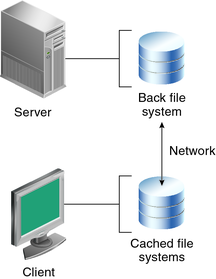
The back file system is the file system that you specify to be mounted in the cache. A back file system can be either NFS or HSFS (High Sierra File System). When the user attempts to access files that are part of the back file system, those files are placed in the cache. The front file system is the file system that is mounted in the cache and is accessed from the local mount point. The front file system type must be UFS.
To the user, the initial request to access a file in a CacheFS file system might seem slow. However, subsequent uses of the same file are faster.
Each cache has a set of parameters that determines the cache structure and how it behaves. The parameters are set to the default values listed in the following table. The default values specify that the entire front file system is used for caching, which is the recommended method of caching file systems.
Table 19-1 CacheFS File System Parameters and Their Default Values
|
Typically, you should not change any of these parameter values. They are set to default values to achieve optimal cache behavior. However, you might want to modify the maxblocks and maxfiles values if you have some room in the front file system that is not used by the cache, and you want to use it for some other file system. You do so by using the cfsadmin command. For example:
$ cfsadmin -o maxblocks=60