| Oracle® Argus Insight Cognos Installation Guide, Release 6.0 E18251-01 |
|
 Previous |
 Next |
Argus Insight is a highly optimized reporting module that compliments Argus Safety. The Argus Insight Extract Transfer and Load (ETL) engine extracts data from the Argus Safety database and populates a data warehouse in a format to enable efficient querying. The various query, drill-down, and output features of Argus Insight let you analyze your safety, workflow, or product data from all angles and produce reports that provide immediate business impact and maximum efficiency in decision-making.
The following table describes the conventions that are used in this manual.
| Convention | Description |
|---|---|
| Bold | User interface elements like Buttons, Dialog boxes, Check boxes, Combo boxes, Drop-down lists, Labels, Option (Radio) buttons, Tabs, Text boxes, etc. |
| Note: | Information that should be noted before proceeding. |
| Important! | Important information that must be noted to ensure accurate, reliable, or safe behavior of the system. |
| Tip: | Information that enables easier completion of the current task or helps in completing other tasks. |
This chapter includes the following topics:
Argus Insight Product Overview
Hardware and Software Requirements
|
Note: Power Reports has been renamed Argus Insight and the two terms have been used interchangeably in this document. |
In Argus Insight, you can generate a report in either of the following ways:
Through a query, retrieve a set of specific type of cases (Case Series) from the datamart and then run the report on only those cases.
Use these Argus Insight components to retrieve the Case Series: Query By Example (QBE), Filters, and Advanced Conditions. Next, run one of these reports on the Case Series: the built-in Standard Reports or the custom reports you create and store in the Report WriterLibrary.
Run the report on all the cases in the datamart.
Use these Argus Insight components to directly query the datamart and run reports: Cubes and Report Writer. Another component that directly generates reports from the datamart is Dashboard Indicators. Dashboard Indicators are pre-configured by the administrator.
The following flowchart shows the typical for generating a report.
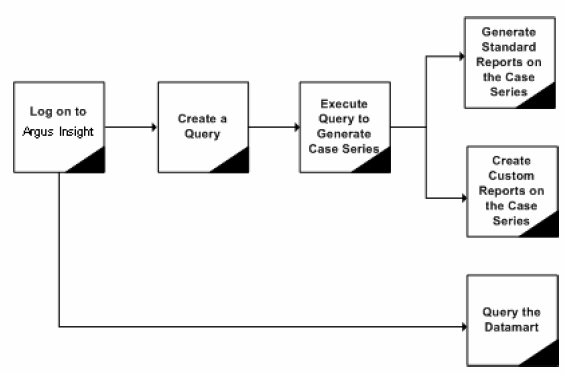
The table that follows describes the various components of Argus Insight:
| Component | Description |
|---|---|
| Query by Example (QBE) | Lets you create simple queries by entering specific values in fields on a form that looks substantially like the Argus Safety case form |
| Filters | Lets you create queries by selecting a set of predefined fields and specifying multiple values in a field |
| Advanced Conditions | Lets you create complex queries by selecting any of the various different fields in the datamart and applying Boolean and Set operations on them |
| Case Series | A list of cases that match the query criteria |
| Standard Reports | Predefined reports built into Argus Insight
These reports are grouped into these categories:
Typically, these reports are run on the Case Series |
| Report Writer | Lets you query the datamart and create custom reports by selecting any datamart fields as report columns. In the report output, you can apply filters, create nested groupings, and perform operations such as sort, total, count, and drill
The custom reports you create can be stored in the Report Writer Library or added to the Argus Insight application; you can run the stored reports on a Case Series. |
| Cubes | Lets you run complex queries on the datamart and statistically analyze, drill-down, and explore the results
Argus Insight has six predefined Cubes: Reporting -Compliance, Workflow, Pharmacovigilance-PV Detail, Pharmacovigilance-PV General, Pharmacovigilance-PV Clinical, and Pharmacovigilance-PV Interaction |
| Dashboard Indicators | Special reports that provide an insight into key parameters that let you monitor product performance and workflow efficiency.
Dashboard Indicator reports are pre-configured by the administrator and are generated directly from the datamart. |
The following table summarizes the hardware and software requirements for Argus Insight components.
| Hardware and Software Requirements | |
|---|---|
| Argus Insight Web Server | Software Requirements:
Hardware Requirements:
|
| Cognos Server | Software Requirements:
Note: Argus Insight 6.0 does not support Cognos 8.3. Software Requirements for Cubes with Cognos 8:
Software Requirements for Cubes with Cognos Series 7.4:
Hardware Requirements:
|
| Database Server | Software Requirements:
Hardware Requirements:
|
| Argus Insight Client | Software Requirements:
Hardware Requirements:
|
Before installing Argus Insight you need to be aware of the following:
All softwares must be installed using the language as English. For example, if Oracle is installed in a language other than English, the registry entries are created with different names. Hence, to avoid errors, install all softwares in English.
Ensure that you have disabled the firewall on the Cognos Web Server. If the firewall is enabled, ensure that Cognos is accessible from other machines on the network.
Ensure that either you have disabled the firewall on the Argus Insight Web Server or you have added the Argus Insight Port Number in the Windows Firewall Exception list. The default Port Number for Argus Insight is 8084.
Cookies must be enabled to the lowest possible security level on Argus Insight client to run the Argus Insight.
Single Sign-on will work only if the password for all the applications (Argus, Console, Argus Insight etc.) is same.
All the servers used should be in the same time zone.
Single Sign On (through SiteMinder) in Argus Safety does not work if Cognos is LDAP enabled. In this scenario, you will be presented with the Argus Insight Login screen.
Windows 2003 Service Pack 2 should be executed after the IIS installation. If Windows 2003 Service Pack 2 is already installed before the IIS installation, then make sure to re-run the Windows 2003 Service Pack 2 after the IIS installation.
Oracle client should be installed with the default Oracle Home Name, provided by the Oracle installer. Failure to do so can display an error message, stating that the Oracle OLE DB provider was not found during installation.
Javascript must be enabled on Argus Insight Client machine.
Make sure that the Internet Explorer setting Allow script-initiated windows without size or position constraints is enabled on the client machine at the following location:
Internet Explorer -> Tools -> Internet Options -> Security Tab -> Custom Level -> Miscellaneous.
Argus Insight URL must be added to the trusted sites on the Client machine.
On the Argus Insight Web Server, Oracle Client installation should be done after the installation of the Dotnet Framework.
All the servers must have the default language settings enabled for US English.
During installation verification, the system shows that files from Cognos 8 folder are missing. Users can ignore this error.
If you are unable to open the Cognos Report Writer from Argus Insight using Internet Explorer 8, execute the following steps on each Argus Insight client machine where this issue is encountered:
Open Internet Explorer and go to Tools -> Internet Options.
Click the Security tab and add the Argus Insight URL under Trusted Sites -> Sites.
Within the Security tab, go to Trusted Sites and click Custom Level -> Scripting -> Enable XSS Filter.
Select the Disable radio button and click OK.
Click OK in Internet Options to save the changes and exit.
Execute the procedure below to enable this feature.
Run regedit in the run command
Go to HKEY_USERS -> .DEFAULT -> Control Panel-> International
Select sCountry from the right pane. Set this entry as United States.
Press OK to overwrite.
Reboot the server.
These settings will set the language for the default user profile as U.S. English.