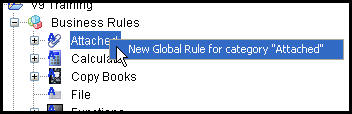
Oracle® Insurance Rules Palette 9.4.0.0 E18894_01
There are two ways to add business rules through the Rules Palette. A new global rule can be created or an existing rule can be overridden and configured specifically for a plan. In both cases, the Global Rules Explorer must be used to create the new rules.
Steps to Create a New Global Rule
Navigate to the Global Rules Explorer.
Open the Business Rules folder.
Right-click on a rule category and select New Global Rule for category " ".
Type the rule name in the first step of the wizard and click Next.
Select the TypeCode from the drop down box.
Click Finish on step three of the wizard. The template information is not required.
Configure the rule.
The new global rule will appear in the category folder where it was created.
IMPORTANT: Once a new business rule is created, it must be assigned security or it will not be visible in the OIPA application.
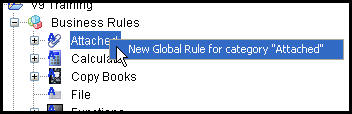
Attached Rules Right-Click Option
Overrides can be created for the various types of rules and attached to specific plans. From the Global Rules Explorer, new global business rules can be created for each of the rule categories. Right-click on a rule’s folder and select New Global Rule for category to open a wizard window, which will step through the creation process.
Navigate to the Global Rules Explorer.
Open Business Rules and the category folder of the rule to override.
Right-click on the global rule to override and select the override menu option.
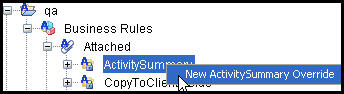
Activity Summary Right-Click Option
Cick Next on the first screen of the wizard. The name of the business rule cannot be changed.
Select the appropriate override settings for the business rule. Specify a Company, Plan, Transaction, State or Fund level for the override. The level of override selected will determine what folder the override appears in under the Main Explorer. When looking for the rule, make sure to open the appropriate override folder.
Click Finish.
Configure the rule.
IMPORTANT: Once a new business rule is created it must be assigned security or it will not be visible in the OIPA application.
Copyright © 2009, 2011, Oracle and/or its affiliates. All rights reserved. Legal Notices