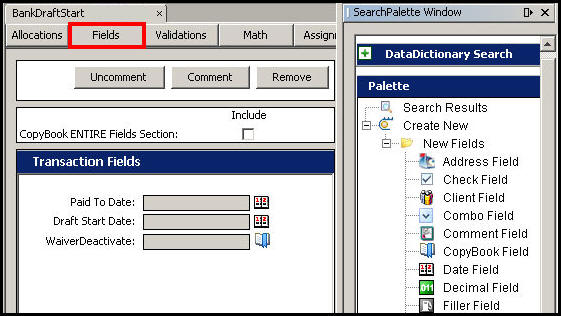
Oracle® Insurance Rules Palette 9.4.0.0 E18894_01
The Fields pane is used to create fields that will display on the application. Drag and drop fields from the DataDictionary or use the SearchPalette window to add new fields. The DataDictionary can also be used to search for existing fields that may be used. If a new field needs to be created, use the Palette as it contains all the available fields for screen configuration. The Palette is included in the SearchPalette window.
Fields can be deleted through the XML Source pane.
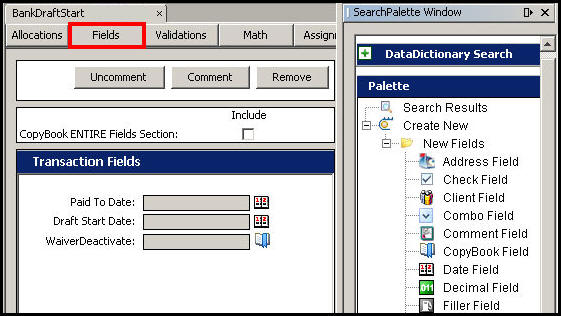
Fields Pane of a Transaction
Check-out a transaction.
Click the Fields pane in the Configuration Area. The SearchPalette window should open on the side of the screen. If it does not, click Window on the Main Menu and select Open Search Palette Window. This window holds all the available field types.
Click one of the field types and drag it into the Configuration Area. The new field will appear with a generic field name, such as Field 1.
Click on the name of the new field, which will highlight it in blue. This will open the FieldProperties Window so the field can be configured. If the FieldProperties Window does not open, click Window on the Main Menu and select Open FieldProperties Window.
Click inside a field property in the FieldProperties Window and type the field information.
Check-in the transaction when finished.
Note: Hot keys are available. Use CTRL-C (Copy), CTRL-V (Paste), CTRL-Z (Undo), and CTRL-X (Cut) in place of dragging and dropping fields in the Fields pane.
Fields can also be configured using CopyBooks instead of the Fields pane. Expand the CopyBook section on the Fields pane and then follow the steps listed below.
Navigate to the transaction and click the Fields pane.
Expand the CopyBook section at the top of the pane.
Click the Include box.
Click lookUp and select the CopyBook from the CopyBook Lookup window.
Click OK. The CopyBook field information will be added to this pane.
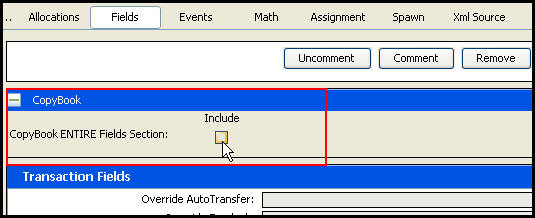
CopyBook section on Fields Pane
If a field needs to be deleted, open the XML Source pane and scroll down to the field that should be remove. Highlight the field section and press the Delete button on the keyboard. After the section is removed, check-in the transaction to save the changes.
Copyright © 2009, 2011, Oracle and/or its affiliates. All rights reserved. Legal Notices