ChorusOS 4.0 MPC8260 Target Family Guide
This guide describes how to run the ChorusOSTM 4.0 product for the MPC8260 processor family.
Preface
How This Guide is Organized
ChorusOS 4.0 MPC8260 specific information is provided in the following major sections:
-
"Development Environment", includes supported hosts, host operating systems and development systems.
-
"ChorusOS 4.0 Supported Features", includes kernel components and POSIX components.
-
"Utilities", includes host and target utilities.
-
"Reference Hardware", includes supported reference platforms, supported devices, and validated reference platforms.
-
Appendix A, ChorusOS 4.0 for MPC8260 Product Packages and Part Numbers, details the list of Solaris packages in the product components, and the associated part numbers.
Related Books
See the ChorusOS 4.0 Installation Guide for Solaris Hosts for a description of the installation process of the ChorusOS 4.0 product on a host workstation running the SolarisTM operating environment. This document also describes how to set up a boot server running the Solaris operating environment.
See the ChorusOS 4.0 Introduction for a complete description of the ChorusOS 4.0 features.
Typographical Conventions
The following table describes the typographic changes used in this book.
Table 1-1 Typographical Conventions|
Typeface or Symbol |
Meaning |
Example |
|---|---|---|
|
AaBbCc123 | The names of commands, files, and directories; on-screen computer output |
Edit your .login file. Use ls -a to list all files. machine_name% you have mail. |
|
AaBbCc123 | What you type, contrasted with on-screen computer output | machine_name% su Password: |
|
AaBbCc123 | Command-line placeholder: replace with a real name or value |
To delete a file, type rm filename. |
|
AaBbCc123 |
Book titles, new words or terms, or words to be emphasized. |
Read Chapter 6 in User's Guide. These are called class options. You must be root to do this. |
Shell Prompts
The following table shows the default system prompt and superuser prompt for the C shell, Bourne shell, and Korn shell.
Table 1-2 Shell Prompts|
Shell |
Prompt |
|---|---|
| C shell prompt | machine_name% |
| C shell superuser prompt | machine_name# |
| Bourne shell and Korn shell prompt | $ |
| Bourne shell and Korn shell superuser prompt | # |
Ordering Sun Documents
Fatbrain.com, an Internet professional bookstore, stocks selected product documentation from Sun Microsystems, Inc.
For a list of documents and how to order them, visit the Sun Documentation Center on Fatbrain.com at http://www1.fatbrain.com/documentation/sun.
Accessing Sun Documentation Online
The docs.sun.comSM Web site enables you to access Sun technical documentation online. You can browse the docs.sun.com archive or search for a specific book title or subject. The URL is http://www.oracle.com/technetwork/indexes/documentation/index.html.
Obtaining Technical Support
Sun Support Access offerings are available exclusively to members of the Sun Developer Connection Program. To get free membership in the Sun Developer Connection Program, go to http://www.sun.com/developers. For more information or to purchase Sun Support Access offerings, visit: http://www.sun.com/developers/support or contact the Sun Developer Connection Program office near you.
Development Environment
The ChorusOS 4.0 product provides a host-target development environment. Applications are developed on a workstation (the host), and then downloaded and executed on a specific board (the target).
A cross development system is needed to build the applications that execute on the target board (see Section "Utilities").
SPARCTM/SolarisTM Reference Host Environments
Prerequisites for the Solaris host reference configuration are the following:
-
Sun SPARCstationTM
-
Solaris 2.6, or Solaris 7
-
JDKTM 1.1.3 to 1.1.8, for the installation tool
-
JDK 1.2, for the graphical configuration tool
Cross Compiler
This development environment component is bundled with the ChorusOS 4.0 for MPC8260 product:
-
Chorus Cross Development System 5.0, target PowerPC ELF
The Chorus Cross Development System is based on the Experimental GNU Compiler System egcs 1.1.2 and binutils 2.9.1 and additional patches.
Graphical Debugger
This development environment component is bundled with the ChorusOS 4.0 for MPC8260 product:
-
XRAY Debugger from Mentor Graphics, target PowerPC ELF version 4.4crb and additional patches.
ChorusOS 4.0 Supported Features
The following table shows the ChorusOS kernel and operating system optional features that are available for the MPC8260 processor family. The availability status of a feature, can be one of:
- Y
-
The feature is supported, and is configurable with the configurator(1CC) command, or with the ews GUI configuration tool.
Please refer to the note at the end of the table for information about specific conditions, or restrictions, for a given supported feature.
Some of the features (such as MSDOSFS, FLASH, FS_MAPPER, for example) require specific low-level drivers. These features operate only on platforms which provide these drivers.
- N
-
The feature is not supported.
Libraries
The ChorusOS operating system provides the elementary libraries indicated in the following list:
Utilities
Target Utilities
The following utilities may be run on the target ChorusOS operating system:
- chorusStat(1CC)
- cp(1CC)
- cs(1CC)
- date(1CC)
- dd(1CC)
- df(1CC)
- domainname(1CC)
- ftp(1CC)
- hostname(1CC)
- ls(1CC)
- mkdir(1CC)
- mkfifo(1CC)
- mv(1CC)
- netstat(1CC)
- nfsstat(1CC)
- pax(1CC)
- PROF(1CC)
- profctl(1CC)
- rdbc(1CC)
- rm(1CC)
- rmdir(1CC)
- touch(1CC)
- uname(1CC)
- ypcat(1CC)
- ypmatch(1CC)
- ypwhich(1CC)
- arp(1M)
- chat(1M)
- chorusNS(1M)
- chorusNSinet(1M)
- chorusNSsite(1M)
- dhclient(1M)
- disklabel(1M)
- flashdefrag(1M)
- format(1M)
- fsck(1M)
- fsck_dos(1M)
- ftpd(1M)
- inetNS(1M)
- inetNSdns(1M)
- inetNShost(1M)
- inetNSien116(1M)
- inetNSnis(1M)
- mkfd(1M)
- mkfs(1M)
- mount(1M)
- mount_msdos(1M)
- mount_nfs(1M)
- mountd(1M)
- newfs(1M)
- newfs_dos(1M)
- nfsd(1M)
- portmap(1M)
- shutdown(1M)
- slattach(1M)
- syncd(1M)
- sysctl(1M)
- telnetd(1M)
- umount(1M)
- ypbind(1M)
Host Utilities
The following utilities may be run on the host machine:
- chadmin(1CC)
- chconsole(1CC)
- chlog(1CC)
- chls(1CC)
- ChorusOSMkMf(1CC)
- chserver(1CC)
- configurator(1CC)
- configure(1CC)
- ews(1CC)
- mkmerge(1CC)
- rdbs(1CC)
- profrpg(1CC)
Reference Hardware
ChorusOS 4.0 targets are described in this section from three different points of view:
- Reference Processors and BSPs:
-
This subsection describes the processors on which the ChorusOS 4.0 product can run as well as the details of the BSPs included in the delivery
- Reference Target Platforms:
-
This section describes all the target platforms which can be used as references in the context of Sun support contracts
- Validated Reference Targets:
-
This section describes the precise platforms used to run the Sun QA tests; this may be useful, in case of bugs, as a hint or guide to help in identifying issues which are closely hardware related.
Reference Processors and BSPs
The ChorusOS 4.0 system for MPC8260 supports the following processor:
-
Motorola PowerPC 8260
The ChorusOS 4.0 system for MPC8260 supports the following reference BSP:
-
sbc8260 Reference BSP
sbc8260 Reference BSP
Systems
The sbc8260 reference BSP supports the following board:
- SBC8260 - EST corp
Devices
The sbc8260 reference BSP supports the following on board devices:
Reference Target Platforms
Reference target platforms are configurations to be used by customers covered by a Sun support contract.
SBC8260 (EST)
- Type:
-
Evaluation/Development Board
- Processor:
-
MPC8260 PowerQUICC II (132 Mhz Core, 66 Mhz CPM)
- Main memory:
-
16-32 MB
- Devices:
-
Asynchronous serial ports (38.4 Kbaud), 10BaseT Ethernet, Timers
- Host debugger:
-
visionXD (via visionICE emulator)
Validated Reference Targets
This section describes the precise platform used to run the Sun QA tests
-
SBC8260: PCB-00089 Rev.02
How to Build and Boot a System Image on the Target
For the following procedures, it is assumed that you use the EST Corporation's visionXD tool either to boot the target system
or to place the bootMonitor utility
in flash memory on the target system. As of the date of publication of this document, the URL for
the visionXD tool is: http://www.estc.com/products/visionXD/index.html
Building a ChorusOS 4.0 System Image
The following procedure assumes that the ChorusOS 4.0 product has already been correctly installed on the host workstation. See the ChorusOS 4.0 Installation Guide for Solaris Hosts.
-
Create and change to a build directory where you will build system images:
$ mkdir build_dir $ cd build_dir
-
Set an environment variable to use with the configure(1CC) command as a shortcut to the base directory.
For example:
Set the environment variable...
To the family-specific product directory. The default value is...
DIR
/opt/SUNWconn/SEW/4.0/chorus-mpc8260
-
Make sure your PATH has been set correctly to include the directory install_dir/4.0/chorus-mpc8260/tools/host/bin, where the default install_dir is /opt/SUNWconn/SEW. Also make sure that your PATH includes /usr/openwin/bin, which contains the imake utility.
-
Configure the build directory, using the configure(1CC) command:
If you are building from a binary distribution:
$ configure -b $DIR/kernel \ $DIR/os \ $DIR/tools \ -s $DIR/src/nucleus/bsp/drv \ $DIR/src/nucleus/bsp/powerpc \ $DIR/src/nucleus/bsp/powerpc/mpc8260ADS \ $DIR/src/iom
Note -The above command configures the build directory to include components installed during a "Default Install". It does not include optional components, such as the X library or code examples, that you may choose to install separately on Solaris host workstations. For example, in order to include everything in your build environment:
$ configure -b $DIR/kernel \ $DIR/os \ $DIR/opt/X11 \ $DIR/tools \ -s $DIR/src/nucleus/bsp/drv \ $DIR/src/nucleus/bsp/powerpc \ $DIR/src/nucleus/bsp/powerpc/mpc8260ADS \ $DIR/src/iom \ $DIR/src/opt/examples
If you are building from the source distribution, see the ChorusOS 4.0 Production Guide.
As a result of configuration, build_dir now contains a Makefile, which is used to generate the build environment, and a Paths file, which specifies paths to files required by and created in the build environment.
-
Generate the build environment:
$ make
-
Build a system image:
$ make chorus
The resulting system image file is located in the build directory, build_dir and is called chorus.RAM.
Note -You can also make a smaller system image that includes only the operating system kernel:
$ make kernonly
Setting Up the visionXD and visionICE
Tools
See the visionXD and visionICE documentation for detailed installation
instructions.
-
Connect
visionICEto the target system, plugging the transceiver into the MII connector and switching the transceiver to UP. -
Connect the target system to the network.
-
Connect and configure
visionICEandvisionNET. -
Install the
visionXDtool on the host workstation. -
Select Configure Global Settings... from the Tasks menu, and use the dialog box displayed to configure the connection to the target system.
How to Boot the Target System Using EST Corporation's visionXD Tool
Booting with the visionXD Tool
-
Start the
visionXDtool. -
Select Connect from the Target menu to connect the
visionXDtool to the target system. -
Click the terminal button to display a terminal window with the >BKM> prompt.
-
Enter in at the >BKM> prompt to set initialization values for the target system registers:
>BKM> in
-
Select Load Executable... from the File menu.
-
Select the chorus.RAM system image and click Load.
-
After the target system has finished downloading the system image, click the Run button.
How to Boot the Target System from Flash Memory Using bootMonitor
In order to boot the target from flash memory you must perform the following procedures.
Placing the System Image on the Boot Server
See the ChorusOS 4.0 Installation Guide for Solaris Hosts for instructions on how to configure the boot server.
-
Copy the system image to the boot server.
For example, on a Solaris host workstation:
$ rcp chorus.RAM boot_server:/tftpboot
-
Verify that everyone has at least read access to the system image on the boot server.
For example:
$ rlogin boot_server Password: password_for_user $ ls -l /tftpboot/chorus.RAM -rwxr-xr-x 1 user group 1613824 Dec 15 17:33 chorus.RAM*
-
(Optional) While logged in to the boot server, create a configuration file for the target.
For a target system with IP address 129.157.173.199 using a boot server with IP address 129.157.173.144, the configuration file contains the following:
AUTOBOOT=YES BOOTFILE=chorus.RAM BOOTSERVER=129.157.173.144
The configuration file is named /tftpboot/819DADC7.ChorusOS.4.0, which is constructed from the target system IP address 129.157.173.199 as a concatenation of the following:
-
129 in decimal translates to 81 in hexadecimal
-
157 in decimal translates to 9D in hexadecimal
-
173 in decimal translates to AD in hexadecimal
-
199 in decimal translates to C7 in hexadecimal
-
(optional) .ChorusOS.4.0 identifies the release, and is appended to the concatenation of the IP address expressed in hexadecimal.
Note -The system first attempts to find the configuration file with the .ChorusOS.4.0 extension. If it fails to find one, however, it attempts to find a configuration file without the .ChorusOS.4.0 extension.
-
Creating a bootMonitor
Image
See bootMonitor(1CC)
for details about how bootMonitor
works.
-
Create a build directory where you will build a
bootMonitorimage:
$ mkdir bootmon $ cd bootmon
Note that this build directory is different from the directory where you build system images.
-
Configure the
bootMonitorbuild directory based on the binary distribution:
$ configure -b $DIR/kernel \ $DIR/os \ $DIR/tools \ -s $DIR/src/nucleus/bsp/drv \ $DIR/src/nucleus/bsp/powerpc \ $DIR/src/nucleus/bsp/powerpc/mcp8260ADS \ $DIR/src/iom
-
Generate the build environment:
$ make
-
Edit the special bootmon/conf/mini profile so that it reads:
# # Mini Profile # # # Kernel features # -set USER_MODE=false -set VIRTUAL_ADDRESS_SPACE=false -set SEM=false -set EVENT=false -set MONITOR=false -set TIMER=false -set DATE=false -set RTC=false -set PERF=false -set IPC=false -set MIPC=false -set LAPBIND=true # Change this from 'false' to 'true' -set LAPSAFE=true # Change this from 'false' to 'true' -set MON=false -set LOG=false
-
Configure the build environment for
bootMonitor:
$ configurator -p conf/mini $ configurator -set BOOT_MODE=ROM $ configurator -set ETHER_ADDR=xx:xx:xx:xx:xx:xx
As you enter the commands above, replace xx:xx:xx:xx:xx:xx with the target system Ethernet address.
-
Build a
bootMonitorimage:
$ make bootMonitor
The resulting system image file is located in the build directory, bootmon and is called bootMonitor.ROM.
Flashing the Target System with the bootMonitor Image
-
Start the
visionXDtool. -
Click the terminal button to display a terminal window with the >BKM> prompt.
-
Enter in at the >BKM> prompt to set initialization values for the target system registers.
>BKM> in
-
Enter cs at the >BKM> prompt to check that the SDRAM configuration as coded in the trampoline.s source file used to build the
bootMonitorimage corresponds to the initialization values set using the in command.
>BKM> cs
-
Select Program Flash... from the Tasks menu.
The Flash Programmer window is displayed. Use the information in the table below to fill in the necessary fields in the window.
Figure 1-1 Configuring the Flash Programmer
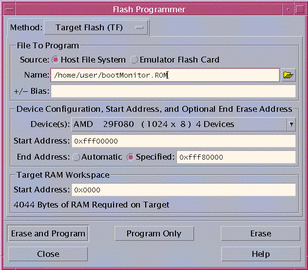
Click the Erase and Program button to write the
bootMonitorimage to flash. -
Click Extract in the dialog box that is displayed.
-
Click OK to confirm the download into flash memory.
Booting the Target System
Restart the target system to boot from flash.
- © 2010, Oracle Corporation and/or its affiliates
