Chapter 1 Introduction to Administering Sun Cluster
This chapter provides information on preparing to administer the cluster and the procedures for using Sun Cluster administration tools.
This is a list of the procedures in this chapter.
-
"1.5.3 How to Display Sun Cluster Release and Version Information"
-
"1.5.4 How to Display Configured Resource Types, Resource Groups, and Resources"
1.1 Administering Sun Cluster Overview
Sun Cluster's highly-available environment ensures that critical applications are available to end users. The system administrator's job is to make sure that Sun Cluster is stable and operational.
Before undertaking an administrative task, you should have familiarized yourself with the planning information in the Sun Cluster 3.0 Installation Guide and the glossary in the Sun Cluster 3.0 Concepts document. Sun Cluster administration is organized into tasks among the following manuals:
-
Standard tasks, used to administer and maintain the cluster on a regular, perhaps daily basis. These tasks are described in this guide.
-
Data service tasks, such as installation, configuration, and changing properties. These tasks are described in the Sun Cluster 3.0 Data Services Installation and Configuration Guide.
-
Service tasks, such as adding or repairing storage or network hardware. These tasks are described in the Sun Cluster 3.0 Hardware Guide.
For the most part, you can perform Sun Cluster administration tasks while the cluster is operational, with the impact on cluster operationlimited to a single node. For those procedures that require that the entire cluster be shut down, schedule downtime for off hours, when there is minimal impact on the system. If you plan to take down the cluster or a cluster node, notify users ahead of time.
1.2 Graphical User Interface
The Sun Cluster-supplied module for Sun Management CenterTM (formerly Sun Enterprise SyMONTM) GUI Console enables you to graphically display cluster resources, resource types, and resource groups. It also enables you to monitor configuration changes and check the status of cluster components. However, the Sun Cluster-supplied module for Sun Management Center currently cannot perform all Sun Cluster administration tasks. You must use the command-line interface for other operations. See "1.3 Command-Line Interface" for more information.
For information on installing and starting the Sun Cluster module for Sun Management Center, and for viewing the cluster-specific online help supplied with the Sun Cluster module, see the Sun Cluster 3.0 Installation Guide.
Sun Cluster has created the SNMP MIB for the Sun Cluster module of Sun Management Center. This MIB can be used as the data definition by third-party SNMP based management stations.
The Sun Cluster MIB file is located in $BASEDIR/SUNWsymon/modules/cfg on any cluster node.
The Sun Cluster MIB file is an ASN.1 specification of the Sun Cluster data that is modeled. This is the same specification used by all Sun Management Center MIBs. To use the Sun Cluster MIB, refer to the instructions for using other Sun Management Center MIBs in Sun MC 2.1 Software User's Guide, Appendix B, "SNMP MIBs for Sun Management Center Modules."
1.3 Command-Line Interface
You can perform most Sun Cluster administration tasks interactively through the scsetup(1M) utility. Whenever possible, administration procedures in this guide are described using scsetup.
You can administer the following items through the scsetup utility:
-
Quorum
-
Cluster transport
-
Private hostnames
-
Device groups
-
New node authentication
-
Cluster name
Listed here are the other commands you use to administer Sun Cluster. See the man pages for more detailed information.
Table 1-1 Sun Cluster Command-Line Interface Commands|
Command |
Description |
|---|---|
|
ccp(1M) |
Starts remote console access to the cluster. |
|
pmfadm(1M) |
Provides administrative access to the process monitor facility. |
|
pnmset(1M) |
Configures Public Network Management (PNM). |
|
pnmstat(1M) |
Reports the status of Network Adapter Failover (NAFO) groups monitored by PNM. |
|
sccheck(1M) |
Checks and validates the global mount entries in the /etc/vfstab file. |
|
scconf(1M) |
Updates a Sun Cluster configuration. The -p option lists cluster configuration information. |
|
scdidadm(1M) |
Provides administrative access to the device ID configuration. |
|
scgdevs(1M) |
Runs the global device namespace administration script. |
|
scinstall(1M) |
Installs and configures Sun Cluster software; can be run interactively or non-interactively. The -p option displays release and package version information for the Sun Cluster software. |
|
scrgadm(1M) |
Manages the registration of resource types, the creation of resource groups, and the activation of resources within a resource group. The -p option displays information on installed resources, resource groups, and resource types. |
|
scsetup(1M) |
Runs the interactive cluster configuration utility. |
|
scshutdown(1M) |
Shuts down the entire cluster. |
|
scstat(1M) |
Provides a snapshot of the cluster status. |
|
scswitch(1M) |
Performs changes affecting node mastery and states for resource groups and disk device groups. |
In addition, you use commands to administer the volume manager portion of Sun Cluster. These commands depend on the specific volume manager used in your cluster, either Solstice DiskSuiteTM or VERITAS Volume Manager.
1.4 Preparing to Administer the Cluster
This section describes what to do to prepare for administering your cluster.
1.4.1 Documenting a Sun Cluster Hardware Configuration
As your Sun Cluster configuration grows and changes, you need to document the hardware aspects that are unique to your site. Labeling cables and connections between the various cluster components also saves administration time when it becomes necessary to change or upgrade the cluster.
Keeping such a record of your cluster configuration will also come in handy when servicing the cluster. If you use a third-party service provider, such record keeping will make a service provider's job easier.
1.4.2 Using an Administrative Console
If you choose, you can use a dedicated SPARC workstation, known as the administrative console, to administer the active cluster. Typically, you install and run the Cluster Control Panel (CCP) and Sun Management Center server and console software on the administrative console. For more information on the CCP, see "1.5.1 How to Remotely Log In to Sun Cluster". For instructions on installing the Sun Management Center software, see the Sun Cluster 3.0 Installation Guide.
The administrative console is not a cluster node. The administrative console is used for remote access to the cluster nodes, either over the public network or through a network-based terminal concentrator. If your cluster consists of a Sun EnterpriseTM 10000 server, you must have the ability to log in from the administrative console to the System Service Processor (SSP) and connect by using the netcon command.
Sun Cluster does not require a dedicated administrative console, but using one provides these benefits:
-
Enables centralized cluster management by grouping console and management tools on the same machine
-
Provides potentially quicker problem resolution by Enterprise Services or your service provider
1.4.3 Backing Up the Cluster
While not specifically discussed in this guide, it is important to back up your cluster on a regular basis. Even though Sun Cluster provides an HA environment, with mirrored copies of data on the storage devices, do not consider this a replacement for regular backups. Sun Cluster can survive multiple failures, but not a catastrophic failure in which all data is rendered unavailable. Therefore, you must have a backup procedure in place to protect against catastrophic data loss. Backups are also important to undo user or program errors.
The following information should be included as part of your backup.
-
All file system partitions
-
All database data if you are running DBMS data services
-
Disk partition information for all cluster disks
-
The md.tab file if you are using Solstice DiskSuiteTM as your volume manager
1.5 Beginning to Administer the Cluster
Table 1-2 provides a starting point for administering your cluster.
Table 1-2 Sun Cluster 3.0 Administration Tools|
If You Want To... |
Then... |
For More Information Go To... |
|---|---|---|
|
Remotely Log in to the Cluster |
Use the ccp command to launch the Cluster Control Panel (CCP). Then select one of the following icons: cconsole, crlogin, or ctelnet. | |
|
Interactively Configure the Cluster |
Launch the scsetup utility. | |
|
Display Sun Cluster Release Number and Version Information |
Use the scinstall command with either the -p or -pv options. |
"1.5.3 How to Display Sun Cluster Release and Version Information" |
|
Display Installed Resources, Resource Groups, and Resource Types |
Use the scgradm -p command. |
"1.5.4 How to Display Configured Resource Types, Resource Groups, and Resources" |
|
Graphically Monitor Cluster Components |
Use the Sun Cluster module for Sun Management Center. |
Sun Cluster module for Sun Management Center online help |
|
Check the Status of Cluster Components |
Use the scstat command. | |
|
View the Cluster Configuration |
Use the scconf -p command. | |
|
Check Global Mount Points |
Use the sccheck command. | |
|
Look at Sun Cluster System Messages |
Examine the/var/adm/messages file. |
Solaris system administration documentation |
|
Monitor the Status of Solstice DiskSuite |
Use the metastat or metatool commands. |
Solstice DiskSuite documentation |
|
Monitor the Status of VERITAS Volume Manager |
Use the vxstat or vxva commands. |
VERITAS Volume Manager documentation |
1.5.1 How to Remotely Log In to Sun Cluster
The Cluster Control Panel (CCP) provides a launch pad for cconsole, crlogin, and ctelnet tools. All three tools start a multiple window connection to a set of specified nodes. The multiple-window connection consists of a host window for each of the specified nodes and a common window. Input directed into the common window is sent to each of these host windows. See the ccp(1M) and cconsole(1M) man pages for more information.
-
Verify that the following prerequisites are met. To start the Cluster Control Panel (CCP), you must:
-
Install the appropriate Sun Cluster software (SUNWccon package) on the administrative console.
-
Make sure the PATH variable on the administrative console includes the Sun Cluster tools directory, /opt/SUNWcluster/bin, and /usr/cluster/bin. You can specify an alternate location for the tools directory by setting the $CLUSTER_HOME environment variable.
-
Configure the clusters file, the serialports file, and the nsswitch.conf file if using a terminal concentrator. These can be either /etc files or NIS/NIS+ databases. See clusters(4) and serialports(4) for more information.
-
-
Determine if you have a Sun Enterprise E10000 server platform.
-
If no, proceed to Step 3.
-
If yes, log into the System Service Processor (SSP) and connect by using the netcon command. Once connected, enter Shift~@ to unlock the console and gain write access.
-
-
Start the CCP launch pad.
From the administrative console, enter the following command.
# ccp clustername
The CCP launch pad appears.
-
To start a remote session with the cluster, click the appropriate icon (cconsole, crlogin, or ctelnet) in the CCP launch pad.
1.5.1.1 Example
The following example shows the Cluster Control Panel.
Figure 1-1 Cluster Control Panel
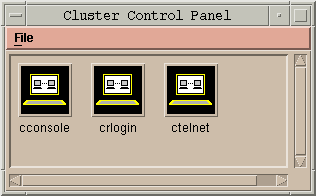
1.5.1.2 Where to Go From Here
You can also start cconsole, crlogin, or ctelnet sessions from the command line. See cconsole(1M) for more information.
1.5.2 How to Access the scsetup Utility
The scsetup(1M) utility enables you to interactively configure quorum, cluster transport, private hostnames, device groups, and new node options for the cluster.
-
Become superuser on a node in the cluster.
-
Enter the scsetup utility.
# scsetup
The Main Menu appears.
-
Make your selection from the menu and follow the onscreen instructions.
See the scsetup online help for more information.
1.5.3 How to Display Sun Cluster Release and Version Information
You do not need to be logged in as superuser to perform these procedures.
Display the Sun Cluster release number.
% scinstall -p |
Display the Sun Cluster release number and version strings for all Sun Cluster packages.
% scinstall -pv |
1.5.3.1 Examples--Displaying the Sun Cluster Release Number
The following example displays the cluster's release number.
% scinstall -p 3.0 |
1.5.3.2 Examples--Displaying Sun Cluster Release and Version Information
The following example displays the cluster's release information and version information for all packages.
% scinstall -pv SunCluster 3.0 SUNWscr: 3.0.0,REV=1999.10.20.15.01 SUNWscdev: 3.0.0,REV=1999.10.20.15.01 SUNWscu: 3.0.0,REV=1999.10.20.15.01 SUNWscman: 3.0.0,REV=1999.10.20.15.01 SUNWscsal: 3.0.0,REV=1999.10.20.15.01 SUNWscsam: 3.0.0,REV=1999.10.20.15.01 SUNWrsmop: 3.0.0,REV=1999.10.20.15.01 SUNWsci: 3.0,REV=1999.09.08.17.43 SUNWscid: 3.0,REV=1999.09.08.17.43 SUNWscidx: 3.0,REV=1999.09.08.17.43 SUNWscvm: 3.0.0,REV=1999.10.20.15.01 |
1.5.4 How to Display Configured Resource Types, Resource Groups, and Resources
You do not need to be logged in as superuser to perform this procedure.
Display the cluster's configured resource types, resource groups, and resources.
% scrgadm -p |
1.5.4.1 Example--Displaying Configured Resource Types, Resource Groups, and Resources
The following example shows the resource types (RT Name), resource groups (RG Name), and resources (RS Name) configured for the cluster schost.
% scgradm -p
RT Name: SUNW.SharedAddress
RT Description: HA Shared Address Resource Type
RT Name: SUNW.LogicalHostname
RT Description: Logical Hostname Resource Type
RG Name: schost-sa-1
RG Description:
RS Name: schost-1
RS Description:
RS Type: SUNW.SharedAddress
RS Resource Group: schost-sa-1
RG Name: schost-lh-1
RG Description:
RS Name: schost-3
RS Description:
RS Type: SUNW.LogicalHostname
RS Resource Group: schost-lh-1
|
1.5.5 How to Check the Status of Cluster Components
You do not need to be logged in as superuser to perform this procedure.
Check the status of cluster components.
% scstat -p |
1.5.5.1 Example--Checking the Status of Cluster Components
The following example provides a sample of status information for cluster components returned by scstat(1M).
% scstat -p
-- Cluster Nodes --
Node name Status
--------- ------
Cluster node: phys-schost-1 Online
Cluster node: phys-schost-2 Online
Cluster node: phys-schost-3 Online
Cluster node: phys-schost-4 Online
------------------------------------------------------------------
-- Cluster Transport Paths --
Endpoint Endpoint Status
-------- -------- ------
Transport path: phys-schost-1:qfe1 phys-schost-4:qfe1 Path online
Transport path: phys-schost-1:hme1 phys-schost-4:hme1 Path online
...
------------------------------------------------------------------
-- Quorum Summary --
Quorum votes possible: 6
Quorum votes needed: 4
Quorum votes present: 6
-- Quorum Votes by Node --
Node Name Present Possible Status
--------- ------- -------- ------
Node votes: phys-schost-1 1 1 Online
Node votes: phys-schost-2 1 1 Online
...
-- Quorum Votes by Device --
Device Name Present Possible Status Owner
----------- ------- -------- ------ -----
Device votes: /dev/did/rdsk/d2s2 1 1 Online phys-schost-2
Device votes: /dev/did/rdsk/d8s2 1 1 Online phys-schost-4
...
-- Device Group Servers --
Device Group Primary Secondary
------------ ------- ---------
Device group servers: rmt/1 - -
Device group servers: rmt/2 - -
Device group servers: schost-1 phys-schost-2 phys-schost-1
Device group servers: schost-3 - -
-- Device Group Status --
Device Group Status
------------ ------
Device group status: rmt/1 Offline
Device group status: rmt/2 Offline
Device group status: schost-1 Online
Device group status: schost-3 Offline
------------------------------------------------------------------
-- Resource Groups and Resources --
Group Name Resources
---------- ---------
Resources: test-rg test_1
Resources: real-property-rg -
Resources: failover-rg -
Resources: descript-rg-1 -
...
-- Resource Groups --
Group Name Node Name State
---------- --------- -----
Group: test-rg phys-schost-1 Offline
Group: test-rg phys-schost-2 Offline
...
-- Resources --
Resource Name Node Name State Status Message
------------- --------- ----- --------------
Resource: test_1 phys-schost-1 Offline Offline
Resource: test_1 phys-schost-2 Offline Offline
|
1.5.6 How to View the Cluster Configuration
You do not need to be logged in as superuser to perform this procedure.
View the cluster configuration.
% scconf -p |
1.5.6.1 Example--Viewing the Cluster Configuration
The following example lists the cluster configuration.
% scconf -p
Cluster name: cluster-1
Cluster ID: 0x3908EE1C
Cluster install mode: disabled
Cluster private net: 172.16.0.0
Cluster private netmask: 255.255.0.0
Cluster new node authentication: unix
Cluster new node list: <NULL - Allow any node>
Cluster nodes: phys-schost-1 phys-schost-2 phys-schost-3 phys-schost-4
Cluster node name: phys-schost-1
Node ID: 1
Node enabled: yes
Node private hostname: clusternode1-priv
Node quorum vote count: 1
Node reservation key: 0x3908EE1C00000001
Node transport adapters: hme1 qfe1 qfe2
Node transport adapter: hme1
Adapter enabled: yes
Adapter transport type: dlpi
Adapter property: device_name=hme
Adapter property: device_instance=1
Adapter property: dlpi_heartbeat_timeout=10000
...
Cluster transport junctions: hub0 hub1 hub2
Cluster transport junction: hub0
Junction enabled: yes
Junction type: switch
Junction port names: 1 2 3 4
...
|
Junction port: 1
Port enabled: yes
Junction port: 2
Port enabled: yes
...
Cluster transport cables
Endpoint Endpoint State
-------- -------- -----
Transport cable: phys-schost-1:hme1@0 hub0@1 Enabled
Transport cable: phys-schost-1:qfe1@0 hub1@1 Enabled
Transport cable: phys-schost-1:qfe2@0 hub2@1 Enabled
Transport cable: phys-schost-2:hme1@0 hub0@2 Enabled
...
Quorum devices: d2 d8
Quorum device name: d2
Quorum device votes: 1
Quorum device enabled: yes
Quorum device name: /dev/did/rdsk/d2s2
Quorum device hosts (enabled): phys-schost-1
phys-schost-2
Quorum device hosts (disabled):
...
Device group name: schost-3
Device group type: SDS
Device group failback enabled: no
Device group node list: phys-schost-3, phys-schost-4
Diskset name: schost-3
...
|
1.5.7 How to Check the Global Mount Points
The sccheck(1M) command checks the /etc/vfstab file for configuration errors with the cluster file system and its global mount points. The sccheck command only returns errors. If no errors are found, sccheck merely returns to the shell prompt.
Note -
Run sccheck after making cluster configuration changes that have affected devices or volume management components.
1.5.7.1 Example--Verifying the Cluster Configuration
The following example shows that the node phys-schost-3 is missing the mount point /global/schost-1.
# sccheck vfstab-check: WARNING - phys-schost-3 - Missing mount point /global/schost-1 |
- © 2010, Oracle Corporation and/or its affiliates
