Chapter 1 Introduction to Sun Cluster Hardware
This chapter provides overview information on cluster hardware. The chapter also provides overviews of the tasks that are involved in installing and maintaining this hardware specifically in a Sun Cluster environment.
This chapter contains the following information:
Overview of Sun Cluster Hardware
The procedures in this document discuss the installation, configuration, and maintenance of cluster hardware. Figure 1-1 shows an overview of cluster hardware components.
For conceptual information on these hardware components, see the Sun Cluster 3.0 12/01 Concepts document.
Figure 1-1 Cluster Hardware in a Sample Two-Node Cluster Configuration
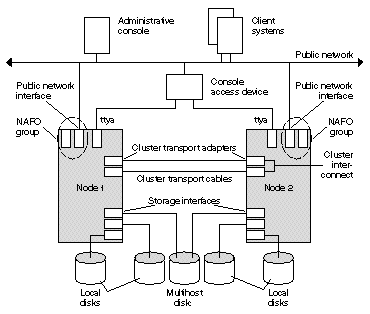
Installing Sun Cluster Hardware
Table 1-1 lists the tasks for installing a cluster and the sources for instructions. Perform these tasks in the order they are listed.
Table 1-1 Task Map: Installing Cluster Hardware|
Task |
For Instructions, Go To |
|---|---|
|
Plan for cluster hardware capacity, space, and power requirements. |
The site planning documentation that shipped with your nodes and other hardware |
|
Install the nodes. |
The documentation that shipped with your nodes |
|
Install the administrative console. |
The documentation that shipped with your administrative console |
|
Install a console access device.
Use the procedure that is indicated for your type of console access device. For example, Sun Enterprise E10000 servers use a System Service Processor (SSP) as a console access device, rather than a terminal concentrator. |
"Installing the Terminal Concentrator"
or
The documentation that shipped with your Sun Enterprise E10000 hardware |
|
Install the cluster interconnect and public network hardware. |
Chapter 3, Installing and Maintaining Cluster Interconnect and Public Network Hardware |
|
Install and configure the storage devices. Use the procedure that is indicated for your type of storage hardware. |
Chapter 4, Installing and Maintaining a Sun StorEdge MultiPack Enclosure
Chapter 5, Installing and Maintaining a Sun StorEdge D1000 Disk Array
Chapter 6, Installing and Maintaining a Sun StorEdge A5x00 Array
Chapter 7, Installing and Maintaining a Sun StorEdge A3500/A3500FC System
Chapter 8, Installing and Maintaining a Sun StorEdge T3 or T3+ Array Single-Controller Configuration
Chapter 9, Installing and Maintaining a Sun StorEdge T3 and T3+ Array Partner-Group Configuration
Chapter 10, Installing and Maintaining the Netra D130 and StorEdge S1 Enclosures |
|
Install the Solaris operating environment and Sun Cluster software. |
Sun Cluster 3.0 12/01 Software Installation Guide |
|
Configure the cluster interconnects. |
Sun Cluster 3.0 12/01 System Administration Guide |
Maintaining Sun Cluster Hardware
This guide augments documentation that ships with your hardware components by providing information on maintaining the hardware specifically in a Sun Cluster environment. Table 1-2 describes some of the differences between maintaining cluster hardware and maintaining standalone hardware.
Table 1-2 Sample Differences Between Servicing Standalone and Cluster Hardware|
Task |
Standalone Hardware |
Cluster Hardware |
|---|---|---|
|
Shutting down a node |
Use the shutdown(1M) command. |
To perform an orderly node shutdown, first use the scswitch(1M) command to switch device groups and resource groups to another node. Then shut down the node by running the shutdown(1M) command. |
|
Adding a disk |
Run boot -r or devfsadm(1M)to assign a logical device name to the disk. You also need to run volume manager commands to configure the new disk if the disks are under volume management control. |
Use the devfsadm(1M), scgdevs(1M), and scdidadm(1M) commands. You also need to run volume manager commands to configure the new disk if the disks are under volume management control. |
|
Adding a public network adapter |
Perform an orderly node shutdown, then install the public network adapter. After you install the network adapter, update the /etc/hostname.adapter and/etc/inet/hosts files. |
Perform an orderly node shutdown, then install the public network adapter. After you install the public network adapter, update the /etc/hostname.adapter and/etc/inet/hosts files. Finally, add this public network adapter to a NAFO group. |
Powering On and Off Sun Cluster Hardware
Consider the following when powering on and powering off cluster hardware:
-
Use power-on and power-off procedures in Sun Cluster 3.0 12/01 System Administration Guide for nodes in a running cluster.
-
Use the power-on and power-off procedures in the manuals that shipped with the hardware only for systems that are newly installed or are in the process of being installed.
After the cluster is online and a user application is accessing data on the cluster, do not use the power-on and power-off procedures listed in the manuals that came with the hardware.
Local and Multihost Disks in a Sun Cluster
Two sets of storage devices reside within a cluster: local disks and multihost disks.
-
Local disks are directly connected to a single node and hold the Solaris operating environment for each node.
-
Multihost disks are connected to more than one node and hold client application data and other files that need to be accessed from multiple nodes.
For more conceptual information on multihost disks and local disks, see the Sun Cluster 3.0 12/01 Concepts document.
Removable Media in a Sun Cluster
Removable media include tape and CD-ROM drives, which are local devices. This guide does not contain procedures for adding, removing, or replacing removable media as highly available storage devices. Although tape and CD-ROM drives are global devices, these drives do not have more than one port and do not have multi-initiator firmware support that would enable these devices as highly available. Thus, this guide focuses on disk drives as global devices.
Although tape and CD-ROM drives cannot be highly available at this time, in a cluster environment, you can access tape and CD-ROM drives that are not local to your system. All the various density extensions (such as h, b, l, n, and u) are mapped so that the tape drive can be accessed from any node in the cluster.
Install, remove, replace, and use tape and CD-ROM drives as you would in a non-cluster environment. For procedures on installing, removing, and replacing tape and CD-ROM drives, see the documentation that shipped with your hardware.
- © 2010, Oracle Corporation and/or its affiliates
