How to Add StorEdge T3/T3+ Array Partner Groups to a Running Cluster
Note -
Use this procedure to add new StorEdge T3/T3+ array partner groups to a running cluster. To install partner groups to a new Sun Cluster that is not running, use the procedure in "How to Install StorEdge T3/T3+ Array Partner Groups".
This procedure defines "Node A" as the node you begin working with, and "Node B" as the second node.
-
Set up a Reverse Address Resolution Protocol (RARP) server on the network you want the new arrays to reside on, then assign an IP address to the new arrays.
Note -Assign an IP address to the master controller unit only. The master controller unit is the array that has the interconnect cables attached to the right-hand connectors of its interconnect cards (see Figure 9-2).
This RARP server lets you assign an IP address to the new arrays using the array's unique MAC address. For the procedure on setting up a RARP server, see the Sun StorEdge T3 and T3+ Array Installation, Operation, and Service Manual.
-
Install the Ethernet cable between the arrays and the local area network (LAN) (see Figure 9-2).
-
If not already installed, install interconnect cables between the two arrays of each partner group (see Figure 9-2).
For the procedure on installing interconnect cables, see the Sun StorEdge T3 and T3+ Array Installation, Operation, and Service Manual.
Figure 9-2 Adding Sun StorEdge T3/T3+ Arrays, Partner-Group Configuration
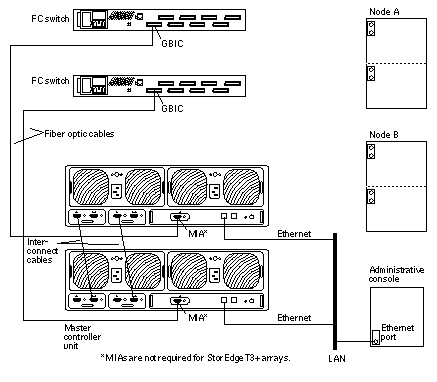
-
Power on the arrays.
Note -The arrays might take several minutes to boot.
For the procedure on powering on arrays, see the Sun StorEdge T3 and T3+ Array Installation, Operation, and Service Manual.
-
Administer the arrays' network addresses and settings.
Telnet to the StorEdge T3/T3+ master controller unit and administer the arrays.
For the procedure on administering array network address and settings, see the Sun StorEdge T3 and T3+ Array Installation, Operation, and Service Manual.
-
Install any required array controller firmware upgrades:
For partner-group configurations, telnet to the StorEdge T3/T3+ master controller unit and if necessary, install the required array controller firmware.
For the required array controller firmware revision number, see the Sun StorEdge T3 Disk Tray Release Notes.
-
At the master array's prompt, use the port list command to ensure that each array has a unique target address:
t3:/:<#> port list
If the arrays do not have unique target addresses, use the port set command to set the addresses. For the procedure on verifying and assigning a target address to a array, see the Sun StorEdge T3 and T3+ Array Configuration Guide. For more information about the port command see the Sun StorEdge T3 and T3+ Array Administrator's Guide.
-
At the master array's prompt, use the sys list command to verify that the cache and mirror settings for each array are set to auto:
t3:/:<#> sys list
If the two settings are not already set to auto, set them using the following commands at each array's prompt:
t3:/:<#> sys cache auto t3:/:<#> sys mirror auto
For more information about the sys command see the Sun StorEdge T3 and T3+ Array Administrator's Guide.
-
Use the StorEdge T3/T3+ sys list command to verify that the mp_support parameter for each array is set to mpxio:
t3:/:<#> sys list
If mp_support is not already set to mpxio, set it using the following command at each array's prompt:
t3:/:<#> sys mp_support mpxio
For more information about the sys command see the Sun StorEdge T3 and T3+ Array Administrator's Guide.
-
Configure the new arrays with the desired logical volumes.
For the procedure on creating and initializing a logical volume, see the Sun StorEdge T3 and T3+ Array Administrator's Guide. For the procedure on mounting a logical volume, see the Sun StorEdge T3 and T3+ Array Installation, Operation, and Service Manual.
-
Reset the arrays.
For the procedure on rebooting or resetting an array, see the Sun StorEdge T3 and T3+ Array Installation, Operation, and Service Manual.
-
(Skip this step if you are adding StorEdge T3+ arrays.) Install the media interface adapter (MIA) in the StorEdge T3 arrays you are adding, as shown in Figure 9-2.
For the procedure on installing an MIA, see the Sun StorEdge T3 and T3+ Array Configuration Guide.
-
If necessary, install GBICs in the FC switches, as shown in Figure 9-2.
For the procedure on installing a GBIC to an FC switch, see the SANbox 8/16 Segmented Loop Switch User's Manual.
-
Install a fiber optic cable between each FC switch and both new arrays of the partner-group, as shown in Figure 9-2.
For the procedure on installing a fiber optic cable, see the Sun StorEdge T3 and T3+ Array Installation, Operation, and Service Manual.
Note -If you are using your StorEdge T3/T3+ arrays to create a SAN by using two Sun StorEdge Network FC Switch-8 or Switch-16 switches and Sun SAN Version 3.0 release software, see "StorEdge T3 and T3+ Array (Partner-Group) SAN Considerations" for more information
-
Determine the resource groups and device groups running on all nodes.
Record this information because you will use it in Step 54 of this procedure to return resource groups and device groups to these nodes.
# scstat
-
Move all resource groups and device groups off Node A.
# scswitch -S -h nodename
-
Do you need to install host adapters in Node A?
-
Is the host adapter you are installing the first host adapter on Node A?
-
If not, go to Step 20.
-
If it is the first host adapter, use the pkginfo command as shown below to determine whether the required support packages for the host adapter are already installed on this node. The following packages are required:
# pkginfo | egrep Wlux system SUNWluxd Sun Enterprise Network Array sf Device Driver system SUNWluxdx Sun Enterprise Network Array sf Device Driver (64-bit) system SUNWluxl Sun Enterprise Network Array socal Device Driver system SUNWluxlx Sun Enterprise Network Array socal Device Driver (64-bit) system SUNWluxop Sun Enterprise Network Array firmware and utilities system SUNWluxox Sun Enterprise Network Array libraries (64-bit)
-
-
Are the required support packages already installed?
-
If they are already installed, go to Step 20.
-
If not, install the required support packages that are missing.
The support packages are located in the Product directory of the Solaris CD-ROM. Use the pkgadd command to add any missing packages.
# pkgadd -d path_to_Solaris/Product Pkg1 Pkg2 Pkg3 ... PkgN
-
-
Shut down and power off Node A.
# shutdown -y -g0 -i0
For the procedure on shutting down and powering off a node, see the Sun Cluster 3.0 12/01 System Administration Guide.
-
Install the host adapters in Node A.
For the procedure on installing host adapters, see the documentation that shipped with your host adapters and nodes.
-
Power on and boot Node A into non-cluster mode.
{0} ok boot -xFor more information, see the Sun Cluster 3.0 12/01 System Administration Guide.
-
If necessary, upgrade the host adapter firmware on Node A.
See the Sun Cluster 3.0 12/01 Release Notes for information about accessing Sun's EarlyNotifier web pages, which list information about any required patches or firmware levels that are available for download. For the procedure on applying any host adapter firmware patch, see the firmware patch README file.
-
If necessary, install GBICs to the FC switches, as shown in Figure 9-3.
For the procedure on installing a GBIC to an FC switch, see the SANbox 8/16 Segmented Loop Switch User's Manual.
-
Connect fiber optic cables between Node A and the FC switches, as shown in Figure 9-3.
For the procedure on installing a fiber optic cable, see the Sun StorEdge T3 and T3+ Array Installation, Operation, and Service Manual.
Note -If you are using your StorEdge T3/T3+ arrays to create a SAN by using two Sun StorEdge Network FC Switch-8 or Switch-16 switches and Sun SAN Version 3.0 release software, see "StorEdge T3 and T3+ Array (Partner-Group) SAN Considerations" for more information
Figure 9-3 Adding Sun StorEdge T3/T3+ Arrays, Partner-Group Configuration
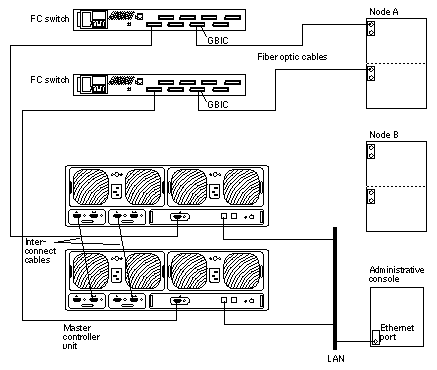
-
If necessary, install the required Solaris patches for StorEdge T3/T3+ array support on Node A.
See the Sun Cluster 3.0 12/01 Release Notes for information about accessing Sun's EarlyNotifier web pages, which list information about any required patches or firmware levels that are available for download. For the procedure on applying any host adapter firmware patch, see the firmware patch README file.
-
Install any required patches or software for Sun StorEdge Traffic Manager software support to Node A from the Sun Download Center Web site, http://www.sun.com/storage/san/
For instructions on installing the software, see the information on the web site.
-
Activate the Sun StorEdge Traffic Manager software functionality in the software you installed in Step 27.
To activate the Sun StorEdge Traffic Manager software functionality, manually edit the /kernel/drv/scsi_vhci.conf file that is installed to change the mpxio-disable parameter to no:
mpxio-disable="no"
-
Shut down Node A.
# shutdown -y -g0 -i0
-
Perform a reconfiguration boot on Node A to create the new Solaris device files and links.
{0} ok boot -r -
On Node A, update the /devices and /dev entries:
# devfsadm -C
-
On Node A, update the paths to the DID instances:
# scdidadm -C
-
Label the new array logical volume.
For the procedure on labeling a logical volume, see the Sun StorEdge T3 and T3+ Array Administrator's Guide.
-
(Optional) On Node A, verify that the device IDs (DIDs) are assigned to the new array.
# scdidadm -l
-
Do you need to install host adapters in Node B?
-
Is the host adapter you are installing the first host adapter on Node B?
-
If not, go to Step 38.
-
If it is the first host adapter, determine whether the required support packages for the host adapter are already installed on this node. The following packages are required.
# pkginfo | egrep Wlux system SUNWluxd Sun Enterprise Network Array sf Device Driver system SUNWluxdx Sun Enterprise Network Array sf Device Driver (64-bit) system SUNWluxl Sun Enterprise Network Array socal Device Driver system SUNWluxlx Sun Enterprise Network Array socal Device Driver (64-bit) system SUNWluxop Sun Enterprise Network Array firmware and utilities system SUNWluxox Sun Enterprise Network Array libraries (64-bit)
-
-
Are the required support packages already installed?
-
If they are already installed, go to Step 38.
-
If not, install the missing support packages.
The support packages are located in the Product directory of the Solaris CD-ROM. Use the pkgadd command to add any missing packages.
# pkgadd -d path_to_Solaris/Product Pkg1 Pkg2 Pkg3 ... PkgN
-
-
Move all resource groups and device groups off Node B.
# scswitch -S -h nodename
-
Shut down and power off Node B.
# shutdown -y -g0 -i0
For the procedure on shutting down and powering off a node, see the Sun Cluster 3.0 12/01 System Administration Guide.
-
Install the host adapters in Node B.
For the procedure on installing host adapters, see the documentation that shipped with your host adapters and nodes.
-
Power on and boot Node B.
{0} ok boot -xFor more information, see the Sun Cluster 3.0 12/01 System Administration Guide.
-
If necessary, upgrade the host adapter firmware on Node B.
See the Sun Cluster 3.0 12/01 Release Notes for information about accessing Sun's EarlyNotifier web pages, which list information about any required patches or firmware levels that are available for download. For the procedure on applying any host adapter firmware patch, see the firmware patch README file.
-
If necessary, install GBICs to the FC switches, as shown in Figure 9-4.
For the procedure on installing GBICs to an FC switch, see the SANbox 8/16 Segmented Loop Switch User's Manual
-
Connect fiber optic cables between the FC switches and Node B as shown in Figure 9-4.
For the procedure on installing fiber optic cables, see the Sun StorEdge T3 and T3+ Array Installation, Operation, and Service Manual.
Note -If you are using your StorEdge T3/T3+ arrays to create a SAN by using two Sun StorEdge Network FC Switch-8 or Switch-16 switches and Sun SAN Version 3.0 release software, see "StorEdge T3 and T3+ Array (Partner-Group) SAN Considerations" for more information
Figure 9-4 Adding a Sun StorEdge T3/T3+ Array, Partner-Pair Configuration
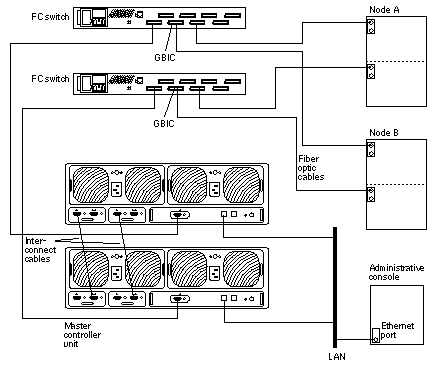
-
If necessary, install the required Solaris patches for StorEdge T3/T3+ array support on Node B.
For a list of required Solaris patches for StorEdge T3/T3+ array support, see the Sun StorEdge T3 Disk Tray Release Notes.
-
If you are installing a partner-group configuration, install any required patches or software for Sun StorEdge Traffic Manager software support to Node B from the Sun Download Center Web site, http://www.sun.com/storage/san/
For instructions on installing the software, see the information on the web site.
-
Activate the Sun StorEdge Traffic Manager software functionality in the software you installed in Step 46.
To activate the Sun StorEdge Traffic Manager software functionality, manually edit the /kernel/drv/scsi_vhci.conf file that is installed to change the mpxio-disable parameter to no:
mpxio-disable="no"
-
Shut down Node B.
# shutdown -y -g0 -i0
-
Perform a reconfiguration boot to create the new Solaris device files and links on Node B.
{0} ok boot -r -
On Node B, update the /devices and /dev entries:
# devfsadm -C
-
On Node B, update the paths to the DID instances:
# scdidadm -C
-
(Optional) On Node B, verify that the DIDs are assigned to the new arrays:
# scdidadm -l
-
On one node attached to the new arrays, reset the SCSI reservation state:
# scdidadm -R n
Where n is the DID instance of a array LUN you are adding to the cluster.
Note -Repeat this command on the same node for each array LUN you are adding to the cluster.
-
Return the resource groups and device groups you identified in Step 15 to all nodes.
# scswitch -z -g resource-group -h nodename # scswitch -z -D device-group-name -h nodename
For more information, see the Sun Cluster 3.0 12/01 System Administration Guide.
-
Perform volume management administration to incorporate the new logical volumes into the cluster.
For more information, see your Solstice DiskSuite or VERITAS Volume Manager documentation.
- © 2010, Oracle Corporation and/or its affiliates
