How to Add a Netra D130/StorEdge S1 Enclosure to a Running Cluster
Use this procedure to install a Netra D130/StorEdge S1 enclosures in a running cluster. Perform the steps in this procedure in conjunction with the procedures in the Sun Cluster 3.0 U1 Installation Guide and your server hardware manual.
For conceptual information on multi-initiator SCSI and device IDs, see the Sun Cluster 3.0 U1 Concepts document.
-
Ensure that each device in the SCSI chain has a unique SCSI address.
The default SCSI address for host adapters is 7. Reserve SCSI address 7 for one host adapter in the SCSI chain. This procedure refers to the node with SCSI address 7 as the "second node."
To avoid conflicts, in Step 9 you will change the scsi-initiator-id of the remaining host adapter in the SCSI chain to an available SCSI address. This procedure refers to the node with an available SCSI address as the "first node."
For a full list of commands, see the OpenBoot 3.x Command Reference Manual.
Note -Even though a slot in the Netra D130/StorEdge S1 enclosures might not be in use, do not set the scsi-initiator-id for the first node to the SCSI address for that disk slot. This precaution minimizes future complications if you install additional disk drives.
-
Shut down and power off the first node.
# scswitch -S -h nodename # shutdown -y -g0 -i0
For more information, see the Sun Cluster 3.0 U1 System Administration Guide.
-
Install the host adapters in the first node.
For the procedure on installing a host adapter, see the documentation that shipped with your host adapter and node.
-
Connect the appropriate SCSI cable between the node and the Netra D130/StorEdge S1 enclosures, as shown in Figure D-5.
Make sure that the entire SCSI bus length to each Netra D130/StorEdge S1 enclosures is less than 6 m. This measurement includes the cables to both nodes, as well as the bus length internal to each Netra D130/StorEdge S1 enclosures, node, and host adapter. Refer to the documentation that shipped with the Netra D130/StorEdge S1 enclosures for other restrictions regarding SCSI operation.
Figure D-5 Example of a Netra D130/StorEdge S1 enclosures mirrored pair
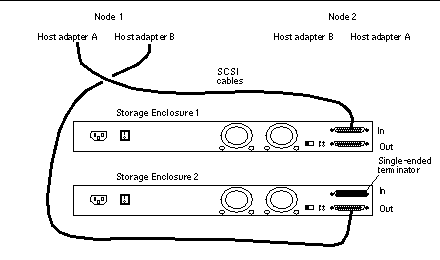
-
Temporarily install an appropriate terminator on the SCSI IN port of the second Netra D130/StorEdge S1 enclosures, as shown in Figure D-5.
-
Connect each Netra D130/StorEdge S1 enclosures of the mirrored pair to different power sources.
-
Power on the first node and the Netra D130/StorEdge S1 enclosures.
-
Find the paths to the host adapters.
{0} ok show-disks a) /pci@1f,4000/pci@4/SUNW,isptwo@4/sd b) /pci@1f,4000/pci@2/SUNW,isptwo@4/sdIdentify and record the two controllers that will be connected to the storage devices, and record these paths. Use this information to change the SCSI addresses of these controllers in the nvramrc script in Step 9. Do not include the /sd directories in the device paths.
-
Edit the nvramrc script to set the scsi-initiator-id for the host adapters on the first node.
For a full list of commands, see the OpenBoot 3.x Command Reference Manual.
The following example sets the scsi-initiator-id to 6. The OpenBoot PROM Monitor prints the line numbers (0:, 1:, and so on).
 Caution -
Caution - Insert exactly one space after the first quotation mark and before scsi-initiator-id.
{0} ok nvedit 0: probe-all 1: cd /pci@1f,4000/pci@4/SUNW,isptwo@4 2: 6 " scsi-initiator-id" integer-property 3: device-end 4: cd /pci@1f,4000/pci@2/SUNW,isptwo@4 5: 6 " scsi-initiator-id" integer-property 6: device-end 7: install-console 8: banner <Control C> {0} ok -
Store the changes.
The changes you make through the nvedit command are done on a temporary copy of the nvramrc script. You can continue to edit this copy without risk. After you complete your edits, save the changes. If you are not sure about the changes, discard them.
-
To store the changes, type:
{0} ok nvstore {0} ok -
To discard the changes, type:
{0} ok nvquit {0} ok
-
-
Verify the contents of the nvramrc script you created in Step 9, as shown in the following example.
If the contents of the nvramrc script are incorrect, use the nvedit command to make corrections.
{0} ok printenv nvramrc nvramrc = probe-all cd /pci@1f,4000/pci@4/SUNW,isptwo@4 6 " scsi-initiator-id" integer-property device-end cd /pci@1f,4000/pci@2/SUNW,isptwo@4 6 " scsi-initiator-id" integer-property device-end install-console banner {0} ok -
Instruct the OpenBoot PROM Monitor to use the nvramrc script, as shown in the following example.
{0} ok setenv use-nvramrc? true use-nvramrc? = true {0} ok -
Boot the first node and wait for it to join the cluster.
{0} ok boot -rFor more information, see the Sun Cluster 3.0 U1 System Administration Guide.
-
On all nodes, verify that the DIDs have been assigned to the disk drives in the Netra D130/StorEdge S1 enclosures.
# scdidadm -l
-
Shut down and power off the second node.
# scswitch -S -h nodename # shutdown -y -g0 -i0
-
Install the host adapters in the second node.
For the procedure on installing a host adapter, see the documentation that shipped with your host adapter and node.
-
Connect the Netra D130/StorEdge S1 enclosures to the host adapters as shown in Figure D-6 using the appropriate SCSI cables. (Remove the SCSI terminator you installed in Step 5.)
Figure D-6 Example of a Netra D130/StorEdge S1 enclosures mirrored pair
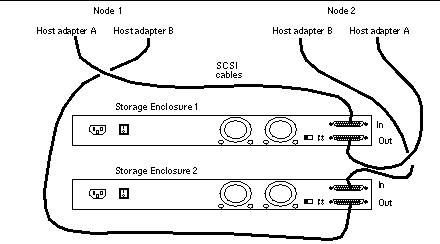
-
Power on the second node but do not allow it to boot. If necessary, halt the node to continue with OpenBoot PROM Monitor tasks.
-
Verify that the second node sees the new host adapters and disk drives.
{0} ok show-disks -
Verify that the scsi-initiator-id for the host adapter on the second node is set to 7.
Use the show-disks command to find the paths to the host adapters connected to these enclosures. Select each host adapter's device tree node, and display the node's properties to confirm that the scsi-initiator-id for each host adapter is set to 7.
{0} ok cd /pci@1f,4000/pci@4/SUNW,isptwo@4 {0} ok .properties ... scsi-initiator-id 00000007 ... {0} ok cd /pci@1f,4000/pci@2/SUNW,isptwo@4 {0} ok .properties ... scsi-initiator-id 00000007 -
Boot the second node and wait for it to join the cluster.
{0} ok boot -r -
On all nodes, verify that the DIDs have been assigned to the disk drives in the Netra D130/StorEdge S1 enclosures.
# scdidadm -l
-
Perform volume management administration to add the disk drives in the Netra D130/StorEdge S1 enclosures to the volume management configuration.
For more information, see your Solstice DiskSuite or VERITAS Volume Manager documentation.
- © 2010, Oracle Corporation and/or its affiliates
