Installing Storage Systems
This section contains procedures both for installing a storage system in a new cluster and for adding storage systems to an existing cluster.
Table 1–1 Task Map: Installing Storage Systems|
Task |
Information |
|---|---|
|
Install a storage system to a new cluster, before the OS and Sun Cluster software are installed. | |
|
Add a storage system to an operational cluster. |
 How to Install a Storage System in a New Cluster
How to Install a Storage System in a New Cluster
Use this procedure for an initial installation and an initial configuration, before you install the Solaris Operating System and Sun Cluster software. If you need to add a storage system to an operational cluster, use the procedure in How to Add a Storage System to an Existing Cluster.
Steps
-
Install the host adapters in the nodes. These nodes are to be connected to the storage system.
For the procedure about how to install host adapters, see the documentation that shipped with your host adapters and nodes.
-
Cable the storage system.
See Figure 1–1 for an example about how to cable a StorEdge A3500FC system.
For more sample configurations, see the Sun StorEdge A3500/A3500FC Hardware Configuration Guide.
For the procedure about how to install the cables, see the Sun StorEdge A3500/A3500FC Controller Module Guide.
Note –If you want to create a SAN by using two FC switches and Sun SAN software, see SAN Solutions in a Sun Cluster Environment in Sun Cluster 3.0-3.1 Hardware Administration Manual for Solaris OS for more information. .
Figure 1–1 Installing a StorEdge A3500FC Storage System: An Example
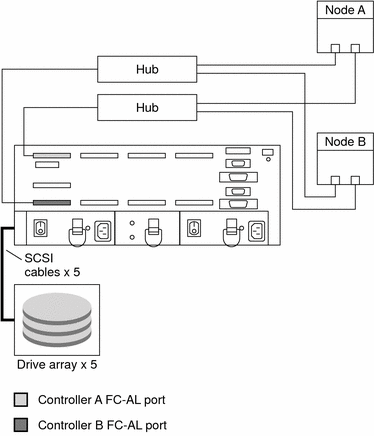
-
Set the loop ID of the controller module by installing jumpers to the appropriate pins on the rear of the controller module.
For diagrams and information about how to set FC-AL ID settings, see the Sun StorEdge A3500/A3500FC Controller Module Guide.
-
Power on the storage system and nodes.
For the procedure about how to power on the storage system, see the Sun StorEdge A3500/A3500FC Controller Module Guide.
-
Install the RAID Manager software.
For the procedure about how to install the RAID Manager software, see the Sun StorEdge RAID Manager Installation and Support Guide.
Note –RAID Manager 6.22 or a compatible version is required for clustering with Sun Cluster software.
Note –For the most current list of software, firmware, and patches that are required for the storage system, refer to EarlyNotifier 20029, A1000/A3x00/A3500FC Software/Firmware Configuration Matrix. This document is available online to Sun service providers and to customers with SunSolve service contracts at the SunSolve site: http://sunsolve.sun.com.
-
Install the storage system controller module and RAID Manager patches.
For more information, see the Sun StorEdge RAID Manager Release Notes.
-
Check the storage system controller module NVSRAM file revision. If necessary, install the most recent revision.
For the NVSRAM file revision number and boot level, see the Sun StorEdge RAID Manager Release Notes. For the procedure about how to upgrade the NVSRAM file, see the Sun StorEdge RAID Manager User’s Guide.
-
Check the storage system controller module firmware revision. If necessary, install the most recent revision.
For the firmware revision number and boot level, see the Sun StorEdge RAID Manager Release Notes. For the procedure about how to upgrade the firmware, see the Sun StorEdge RAID Manager User’s Guide.
-
Set the Rdac parameters in the /etc/osa/rmparams file.
Rdac_RetryCount=1 Rdac_NoAltOffline=TRUE
-
Ensure that the controller module is set to active/active mode.
For more information on controller modes, see the Sun StorEdge RAID Manager Installation and Support Guide and the Sun StorEdge RAID Manager User’s Guide.
-
Set up the storage system controller module with logical unit numbers (LUNs) and hot spares.
For the procedure about how to set up the storage system controller module with LUNs and hot spares, see the Sun StorEdge RAID Manager User’s Guide.
Note –Use the format command to verify Solaris logical device names.
-
Copy the /etc/raid/rdac_address file from the node on which you created the LUNs to the other node. If you copy this file to the other node, you ensure consistency across both nodes.
-
Ensure that the new logical name for the LUN that you created in Step 11 appears in the /dev/rdsk directory on both nodes.
# /etc/raid/bin/hot_add
See Also
To continue with Sun Cluster software and data services installation tasks, see your Sun Cluster software installation documentation and Sun Cluster data services collection.
 How to Add a Storage System to an Existing Cluster
How to Add a Storage System to an Existing Cluster
Use this procedure to add a storage system to a running cluster. If you need to install a storage array in a new cluster, use the procedure in How to Install a Storage System in a New Cluster
Steps
-
Install the RAID Manager software.
For the procedure about how to install RAID Manager software, see the Sun StorEdge RAID Manager Installation and Support Guide.
Note –RAID Manager 6.22 or a compatible version is required for clustering with Sun Cluster software.
Note –For the most current list of software, firmware, and patches that are required for the storage system, refer to EarlyNotifier 20029, A1000/A3x00/A3500FC Software/Firmware Configuration Matrix. This document is available online to Sun service providers and to customers with SunSolve service contracts at the SunSolve site: http://sunsolve.sun.com.
-
Install the storage system patches.
For the location of patches and installation instructions, see your Sun Cluster release notes documentation.
-
Set the Rdac parameters in the /etc/osa/rmparams file.
Rdac_RetryCount=1 Rdac_NoAltOffline=TRUE
-
Power on the storage system.
For the procedure about how to power on the storage system, see the Sun StorEdge A3500/A3500FC Controller Module Guide.
-
Are you installing new host adapters in your nodes?
-
If no, skip to Step 7.
-
If yes, shut down and power off Node A.
For the procedure about how to shut down and power off a node, see your Sun Cluster system administration documentation.
-
-
Install the host adapters in Node A.
For the procedure about how to install host adapters, see the documentation that shipped with your host adapters and nodes.
-
Cable the storage system to Node A. The method you choose to cable your system depends on the type of system you are adding.
See Figure 1–2 for an example about how to cable a StorEdge A3500FC storage system. In this example, Node A connects to a StorEdge A3500FC controller module.
For more sample configurations, see the Sun StorEdge A3500/A3500FC Hardware Configuration Guide.
For the procedure about how to install the cables, see the Sun StorEdge A3500/A3500FC Controller Module Guide.
Note –If you want to create a SAN by using two FC switches and Sun SAN software, see SAN Solutions in a Sun Cluster Environment in Sun Cluster 3.0-3.1 Hardware Administration Manual for Solaris OS for more information. Sun SAN software does not support storage array.
Figure 1–2 Cabling a StorEdge A3500FC Storage System: An Example, Part 1
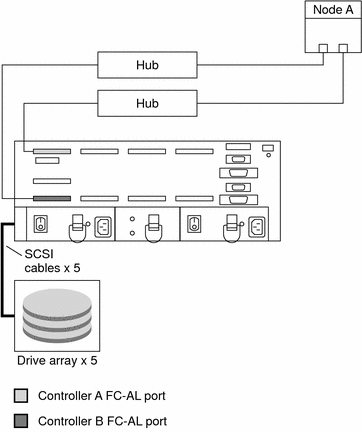
-
Did you power off the Node A to install a host adapter?
-
If no, skip to Step 9.
-
If yes, perform a reconfiguration boot to create the new Solaris device files and links.
-
-
Are you installing new host adapters in Node B to connect Node B to the storage system?
-
If no, skip to Step 11.
-
If yes, shut down and power off the node.
For the procedure about how to shut down and power off a node, see your Sun Cluster system administration documentation.
-
-
Install the host adapters in Node B.
For the procedure about how to install host adapters, see the documentation that shipped with your nodes.
-
Cable the storage system to your node. The method that you choose to cable your storage system depends on the type of controller module you are adding.
See Figure 1–3 for an example about how to cable a StorEdge A3500FC storage system. In this example, two nodes connect to a StorEdge A3500FC controller module.
For more sample configurations, see the Sun StorEdge A3500/A3500FC Hardware Configuration Guide.
For the procedure about how to install the cables, see the Sun StorEdge A3500/A3500FC Controller Module Guide.
Note –If you want to create a SAN by using two FC switches and Sun SAN software, see SAN Solutions in a Sun Cluster Environment in Sun Cluster 3.0-3.1 Hardware Administration Manual for Solaris OS for more information. .
Figure 1–3 Cabling a StorEdge A3500FC Storage System: An Example, Part 2
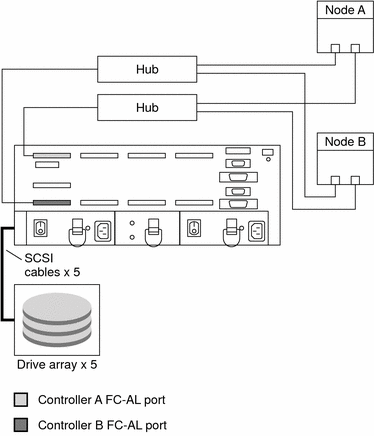
-
Did you power off Node B to install a host adapter?
-
If no, skip to Step 14.
-
If yes, power on the node and the storage system. Do not enable the node to boot. If necessary, halt the system to continue with OpenBoot PROM (OBP) Monitor tasks.
-
-
Verify that Node B recognizes the new host adapters and disk drives.
If the node does not recognize the new hardware, check all hardware connections and repeat installation steps you performed in Step 10.
{0} ok show-disks ... b) /sbus@6,0/QLGC,isp@2,10000/sd... d) /sbus@2,0/QLGC,isp@2,10000/sd...{0} ok -
On one node, verify that the device IDs have been assigned to the LUNs for all nodes. These nodes are attached to the storage system.
# scdidadm -L
-
Verify that the controller module is set to active/active mode.
For more information on controller modes, see the Sun StorEdge RAID Manager Installation and Support Guide and the Sun StorEdge RAID Manager User’s Guide.
See Also
To create a LUN from disk drives that are unassigned, see How to Create a LUN.
To upgrade controller module firmware, see How to Upgrade Controller Module Firmware in a Running Cluster.
- © 2010, Oracle Corporation and/or its affiliates
