Installing Storage Arrays
This section contains the procedures listed in Table 1–1
Table 1–1 Task Map: Installing Storage Arrays|
Task |
Information |
|---|---|
|
Install a storage array in a new cluster, before the OS and Sun Cluster software are installed. | |
|
Add a storage array to an existing cluster. |
Storage Array Cabling Configurations
You can install the StorEdge 3510 and 3511 FC RAID arrays in several different configurations. Use the Sun StorEdge 3000 Family Best Practices Manual to help evaluate your needs and determine which configuration is best for your situation. See your Sun service provider for currently supported Sun Cluster configurations.
The following figures provide examples of configurations with multipathing solutions. With direct attach storage (DAS) configurations with multipathing, you map each LUN to each host channel. All nodes can see all 256 LUNs.
Figure 1–1 Sun StorEdge 3510 Direct Attach Storage (DAS) Configuration With Multipathing and Two Controllers
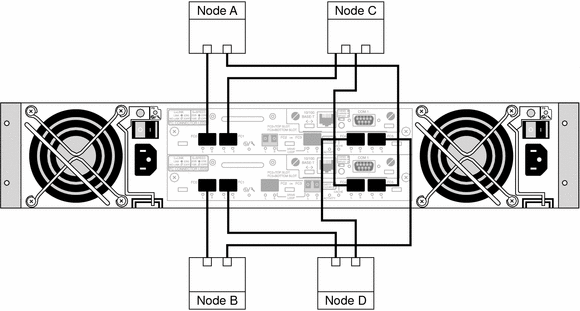
Figure 1–2 Sun StorEdge 3511 Direct Attach Storage (DAS) Configuration With Multipathing and Two Controllers
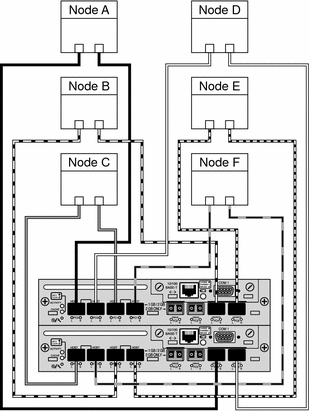
The two-controller SAN configurations allow 32 LUNs to be mapped to each pair of host channels. Since these configurations use multipathing, each node sees a total of 64 LUNs.
Figure 1–3 Sun StorEdge 3510 SAN Configuration With Multipathing and Two Controllers
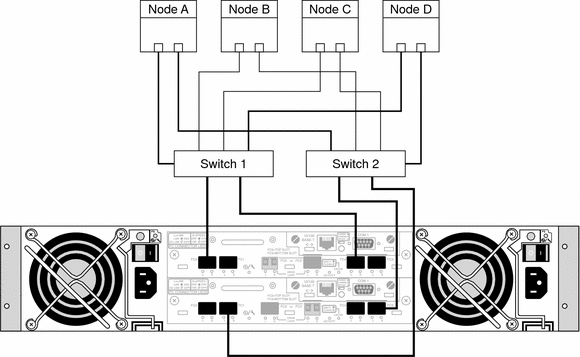
Figure 1–4 Sun StorEdge 3511 SAN Configuration With Multipathing and Two Controllers
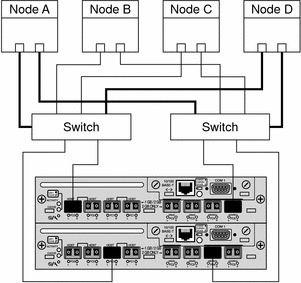
 How to Install a Storage Array
How to Install a Storage Array
Before installing or configuring your cluster, see “Known Problems” in the Sun Cluster 3.0-3.1 Release Notes Supplement for important information about the StorEdge 3510 and 3511 FC storage arrays.
Use this procedure to install and configure storage arrays before installing the Solaris Operating System and Sun Cluster software on your cluster nodes. If you need to add a storage array to an existing cluster, use the procedure in Adding a Storage Array to a Running Cluster
Before You Begin
This procedure assumes that the hardware is not connected.
Note –
If you plan to attach a StorEdge 3510 or 3511 FC expansion storage array to a StorEdge 3510 or 3511 FC RAID storage array, attach the expansion storage array before connecting the RAID storage array to the cluster nodes. See the Sun StorEdge 3000 Family Installation, Operation, and Service Manual for more information.
Steps
-
Install host adapters in the nodes that connect to the storage array.
For the procedure on installing host adapters, see the documentation that shipped with your host adapters and nodes.
-
If necessary, install the Fibre Channel (FC) switches.
For the procedure on installing an FC switch, see the documentation that shipped with your switch hardware.
-
If necessary, install gigabit interface converters (GBICs) or Small Form-Factor Pluggables (SFPs) in the FC switches.
For the procedures on installing a GBIC or an SFP to an FC switch, see the documentation that shipped with your FC switch hardware.
-
Cable the storage array.
For the procedures on connecting your FC storage array, see Sun StorEdge 3000 Family Installation, Operation, and Service Manual.
-
If you plan to create a storage area network (SAN), connect the storage array to the FC switches using fiber-optic cables.
-
If you plan to have a direct connect configuration (DAS), connect the storage array to the nodes.
-
-
Power on the storage arrays.
Verify that all components are powered on and functional.
For the procedure on powering up the storage arrays and checking LEDs, see the Sun StorEdge 3000 Family Installation, Operation, and Service Manual.
-
Set up and configure the storage array.
For procedures on setting up logical drives and LUNs, see the Sun StorEdge 3000 Family Installation, Operation, and Service Manual or the Sun StorEdge 3000 Family RAID Firmware 3.27 User's Guide.
For the procedure on configuring the storage array, see Sun StorEdge 3000 Family Installation, Operation, and Service Manual.
-
On all nodes, install the Solaris operating system and apply the required Solaris patches for Sun Cluster software and storage array support.
For the procedure about how to install the Solaris operating environment, see How to Install Solaris Software in Sun Cluster Software Installation Guide for Solaris OS.
-
Install any required storage array controller firmware.
Sun Cluster software requires patch version 113723–03 or later for each Sun StorEdge 3510 array in the cluster.
See the Sun Cluster release notes documentation for information about accessing Sun's EarlyNotifier web pages. The EarlyNotifier web pages list information about any required patches or firmware levels that are available for download.
-
Install any required patches or software for Sun StorEdge Traffic Manager software support to nodes and enable multipathing.
When using these arrays, Sun Cluster software requires Sun StorEdge SAN Foundation software:
-
SPARC: For the Sun StorEdge 3510 storage array, at least Sun StorEdge SAN Foundation software version 4.2.
-
SPARC: For the Sun StorEdge 3511 storage array, at least Sun StorEdge SAN Foundation software version 4.4.
-
x86:For x86 based clusters, at least the Sun StorEdge SAN Foundation software that is bundled with Solaris 10.
For the procedure about how to install the Sun StorEdge Traffic Manager software, see How to Install Sun Multipathing Software in Sun Cluster Software Installation Guide for Solaris OS.
-
-
On all nodes, update the /devices and /dev entries.
# devfsadm -C
-
On all nodes, confirm that the storage arrays that you installed are visible.
# luxadm probe
-
If necessary, label the LUNs.
# format
-
Install the Sun Cluster software and volume management software.
For software installation procedures, see the Sun Cluster software installation documentation.
See Also
To continue with Sun Cluster software installation tasks, see the Sun Cluster software installation documentation.
Adding a Storage Array to a Running Cluster
Use this procedure to add new storage array to a running cluster. To install to a new Sun Cluster that is not running, use the procedure in How to Install a Storage Array.
If you need to add a storage array to more than two nodes, repeat the steps for each additional node that connects to the storage array.
Note –
This procedure assumes that your nodes are not configured with dynamic reconfiguration functionality.
If your nodes are configured for dynamic reconfiguration, see the Sun Cluster system administration documentation and skip steps that instruct you to shut down the node.
 How to Perform Initial Configuration Tasks on the Storage Array
How to Perform Initial Configuration Tasks on the Storage Array
Steps
-
Power on the storage array.
-
Set up and configure the storage array.
For the procedures on configuring the storage array, see the Sun StorEdge 3000 Family Installation, Operation, and Service Manual.
-
If necessary, upgrade the storage array's controller firmware.
Sun Cluster software requires patch version 113723-03 or later for each Sun StorEdge 3510 array in the cluster.
See the Sun Cluster release notes documentation for information about accessing Sun's EarlyNotifier web pages. The EarlyNotifier web pages list information about any required patches or firmware levels that are available for download. For the procedure on applying any host adapter's firmware patch, see the firmware patch README file.
-
Configure the new storage array. Map the LUNs to the host channels.
For the procedures on setting up logical drives and LUNs, see the Sun StorEdge 3000 Family Installation, Operation, and Service Manual or Sun StorEdge 3000 Family RAID Firmware 3.27 User's Guide.
-
To continue adding the storage array, proceed to How to Connect the Storage Array to FC Switches.
 How to Connect the Storage Array to FC Switches
How to Connect the Storage Array to FC Switches
Use this procedure if you plan to add a storage array to a SAN environment. If you do not plan to add the storage array to a SAN environment, go to How to Connect the Node to the FC Switches or the Storage Array.
Steps
-
Install the SFPs in the storage array that you plan to add.
For the procedure on installing an SFP, see the Sun StorEdge 3000 Family Installation, Operation, and Service Manual.
-
If necessary, install GBICs or SFPs in the FC switches.
For the procedure on installing a GBIC or an SFP to an FC switch, see the documentation that shipped with your FC switch hardware.
-
Install a fiber-optic cable between the new storage array and each FC switch.
For the procedure on installing a fiber-optic cable, see the Sun StorEdge 3000 Family Installation, Operation, and Service Manual.
-
To finish adding your storage array, see How to Connect the Node to the FC Switches or the Storage Array.
 How to Connect the Node to the FC Switches or the Storage Array
How to Connect the Node to the FC Switches or the Storage Array
Use this procedure when you add a storage array to a SAN or DAS configuration. In SAN configurations, you connect the node to the FC switches. In DAS configurations, you connect the node directly to the storage array.
Steps
-
Determine the resource groups and device groups that are running on all nodes.
Record this information because you will use it in Step 12 of this procedure to return resource groups and device groups to these nodes.
# scstat
-
Move all resource groups and device groups off the node that you plan to connect.
# scswitch -S -h from-node
-
Determine if you need to install host adapters in the node.
-
If no, skip to Step 4.
-
If yes, see the documentation that shipped with your host adapters.
-
-
If necessary, install GBICs or SFPs to the FC switches or the storage array.
For the procedure on installing a GBIC or an SFP to an FC switch, see the documentation that shipped with your FC switch hardware.
For the procedure on installing a GBIC or an SFP to a storage array, see the Sun StorEdge 3000 Family Installation, Operation, and Service Manual.
-
Connect fiber-optic cables between the node and the FC switches or the storage array.
For the procedure on installing a fiber-optic cable, see the Sun StorEdge 3000 Family Installation, Operation, and Service Manual.
-
If necessary, install the required Solaris patches for storage array support on the node.
See the Sun Cluster release notes documentation for information about accessing Sun's EarlyNotifier web pages. The EarlyNotifier web pages list information about any required patches or firmware levels that are available for download. For the procedure on applying any host adapter's firmware patch, see the firmware patch README file.
-
On the node, update the /devices and /dev entries.
# devfsadm -C
-
On the node, update the paths to the device ID instances.
# scgdevs
-
If necessary, label the LUNs on the new storage array.
# format
-
(Optional) On the node, verify that the device IDs are assigned to the new LUNs.
# scdidadm -C # scdidadm -l
-
Repeat Step 2 to Step 10 for each remaining node that you plan to connect to the storage array.
-
Return the resource groups and device groups that you identified in Step 1 to the original nodes.
# scswitch -z -g resource-group -h nodename # scswitch -z -D device-group-name -h nodename
For more information, see the Sun Cluster system administration documentation.
-
Perform volume management administration to incorporate the new logical drives into the cluster.
For more information, see your Solstice DiskSuite or VERITAS Volume Manager documentation.
Next Steps
The best way to enable multipathing for a cluster is to install the multipathing software and enable multipathing before installing the Sun Cluster software and establishing the cluster. For this procedure, see How to Install Sun Multipathing Software in Sun Cluster Software Installation Guide for Solaris OS. If you need to add multipathing software to an established cluster, see How to Install Sun Multipathing Software in Sun Cluster Software Installation Guide for Solaris OS and follow the troubleshooting steps to clean up the device IDs.
- © 2010, Oracle Corporation and/or its affiliates
