Running a Program
To run a program:
-
From the menu bar - If you have no command-line arguments you want to specify, choose the Run selection from the Execute menu; execution starts immediately. (The Run selection by default is in the tear-off region.)
If you have command-line arguments, choose the Run (args) selection from the Execute menu. A dialog box is displayed, in which you can specify any command-line arguments for the program; see Figure 3-2. If you have more arguments than fit in the input box, they scroll to the left. Click on the Run button to start execution.
Figure 3-2 Run (args) Dialog Box
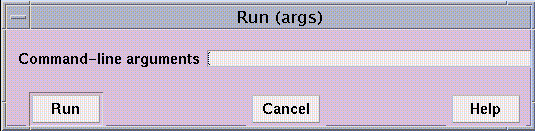
-
From the command window - Issue the run command, including any arguments to the program on the command line. You can abbreviate the command to r. If you have already run the program, you can issue the rerun command to run it again, using the same argument list you previously passed to the program. In both cases, you can redirect input or output using < or > in the standard Solaris manner.
When the program starts executing, the status region displays the message running.
You can continue to interact with Prism while a program is running, but many features will be unavailable. Unavailable selections are grayed out in menus. If you issue a command that cannot be executed while the program is running, it is queued until the program stops.
- © 2010, Oracle Corporation and/or its affiliates
