Using the Psets Window
You can use the Psets window to view the current status of the processes in your program and to perform many of the actions associated with psets.
To display the window:
-
From the menu bar - Choose the Psets selection from the Debug menu.
-
From the command window - Issue the command show psets on dedicated.
Figure 3-3 shows the Psets window for a 16-process message-passing program, including several user-defined psets.
Figure 3-3 Psets Window
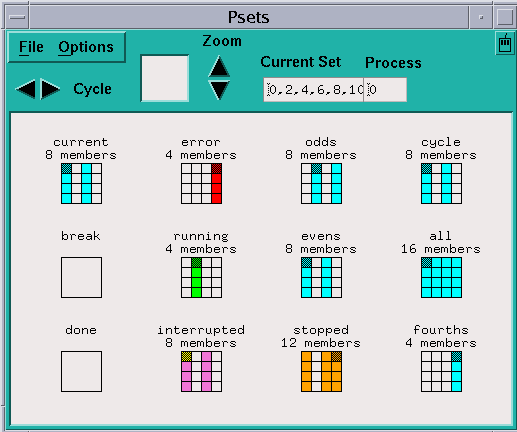
The various components of the window are described in detail in later sections. Here is a brief overview:
-
The main area of the window shows psets and their members. Processes that are members of a set are shown as black (or colored) cells within a rectangle that represents the entire set of processes that make up the message-passing program.
-
The current process (see " The Current Process") for each pset is shown in gray (or, on a color workstation, a darker shade of the color in the other squares). The current pset (see " Current Pset") is shown in the upper left corner of the window. The name of the current pset and the number of the current process are displayed in the small window in the upper right side of the control panel.
-
You can cycle through the cycle pset (see " The cycle Pset") by clicking on the left and right arrows labeled Cycle at the top left of the control panel.
-
If you have many psets and a large number of processes, you can use the Zoom arrows to zoom in or out on these psets. The box next to the arrows shows what part of the entire display you are seeing; you can drag the mouse through this box to pan through the display.
-
You can view and change the current pset and current process via the boxes at the top right of the window
-
The Options menu at the top left of the window lets you hide, display, create, and delete psets. See the discussions starting with " Defining Psets" through " Deleting Psets".
-
The File menu lets you close the Psets window.
- © 2010, Oracle Corporation and/or its affiliates
