Using the Event Table and the Events Menu
To set a breakpoint, choose the Stop <loc> or Stop <var> selection from the Events menu. These choices are also available as Common Events buttons within the Event Table itself; see " Adding an Event".
-
Stop <loc> prompts for a location at which to stop the program. You can also specify a function or procedure; the program stops at the first line of the function or procedure.
Figure 4-3 Stop <loc> Dialog Box
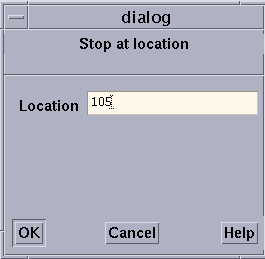
-
Stop <var> prompts for a variable name. The program stops when the variable's value changes. The variable can be an array, in which case execution stops any time any element of the array changes. This slows execution considerably.
In addition, Stop <cond> is available as a Common Events button. It prompts for a condition, which can be any expression that evaluates to true or false; see " Writing Expressions in Prism" for more information on expressions. The program stops when the condition is met. This slows execution considerably.
You can also use the Event Table to create combinations of these breakpoints; for example, you can create a breakpoint that stops at a location if a condition is met. In addition, you can use the Actions field of the Event Table to specify the Prism commands that are to be executed when execution stops.
Deleting Breakpoints via the Event Table
To delete a breakpoint, choose the Delete selection from the Events menu, or use the Delete button in the Event Table itself. See " Deleting an Existing Event".
- © 2010, Oracle Corporation and/or its affiliates
