Viewing Log Files
You can view log files or portions of log files. You can also monitor log messages as the messages are added to the log files.
 To View the System Log File Messages
To View the System Log File Messages
-
In the Details window, click the View Logs tab.
-
Choose System Log from the Log File menu.
-
Click the Log File field, and select Syslog.
The System Log messages are displayed.
To refresh the display and view any new messages, click Reload.
 To Filter Your Log Request
To Filter Your Log Request
You can apply a filter to display only those messages that match the date range and text pattern that you specify. In addition, you can limit the size of the search by specifying the maximum number of matches to report.
-
With the View Logs tab selected in the Details window, click the Filter button.
The Message Filter Options dialog box is displayed, as shown in the following figure.
Figure 6–8 Message Filter Options Dialog Box
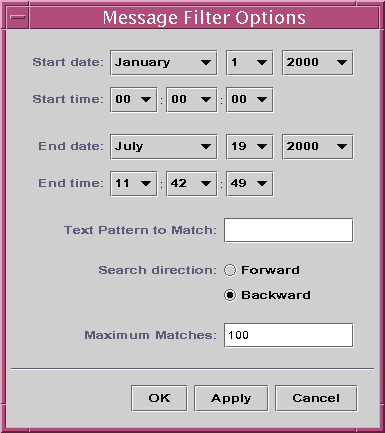
-
Select the start date for the first log message that you want to view.
-
Select the start time for the first log message that you want to view.
-
Select the end date for the last log message that you want to view.
-
Select the end time for the last log message that you want to view.
-
Type the text pattern to be matched in the Text Pattern to Match field.
Use a text pattern that is unique to the type of message in which you are interested.
-
Select Forward or Backward to specify the direction of the message search through the log file.
To begin searching from the end of the log file, select Backward. To search from the beginning, select Forward.
-
(Optional) Type the maximum number of log messages that should be matched in the Maximum matches to report field.
If you enter zero (0), all matching messages are reported, up to a maximum of 100 messages.
-
To filter and reload your log messages and close this window, click the OK button.
 To Monitor Log Messages
To Monitor Log Messages
Monitoring enables you to view new log messages as the messages occur. Each new message that arrives is highlighted.
-
Click the Monitor button on the View Logs screen.
The Monitor Filter Options dialog box is displayed, as shown in the following figure.
Figure 6–9 Monitor Filter Messages Dialog Box
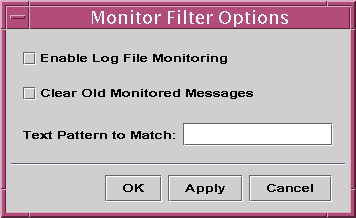
-
Select Enable Log File Monitoring to enable log file monitoring.
-
To display only currently monitored log messages, select Clear Old Monitored Messages.
-
Type the text pattern to be matched in the Text Pattern to Match field.
You can use a UNIX regular expression. For information about regular expressions, refer to the regex(1F) man page.
Use a text pattern that is unique to the type of message in which you are interested.
-
To monitor your log messages and close this window, click the OK button.
 To Find a Log Message
To Find a Log Message
You can search for a specific character sequence within a set of messages after the set has been loaded and displayed in the Messages For area.
-
Click the View Logs tab in the Details window.
-
Type the specific character sequence that you want to find in the Find field.
Note –Wildcard searches using an asterisk (*) character, are not supported in the View Logs find feature. To search for a message that contains the asterisk character, precede the character with a backslash (\), for example, \*.
-
Press Return to search the log messages for that sequence.
The first matching message is highlighted.
-
Click the down arrow or up arrow to continue your search and find additional occurrences of the matching sequence.
 To View the Sun Management Center Log File Messages
To View the Sun Management Center Log File Messages
-
With the View Logs tab selected in the Details window, choose Sun Management Center Log from the Log File menu.
A list of log files displays as a submenu.
-
Select the Sun Management Center log file that you want to view.
The messages for the selected log file are displayed.
-
To apply filters to the information, click the Filter button. Then, provide the filter parameters in the Message Filter Options dialog box.
The information is displayed using the filter that you selected.
 To Refresh Log Messages
To Refresh Log Messages
To refresh and reload the currently filtered set of log messages, click the Reload button.
 To View Other Log File Messages
To View Other Log File Messages
-
With the View Logs tab selected in the Details window, choose Other Log from the Log File menu.
Note –The Other Log option is available only if the Logview ACL module (Local Applications) is loaded.
-
To filter the log information, click the Filter button. Then, provide the filter parameters in the Message Filter Options dialog box.
The information is displayed using the filter that you selected.
- © 2010, Oracle Corporation and/or its affiliates
