 To Add Data Properties
To Add Data Properties
Steps
-
From the Data Properties field in the New Report Request template, click Edit.
The Select Data Properties dialog box appears. It contains two panes. The left pane is titled Properties to Choose From. The right pane is titled Selected Properties.
-
Expand the hierarchy view in the left pane by clicking the key symbols.
The data properties are located at the third level of the hierarchy.
-
Select the desired property, and click Add.
The property moves to the right pane. If required, the Module Instance or Specific Property Index fields become active in the lower left corner of the dialog box.
-
(Optional) Provide the Module Instance and Specific Property Index in their respective text fields.
If module is a multiple instance module, provide the module instance wanted.
-
When you finish adding all desired properties, click OK.
The Select Data Properties dialog box closes. Continue completing the report template.
Example 4–3 Sample of the Select Data Properties Dialog Box for a Performance Report Request
The figure below shows a sample of the Select Data Properties dialog box for performance reports.
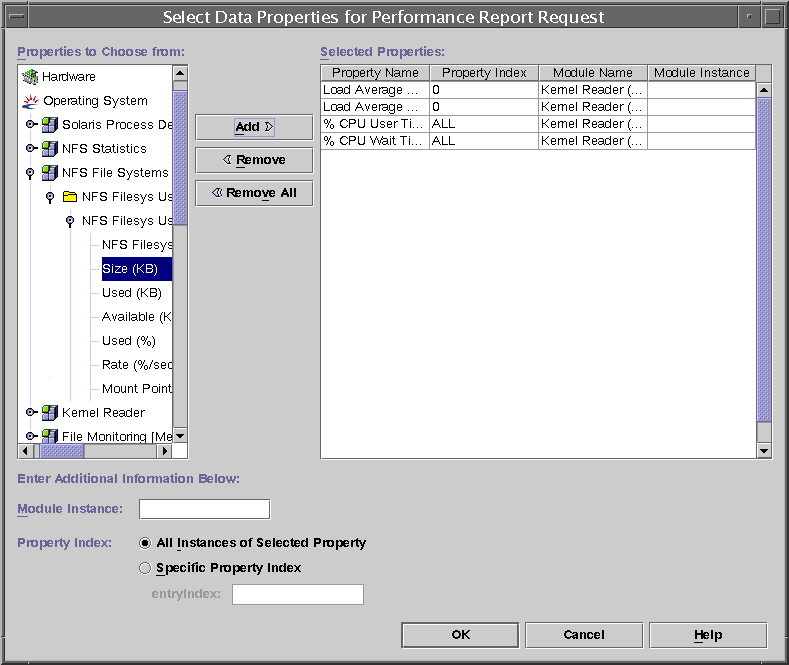
- © 2010, Oracle Corporation and/or its affiliates
