 To Start the New Project Wizard
To Start the New Project Wizard
The New Project wizard can be accessed from three places in the GUI. Depending on the access point to the wizard, you might not be required to complete all its panels because certain information is completed automatically.
For more samples of the New Project wizard, see Creating an Application-Based Project.
Steps
-
If the Container Manager GUI is not already open, access it as described in To Start the Container Manager GUI.
-
In the navigation window, determine the relationship of the container you want to create.
-
To associate a specific host with the container automatically, do the following:
-
Select the host name in the navigation window from the Hosts view.
If needed, click the host group name to expand the list.
-
Select the Projects tab that is located in the right pane.
The Projects table appears.
You are required to select a host during the container creation process when using this method.
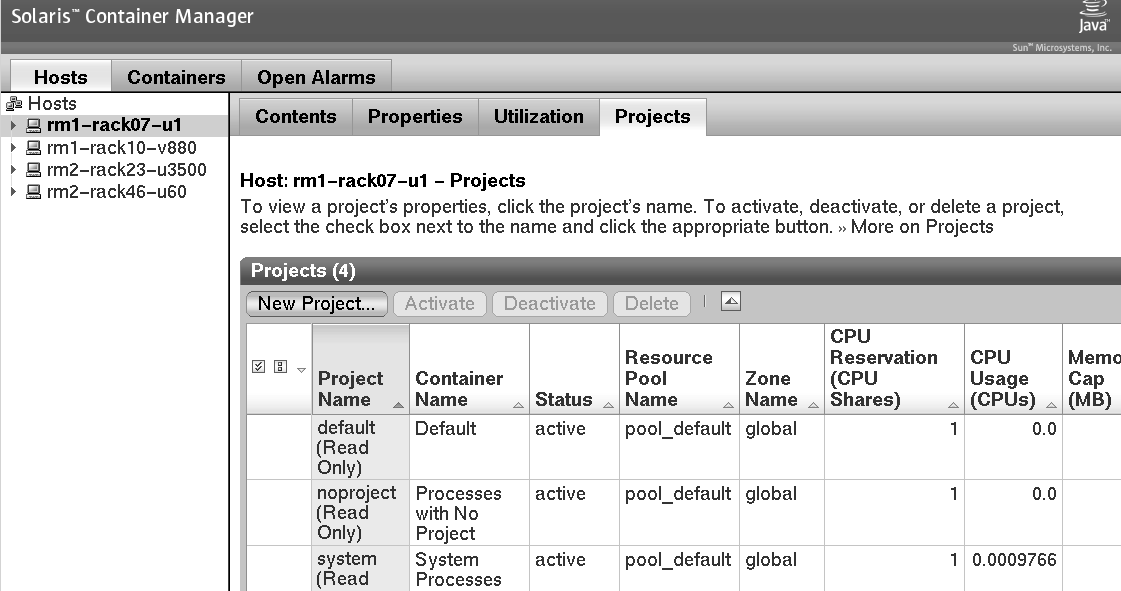
-
-
To automatically bind a project to a specific resource pool:
-
Select the resource pool name from the navigation window in the Hosts view.
If needed, click the key symbol next to the host name to expand the list. The resource pools that are assigned to the host are displayed.
-
Select the Projects tab located in the right pane.
The Projects table appears.
You are not required to assign a resource pool as part of the container creation process.
-
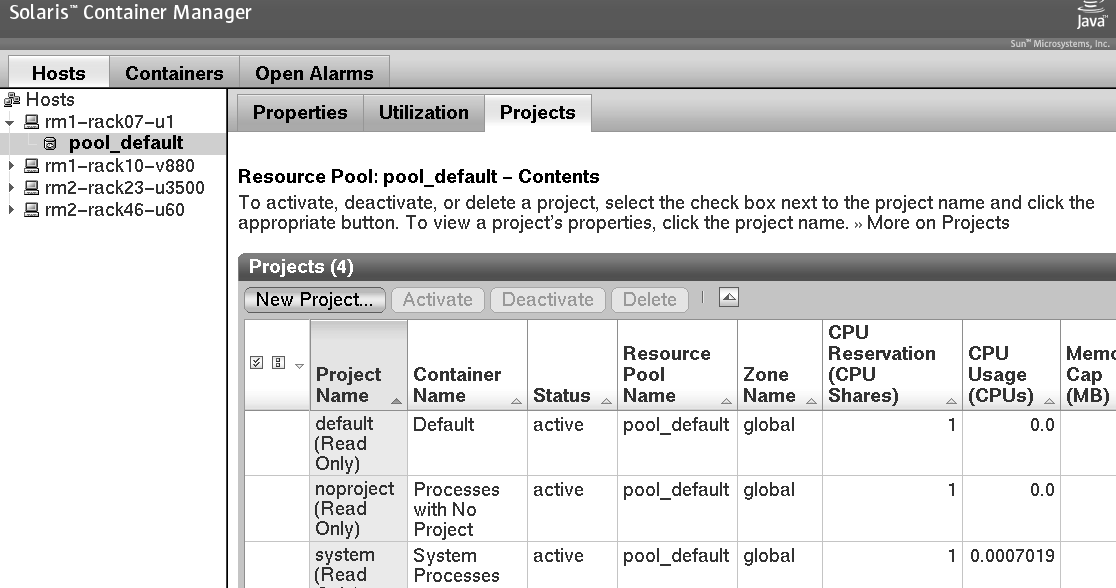
-
-
Click the New Project button from the host project table or the host resource pool table.
Note –The New Project button is always available from a table that appears in the right pane, regardless of which of the methods you selected.
The New Project wizard is displayed. The Overview panel is the first panel to appear.
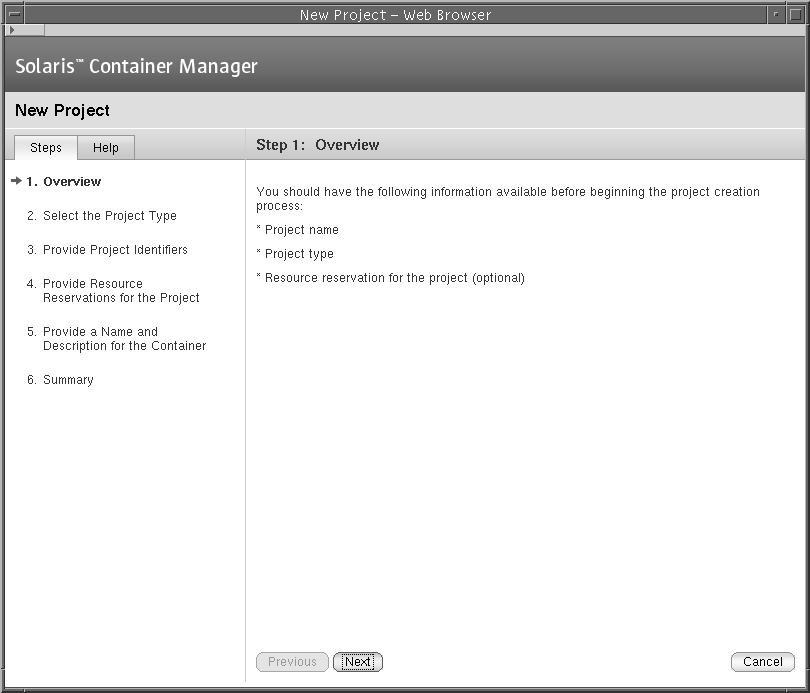
- © 2010, Oracle Corporation and/or its affiliates
