Activating or Deactivating Projects
A project's resource boundaries are not enforced while the project is in a defined or inactive state. You must activate the project to enable this enforcement. Conversely, when you do not want these limits enforced, you must deactivate the project. An active project can be deactivated without losing the resource boundaries you have established. For more information, see Project States.
An existing container can be used to create new active projects with the Associate Host to Container wizard. You activate an inactive project or deactivate an active project with a button.
 To Activate a Project
To Activate a Project
Steps
-
If the Container Manager GUI is not already open, access it as described in To Start the Container Manager GUI.
-
In the Containers view, select the name of the container.
If the container is part of a group, select the group from the navigation window to display the containers in the right pane.
-
Select the Hosts tab in the right pane.
The Hosts Associated with this Container Definition table appears. All hosts that the selected container is currently associated with are listed in the table.
-
Click the Associate Host to Container button.
The Associate Host to Container wizard appears.
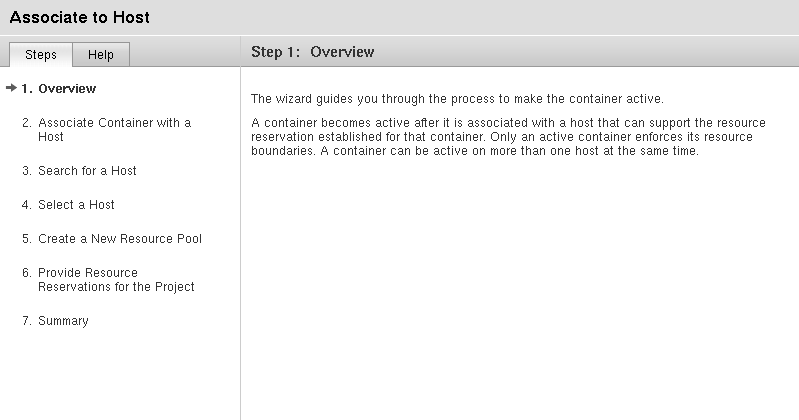
-
Follow the wizard instructions for typing a host name or finding an appropriate host.
 To Activate an Inactive Project
To Activate an Inactive Project
Steps
-
If the Container Manager GUI is not already open, access it as described in To Start the Container Manager GUI.
-
In the Hosts view, select the host with which the container is associated.
-
Select the Projects tab in the right panel.
A table appears that lists all projects that are associated with that host.
-
To enable the Activate button, select the check box of the project to be activated.
-
(Optional) View and modify the properties of the project.
-
Click the name of the project in the Project Name column of the table.
The Properties tab appears.
-
(Optional) Modify the resource reservations for the project and click Save.
For more information, see Modifying Containers and Projects.
-
-
Click the Activate button.
The project is activated and the resource boundaries are being enforced by the kernel.
 To Deactivate an Active Project
To Deactivate an Active Project
Steps
-
If the Container Manager GUI is not already open, access it as described in To Start the Container Manager GUI.
-
In the Hosts view, select the host with which the project is associated.
-
Select the Projects tab in the right panel.
A table appears that lists all projects that are associated with that host.
-
To enable the Deactivate button, select the check box of the project to be activated.
-
(Optional) View and modify the properties of the project.
-
Click the name of the project in the Project Name column of the table.
The Properties tab appears.
-
(Optional) Modify the resource reservations for the project and click Save.
For more information, see Modifying Containers and Projects.
-
-
Click the Deactivate button.
The project is deactivated and the resource boundaries are not enforced by the kernel.
- © 2010, Oracle Corporation and/or its affiliates
