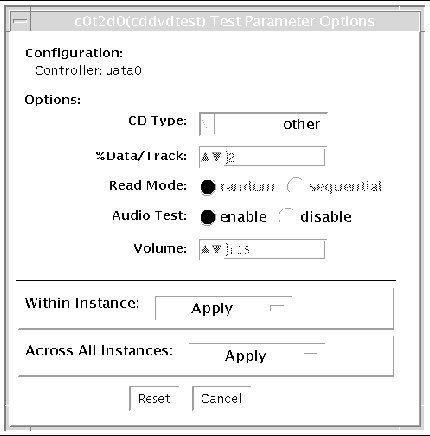| SunVTS 6.0 Patch Set 2 Documentation Supplement for SPARC Platforms
|
   
|
Optical Disk Drive Test (cddvdtest)
|
cddvdtest verifies the functionality of optical disk drives.The disktest probe detects the media type in the drive and shows the test options for the media found. If inserted media is not supported by the drive, the disktest probe shows an error and registers options for CD-ROM as default.
|
Note - cddvdtest is a newly consolidated test which is used to test the optical media drives such as the CD-ROM, DVD-ROM and CD-DVD-RW drives. cddvdtest supports the same set of options for both SPARC and x86.
|
Volume Management
cddvdtest tests the optical drive(s) even if the Volume Manager is not running. If the Volume Manager is running and no media is installed in the drive(s), SunVTS prompts you to install media in the drive before selecting the test. The test fails if you try to run it without media in the drive.
|
Note - When testing rewritable media, the media can be either blank or contain the SunVTS test data. When testing the write-once media, the media (such as CD-R) has to be blank at the start to run the write test. Such media could still run multiple passes of the test because after the first write test, the subsequent invocations will treat the media as Read Only and perform the test accordingly.
|
For CD-ROM and DVD-ROM drives, the test checks the unit by reading either the CD or DVD. For CD-ROM, each track is classified as follows:
- Mode 1 uses error detection/correction code (288 bytes).
- Mode 2 uses that space for auxiliary data or as an audio track.
For rewritable CD media, the test can write one or more tracks in one test pass. cddvdtest writes tracks on next available space on the media. If the media is full, cddvdtest automatically erases the whole media and starts the next test pass from the beginning of the media.
For rewritable DVD media, the test writes only one track in one test pass (because there is only one track in DVD format). cddvdtest blanks the media when starting the test, if the media is not already blank.
For rewritable media types, the test verifies write, read, and other supporting functions of CD and DVD RW drives. The supported media include the following:
- CD-R (must be blank)
- CD-RW (can either be blank or contain the SunVTS test data)
- DVD-R (must be blank)
- DVD+R (must be blank)
- DVD-RW
- DVD+RW
|
Note - cddvdtest is not a scalable test.
|
cddvdtest Hardware and Software Requirements
cddvdtest has different set of test requirements based on the media type as described below.
CD-ROM and DVD-ROM
The drive must have the appropriate CD-ROM or the DVD-ROM media before performing the test.
When a CD-ROM is loaded in the drive, cddvdtest uses CD-ROM specific options to test the drive. When a DVD-ROM is loaded, the test uses DVD-ROM specific options. Whenever you change the media in the drive you must perform a reprobe (refer to the SunVTS User's Guide for details) so the SunVTS kernel associates the correct test options based on the media that is loaded in the drive.
CD-RW and DVD-RW
When testing rewritable media, reprobing is required if the media is changed. To prevent accidentally erasing useful data on a media used for testing, cddvdtest accepts the test media only if it is blank or it contains SunVTS test data (data that is written by cddvdtest itself). The test checks these conditions at probe time and at the start of test.
In case of non-blank media OR the media with non-SunVTS test data, the media must be blanked first by using the cdrw utility. Because -R or +R media can be written only once, only a blank media should be used for write testing. Such media could still run multiple passes of the test because after the first write test, the subsequent invocations will treat the media as Read Only and perform the test accordingly.
To prevent media corruption, if stopped during a write, finalize, format, or erase, the test posts a Warning message and continues until the current operation is completed. Wait until the test completes before doing any operation on the drive.
Do not stop the test in the middle of a writing operation. Doing so may cause damage to the media in some cases. It is better to set a limited number of passes for cddvdtest, instead of setting Max Passes=0 (unlimited) and stop the test manually. If a media is damaged, you should blank the media with cdrw command.
|
Note - DVD+RW media cannot be blanked.
|
The default Delay between two passes for the Read Write media is three minutes. This setting is intended to make the test run less passes in long hours testing to preserve the media. It is also intended to give plenty of time to stop the test between passes.
cddvdtest Subtests
cddvdtest has different subtests based on the media type as described below.
CD-RW and DVD-RW
TABLE 2-1 cddvdtest Subtests for CD-RW and DVD-RW Media
|
Subtest
|
Description
|
|
Blank
|
Erases data on DVD-RW media and CD-RW media if not blank. This subtest does not apply to DVD+RW media because this media type can not be blanked.
|
|
Simulation
|
Performs a write track with Laser turned off. This mode tests writing function without data written to the media.
|
|
Write
|
Writes to media with predefined data patterns of 0..ff hex. For CD-RW media, track can be specified as data or audio track.
|
|
Read
|
Reads the written data.
|
|
Compare
|
Compares write/read data, reports failure if miscompared.
|
|
Read Disk/Track
|
Reads and shows Disk Table of Content (TOC).
|
|
Eject
|
Ejects media.
|
cddvdtest Options
To reach the dialog boxes below, right-click on the test name in the System Map and select Test Parameter Options. If you do not see this test in the System Map, you might need to expand the collapsed groups, or your system may not include the device appropriate to this test. Refer to the SunVTS User's Guide for more details.
cddvdtest has different test options based on the media type as described below.
CD-ROM Test Options
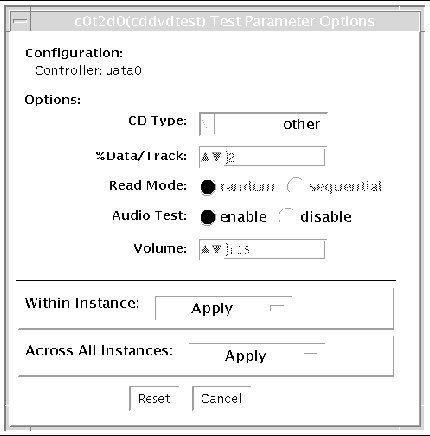 FIGURE 2-1 cddvdtest Test Parameter Options Dialog Box for CD-ROM
FIGURE 2-1 cddvdtest Test Parameter Options Dialog Box for CD-ROM
TABLE 2-2 cddvdtest Options for CD-ROM
|
Option
|
Description
|
|
CD Type
|
The types of compact discs that can be tested are listed in the CD Type menu. The choices are: pdo, multi-session, or other the default CD type is other). In the Connection test mode, this option has a default value of other.
Note - Your choice must correspond with the disc ussed for testing.
|
|
% Data/Track
|
Tests a percentage of data on each track. Type a value between 0 and 100 in this field to indicate the percentage. In the online and connection tests this option has a canned value of 2%.
|
|
Read Mode
|
cddvdtest reads the CD either in Random or Sequential mode. In Random mode, data blocks are read from random track positions; in Sequential mode, data blocks are read in sequence. For both modes, the total number of blocks read is determined by the %_of_data option. In the online and Connection tests this option has a canned value of random.
|
|
Audio Test
|
Enables or disables the audio test. You must connect headphones or a speaker to the audio jack on the CD player to hear audio output. In the Connection test, this option has a default value of disable.
|
|
Volume
|
Adjusts the volume. Type a value between 0 and 255 in this field. In the online and connection tests this option has a default value of 125.
|
DVD-ROM Test Options
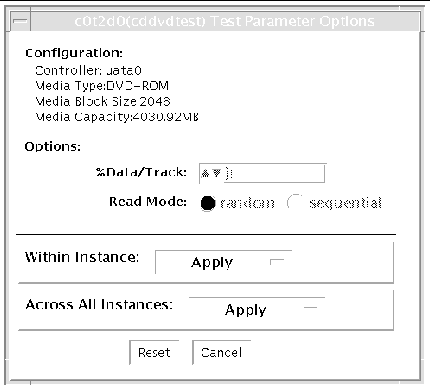
FIGURE 2-2 cddvdtest Test Parameter Dialog Box for DVD-ROM
TABLE 2-3 cddvdrwtest options for DVD-ROM
|
Option
|
Description
|
|
% Data/Track
|
Specifies a percentage of data to test for each track.
Use a number between 0 and 100.
|
|
Read Mode
|
Specifies either Random or Sequential mode. Random mode reads data blocks from random track positions. Sequential mode reads data blocks in sequence. For both modes, the total number of blocks read is determined by the % Data/Track value.
|
CD-RW Test Options
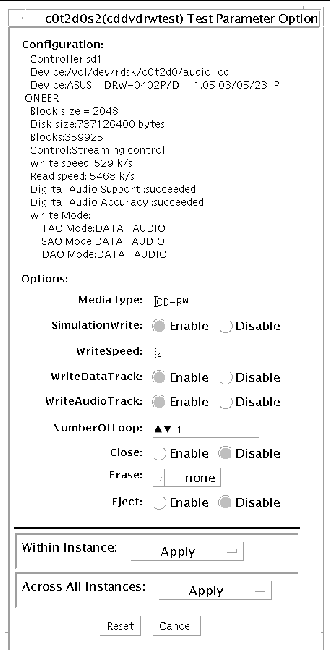
FIGURE 2-3 cddvdtest Test Parameter Options Dialog Box for CD-RW
TABLE 2-4 cddvdtest Options for CD-RW
|
Option
|
Description
|
|
SimulationWrite
|
Disable/Enable Simulation Write.
|
|
WriteSpeed
|
Speed entered in terms of nX. Speed will be set to closest approximation of nX allowed by device.
|
|
WriteDataTrack
|
Write a Data Track in one Test Loop.
|
|
WriteAudioTrack
|
Write an Audio Track in one Test Loop.
|
|
NumberOfLoop
|
Number of loop in one test pass comprising Data and Audio Track if enabled.
|
|
Close
|
Close after writing. Can not write more track on media.
|
|
Erase None
|
No erase All: Erase whole disk.
|
|
Eject
|
Eject the disk when test completed. Do not enable this option in a multiple pass test session.
|
DVD-RW Test Options

FIGURE 2-4 cddvdtest Test Parameter Options Dialog Box for DVD-RW
TABLE 2-5 cddvdtest Options for DVD-RW
|
Options
|
Description
|
|
SimulationWrite
|
Disable/Enable Simulation Write.
|
|
WriteSpeed
|
Speed entered in term of nX. Speed will be set to closest approximation of nX allowed by device.
|
|
ImageSize
|
Track Size, how much data is written: 2MB, 10MB, 2GB, 4GB.
|
|
Erase None
|
No erase.
|
|
Fast
|
Erase with "fast" option. Only Table of Content is erased.
|
|
All
|
Erase with "all" option. Erase whole disk surface.
|
|
Eject
|
Eject the disk when test completed. Do not enable
this option in a multiple pass test session.
|
cddvdtest Supported Test Modes
This test supports Connection and Functional test modes for all media types. The test behavior in each mode for the different media types is explained below.
CD-ROM Test Modes
TABLE 2-6 Supportted Test Modes for CD-ROM
|
Test Mode
|
Description
|
|
Connection
|
In this mode, cddvdtest verifies that a CD-ROM drive is connected to and configured in the system.
|
|
Functional
|
In this mode, the test registers a failure if the device is found to be busy. This is because SunVTS tests make the assumption that all the resources will be available for testing in the Functional test and the unavailability of a device is interpreted as an indication of a fault condition.
|
DVD-ROM Test Modes
TABLE 2-7 Supported Test Modes for DVD-ROM
|
Test Mode
|
Description
|
|
Connection
|
Requests and displays information from the drive and reads two blocks of data from the media to confirm connectivity. An error is reported if no media is loaded in the drive.
|
|
Functional
|
Requests and displays information from the drive, then reads data from the media based on the options that are set in the Test Parameter Options Dialog Box. An error is reported if no media is loaded in the drive.
|
CD-RW and DVD-RW Test Modes
TABLE 2-8 Supported Test Modes for CD-RW and DVD-RW
|
Test Mode
|
Description
|
|
Connection
|
Shows basic drive information and supporting modes. Shows disk Table of Content (TOC) .
|
|
Functional
|
The following subtests are done in sequence:Erase - Erases data if DVD-RW media is not blank, or CD-RW media if full.
- Simulation (optional) - Performs a write track with Laser turned off. This mode tests writing function without data written to the media.
- Write - Writes to media with predefined data patterns of 0..ff hex. For CD media track can be specified as data or audio track.
- Read - Reads the written data.
- Compare - Compares write/read data, reports failure.
- if miscompared.
- Blank media (optional).
- Read Disk/Track - Reads and shows Disk Table of Content.
- Eject (optional).
|
cddvdtest Command-Line Syntax
cddvdtest has different command line syntax based on the media type as described below.
CD-ROM Command-Line Syntax
/opt/SUNWvts/bin/sparcv9/cddvdtest standard_arguments -o dev=raw_device_name, mode=mode, read=random|sequential, data=%_of_data, vol=volume, audio=enable|disable, type=CD_type
TABLE 2-9 CD-ROM Command-Line Syntax
|
Argument
|
Description
|
|
dev=raw_device_name
|
Specifies the name of the raw device to be tested.
|
|
read=random|sequential
|
Indicates random or sequential read access.
|
|
data=%_of_data
|
Sets the percentage of data to be tested. You can specify 0 to 100 percent.
|
|
vol=volume
|
Controls the audio volume. You can specify 0 through 255; the default is 255.
|
|
audio=enable|disable
|
Enables or disables the audio test. You must connect headphones or a speaker to the audio jack on the CD player to hear audio output.
|
|
type=CD_type
|
Specifies the type of CD used for the test. The choices are: pdo, multi-session, sunos and other; the default is other.
|
DVD-ROM Command-Line Syntax
/opt/SUNWvts/bin/sparcv9/cddvdtest standard_arguments -o dev=device_name, read=random|sequential, data=%_of_data
TABLE 2-10 DVD-ROM Command-Line Syntax
|
Argument
|
Description
|
|
dev=device_name
|
Specifies the name of the device to test, for example /dev/rdsk/cntndn.
|
|
read=random|sequential
|
Indicates random or sequential read access.
|
|
data=%_of_data
|
Sets the percentage of data to test. Use a number from 0 to 100.
|
CD-RW Command-Line Syntax
/opt/SUNWvts/bin/sparcv9/cddvdtest standard_arguments -o dev=cntndnsn, media=CD-RW, nosim, speed=n, nodata, noaudio, loop=n, close, erase={none, all}, eject
TABLE 2-11 CD-RW Command-Line Syntax
|
Argument
|
Description
|
|
dev=cntndnsn
|
Specifies the device under test.
|
|
media=CD-RW
|
Specifies media.
|
|
nosim
|
Disables Simulation Write
|
|
speed=n
|
Specifies the speed entered in terms of nX.
|
|
nodata
|
Disables Data Track test.
|
|
noaudio
|
Disables Audio Track test.
|
|
loop=n
|
Specifies 1 to 40, the number of loops in one test pass.
|
|
close
|
Closes track after test after the test, no track can be added.
|
|
erase={none, all}
|
none - Do not erase media after test complete.
all - Erase entire disk.
|
|
eject
|
Ejects disk after test completed.
|
DVD-RW Command-Line Syntax
/opt/SUNWvts/bin/sparcv9/cddvdtest standard_arguments -o dev=cntndnsn, media={DVD-RW, DVD+RW}, nosim, speed=n, imagesize={2MB,10MB,2GB,4GB}, erase={none, fast, all}, eject
TABLE 2-12 DVD-RW Command-Line Syntax
|
Argument
|
Description
|
|
dev=cntndnsn
|
Specifies the devise under test.
|
|
media={DVD-RW, DVD+RW}
|
Specifies media.
|
|
nosim
|
.Disables Simulation Write
|
|
speed=n
|
. Specifies the speed entered in terms of nX.
|
|
imagesize={2MB,10MB,2GB,4GB}
|
. Specifies the image size used in write/read test
|
|
erase={none, fast, all}
|
. none - Do not erase media after test complete
fast - Erase the last track added
all - Erase entire disk
|
|
eject
|
Ejects the media.
|
| SunVTS 6.0 Patch Set 2 Documentation Supplement for SPARC Platforms
|
819-2947-10
|
   
|
Copyright © 2005, Sun Microsystems, Inc. All Rights Reserved.