OS Profile Deployment Failures
OS profile deployments might fail if any of the following conditions occur:
-
Partitions are not modified to suit a Sun Fire V40z or SPARC V440 server. See To Modify the Default Solaris OS Profile for a Sun Fire V40z or a SPARC v440 Server.
-
Scripts are not modified to install the driver needed to recognize the Ethernet interface on a Sun Fire V20z server. See To Modify a Solaris 9 OS Profile for a Sun Fire V20z Server With a K2.0 Motherboard.
-
DHCP is not correctly configured. See Solaris Deployment Job Times Out or Stops.
-
OS profile installs only the Solaris Core System Support distribution group. See Solaris OS Profile Installation Fails.
-
The target server cannot access DHCP information or mount distribution directories. See Invalid Management Server Netmask.
-
The management server cannot access files during a Load OS operation. See Restarting NFS to Resolve Boot Failed Errors.
-
The Linux deployment stops. See Linux Deployment Stops.
Use the following graphic as a guide to troubleshooting best practices. The graphic describes steps to take when you initiate provisioning operations. Taking these steps will help you troubleshoot deployments with greater efficiency.
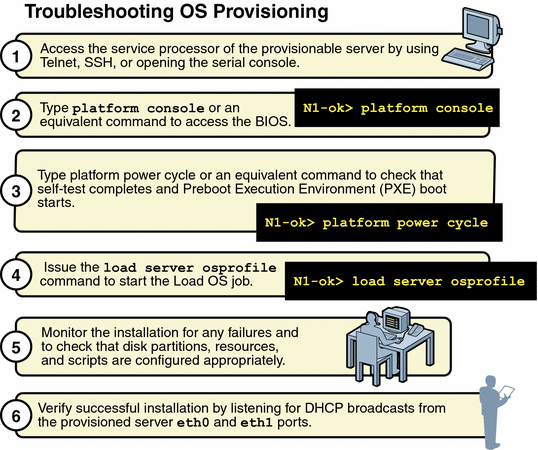
 To Modify
the Default Solaris OS Profile for a Sun Fire
V40z or a SPARC v440 Server
To Modify
the Default Solaris OS Profile for a Sun Fire
V40z or a SPARC v440 Server
This procedure describes how to modify the Solaris OS profile that is created by default. The following modification is required for successful installation of the default Solaris OS profile on a Sun Fire V40z or a SPARC v440 server.
Steps
-
Log in to the N1 System Manager.
See To Access the N1 System Manager Command Line for details.
-
Clone the default profile.
N1-ok> create osprofile sol10v40z clone sol10
-
Remove the root partition.
N1-ok> remove osprofile sol10v40z partition /
-
Remove the swap partition.
N1-ok> remove osprofile sol10v40z partition swap
-
Add new root parameters.
N1-ok> add osprofile sol10v40z partition / device c1t0d0s0 sizeoption free type ufs
-
Add new swap parameters.
N1-ok> add osprofile sol10v40z partition swap device c1t0d0s1 size 2000 type swap sizeoption fixed
See Also
To find out how to load the modified OS profile, see To Load an OS Profile on a Server or a Server Group.
 To Modify
a Solaris 9 OS Profile for a Sun Fire V20z
Server With a K2.0 Motherboard
To Modify
a Solaris 9 OS Profile for a Sun Fire V20z
Server With a K2.0 Motherboard
This procedure describes how to create and add a script to your Solaris OS profile. This script installs the Broadcom 5704 NIC driver needed for Solaris 9 x86 to recognize the NIC Ethernet interface on a Sun Fire V20z server with a K2.0 motherboard. Earlier versions of the Sun Fire V20z server use the K1.0 motherboard. Newer versions use the K2.0 motherboard.
Note –
This patch is needed for K2.0 motherboards but can also be used on K1.0 motherboards without negative consequences.
Steps
-
Log in to the N1 System Manager.
See To Access the N1 System Manager Command Line for details.
-
Type the following command:
% /opt/sun/n1gc/bin/n1sh show os
The list of available OS distributions appears. Note the name of the Solaris 9 distribution.
-
Run the as_distro.pl script, and view the output.
# /scs/sbin/as_distro.pl -l
-
Note down the DISTRO_ID for the Solaris 9 distribution.
You use this ID in the next step.
-
Type the following command:
# mkdir /js/DISTRO_ID/patch
A patch directory is created for the Solaris 9 distribution.
-
Download the 116666-04 patch from http://sunsolve.sun.com to the /js/DISTRO_ID/patch directory.
-
Change to the /js/DISTRO_ID/patch directory.
# cd /js/DISTRO_ID/patch
-
Unzip the patch file.
# unzip 116666-04.zip
-
Type the following command:
# mkdir /js/scripts
-
In the /js/scripts directory, create a script called patch_sol9_k2.sh that includes the following three lines:
#!/bin/sh echo "Adding patch for bge devices." patchadd -R /a -M /cdrom/patch 116666-04
Note –Ensure the script is executable. You can use the chmod 775 patch_sol9_k2.sh command.
-
Add the script to the Solaris 9 OS profile.
N1-ok> add osprofile osprofile script /js/scripts/patch_sol9_k2.sh type post
Example 6–1 Adding a Script to a Solaris OS Profile
This example shows how to add a script to an OS profile. The type attribute specifies that the script is to be run after the installation.
N1-ok> add osprofile sol9K2 script /js/scripts/patch_sol9_k2.sh type post |
Next Steps
To load the modified Solaris OS profile, see To Load an OS Profile on a Server or a Server Group.
Solaris Deployment Job Times Out or Stops
If you attempt to load a Solaris OS profile and the OS Deploy job times out or stops, check the output in the job details to ensure that the target server completed a PXE boot. For example:
PXE-M0F: Exiting Broadcom PXE ROM.
Broadcom UNDI PXE-2.1 v7.5.14
Copyright (C) 2000-2004 Broadcom Corporation
Copyright (C) 1997-2000 Intel Corporation
All rights reserved.
CLIENT MAC ADDR: 00 09 3D 00 A5 FC GUID: 68D3BE2E 6D5D 11D8 BA9A 0060B0B36963
DHCP.
|
If the PXE boot fails, the /etc/dhcpd.conf file on the management server might have not been set up correctly by the N1 System Manager.
Note –
The best diagnostic tool is to open a console window on the target machine and then run the deployment. See To Open a Server's Serial Console.
If you suspect that the /etc/dhcpd.conf file was configured incorrectly, complete the following procedure to modify the configuration.
 To Modify
the Network Interface Configuration
To Modify
the Network Interface Configuration
Steps
-
Log in to the management server as root.
-
Inspect the dhcpd.conf file for errors.
# vi /etc/dhcpd.conf
-
If errors exist that need to be corrected, run the following command:
# /usr/bin/n1smconfig
The n1smconfig utility appears.
-
Modify the provisioning network interface configuration.
See Configuring the N1 System Manager System in Sun N1 System Manager 1.1 Installation and Configuration Guide for detailed instructions.
-
Load the OS profile on the target server.
Solaris OS Profile Installation Fails
OS profiles that install only the Core System Support distribution group do not load successfully. Specify “Entire Distribution plus OEM Support” as the value for the distributiongroup parameter. Doing so configures a profile that will install the needed version of SSH and other tools that are required for servers to be managed by the N1 System Manager.
Invalid Management Server Netmask
If the target server cannot access DHCP information or mount the distribution directories on the management server during a Solaris 10 deployment, you might have network problems caused by an invalid netmask. The console output might be similar to the following:
Booting kernel/unix... krtld: Unused kernel arguments: `install'. SunOS? Release 5.10 Version Generic 32-bit Copyright 1983-2005 Sun Microsystems, Inc. All rights reserved. Use is subject to license terms. Unsupported Tavor FW version: expected: 0003.0001.0000, actual: 0002.0000.0000 NOTICE: tavor0: driver attached (for maintenance mode only) Configuring devices. Using DHCP for network configuration information. Beginning system identification... Searching for configuration file(s)... Using sysid configuration file /sysidcfg Search complete. Discovering additional network configuration... Completing system identification... Starting remote procedure call (RPC) services: done. System identification complete. Starting Solaris installation program... Searching for JumpStart directory... /sbin/dhcpinfo: primary interface requested but no primary interface is set not found Warning: Could not find matching rule in rules.ok Press the return key for an interactive Solaris install program... |
To fix the problem, set the management server netmask value to 255.255.255.0. See To Configure the Sun N1 System Manager System in Sun N1 System Manager 1.1 Installation and Configuration Guide.
Linux Deployment Stops
If you are deploying a Linux OS and the deployment stops, check the console of the target server to see if the installer is in interactive mode. If the installer is in interactive mode, the deployment timed out because of a delay in the transmission of data from the management server to the target server. This delay usually occurs because the switch or switches connecting the two machines has spanning tree enabled. Either turn off spanning tree on the switch or disable spanning tree for the ports that are connected to the management server and the target server.
If spanning tree is already disabled and OS deployment stops, you may have a problem with your network.
Restarting NFS to Resolve Boot Failed Errors
Error: boot: lookup /js/4/Solaris_10/Tools/Boot failed boot: cannot open kernel/sparcv9/unix
Solution:The message differs depending on the OS that is being deployed. If the management server cannot access files during a Load OS operation, it might be caused by a network problem. To possibly correct this problem, try restarting NFS.
On a Solaris system, type the following:
# /etc/init.d/nfs.server stop # /etc/init.d/nfs.server start |
On a Linux system, type the following:
# /etc/init.d/nfs restart |
Resolving wget Command Failures Related to OS Monitoring
You must manually install the wget information if the add server feature osmonitor agentip command fails with the following error: Internal error: wget command failed: /usr/bin/wget —0 /tmp/hostinstall.pl http://xx.xx.xx.xx/pub/hostinstall.pl, where xx.xx.xx.xx is the IP address of the machine in question.
-
For a Solaris system, install the SUNWwgetu and SUNWwgetr packages in /usr/sfw/bin/wget.
-
For a Linux system, install all RPMs that begin with wget- in /usr/bin/wget.
Adding the feature might also fail due to stale SSH entries on the management server. If the add server server-name feature osmonitor agentip command fails and no true security breach has occurred, remove the /root/.ssh/known_hosts file or the specific entry in the file that corresponds to the provisionable server. Then, retry the add command.
Additionally, adding the OS monitoring feature to a server that has the base management feature might fail. The following job output shows the error: Repeat attempts for this operation are not allowed. This error indicates that SSH credentials have previously been supplied and cannot be altered. To avoid this error, issue the add server feature osmonitor command without agentssh credentials. See To Add the OS Monitoring Feature for instructions.
N1-ok> show job 61 Job ID: 61 Date: 2005-08-16T16:14:27-0400 Type: Modify OS Monitoring Support Status: Error (2005-08-16T16:14:38-0400) Owner: root Errors: 1 Warnings: 0 Steps ID Type Start Completion Result 1 Acquire Host 2005-08-16T16:14:27-0400 2005-08-16T16:14:28-0400 Completed 2 Run Command 2005-08-16T16:14:28-0400 2005-08-16T16:14:28-0400 Completed 3 Acquire Host 2005-08-16T16:14:29-0400 2005-08-16T16:14:30-0400 Completed 4 Run Command 2005-08-16T16:14:30-0400 2005-08-16T16:14:36-0400 Error Results Result 1: Server: 192.168.2.10 Status: -3 Message: Repeate attempts for this operation are not allowed. |
- © 2010, Oracle Corporation and/or its affiliates
