 To Copy a Firmware Update
To Copy a Firmware Update
This procedure describes how to copy a new firmware update to the N1 System Manager. Once a firmware update is copied, you can use the command line or the browser interface to install the firmware update on a provisionable server.
The following graphic illustrates the use of the browser interface to verify a firmware update.
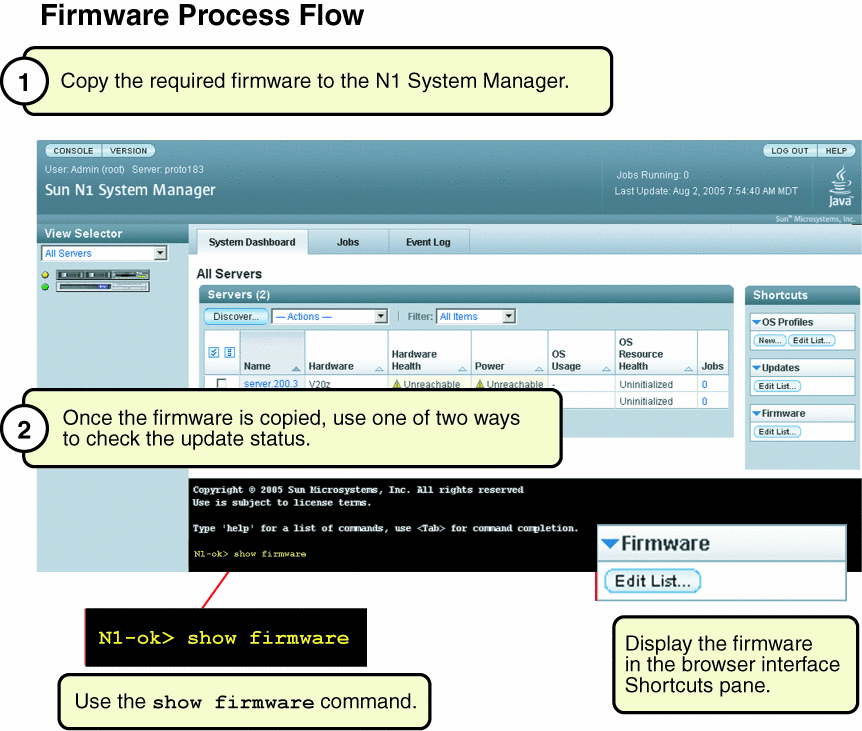
Before You Begin
Ensure that the firmware update is available to the management server from the local file system, a network accessible file, or a web site.
Steps
-
Log in to the N1 System Manager.
See To Access the N1 System Manager Command Line for details.
-
Copy the firmware update.
N1-ok> create firmware firmware url=url vendor=vendor model=model[,model...] [type type] [description description] [version version]
The type attribute is required for Sun Fire V20z and V40z servers. Valid values for the type are BIOS and SP. All values are case-sensitive.
See create firmware in Sun N1 System Manager 1.2 Command Line Reference Manual for details.
-
Verify that the firmware update was copied.
N1-ok> show firmware firmware
See show firmware in Sun N1 System Manager 1.2 Command Line Reference Manual for details.
Example 3–21 To Copy an ALOM 1.5 Firmware Through the Command Line
The following example shows how to copy the ALOM 1.5 firmware images. There are two separate firmware images, but both can be associated with the ALOM type attribute value.
N1-ok> create firmware alom-boot type ALOM model SF-V240 vendor SUN url file:///var/tmp/alombootfw N1-ok> create firmware alom-main type ALOM model SF-V240 vendor SUN url file:///var/tmp/alommainfw N1-ok> show firmware Name Type Vendor Version Compatible Model alom-boot ALOM SUN SF-V240 alom-main ALOM SUN SF-V240 |
See Also
- © 2010, Oracle Corporation and/or its affiliates
