Chapter 1 Introduction to OS Provisioning
OS provisioning is the act of installing a given operating system across several hosts. You can use the Sun N1TM System Manager product to more easily manage, maintain, and track your OS versions and distributions.
This chapter provides an overview of the operating system (OS) provisioning process and supported OS types. This chapter includes the following:
OS Provisioning Overview
The N1 System Manager enables you to provision hundreds of heterogeneous servers using one interface.
Note –
The comprehensive OS provisioning process differs slightly by operating system and client type.
OS Provisioning Process Overview
The OS provisioning process consists of several high-level steps. The following graphic illustrates the main tasks in the OS provisioning process.
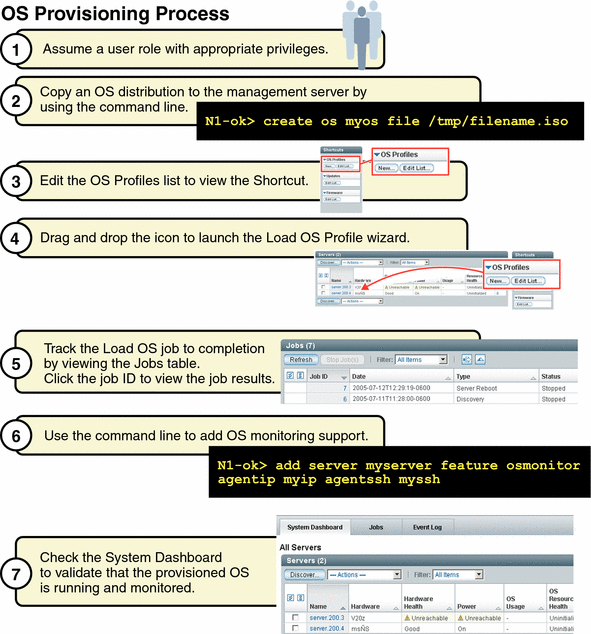
OS Provisioning Command Overview
The N1–ok shell provides a simple command set with which to provision and reprovision servers. Use the following list to plan your work and guide you through the provisioning tasks.
-
Configure your hardware to support OS provisioning. A more detailed discussion of appropriate configuration recommendations and requirements is in Sun N1 System Manager 1.3 Site Preparation Guide.
-
Assume a user role with appropriate privileges. See Introduction to User Security in Sun N1 System Manager 1.3 Discovery and Administration Guide for procedural information.
-
Provide access to an existing OS distribution. The specific steps differ, depending on the OS and on whether you are provisioning a diskless client.
To provide access to an OS image, use the create os command.
-
For Solaris and Linux systems, copy an OS distribution to the management server. See To Copy an OS Distribution From CDs or a DVD, To Copy an OS Distribution From ISO Files, and To Copy a Flash Archive to the Management Server.
-
For Solaris and Linux diskless clients, configure a link to a diskless client image. See To Configure a Link to a Solaris Diskless Client Image.
-
For Windows systems, make sure that you have access to an appropriately configured RIS server. See Setting Up a Windows Remote Installation Services Server in Sun N1 System Manager 1.3 Site Preparation Guide.
Then, create an OS distribution on the RIS server and link it to the management server. See To Create a Windows OS Distribution.
-
-
Customize the parameters used to install the OS distribution in the OS profile. Default OS profiles are created automatically when OS distributions are copied or linked. However, you likely will need to modify this profile to suit your provisioning needs. For Solaris and Linux systems, the default profile is optimized for Sun Fire V20z systems. For information about modifying OS profiles, see To Modify an OS Profile.
SP
After successful completion of the Create OS job, an image or distribution is identified by its name. The same name is used for the default OS profile. To view the available OS profiles, use the show osprofile command and the all attribute. For example:
N1–ok> show osprofile all
-
Install an OS profile on a server or a server group.
To provision individual servers and groups of servers, use the load server orload group command with the osprofile parameter and the required values. For example:
N1–ok> load server server osprofile osprofile networktype networktype
Tip –The N1 System Manager browser interface provides an OS profile wizard and drag-and-drop installation of groups of servers to limit the complexity of OS provisioning. The wizard builds commands to help you learn the syntax and provides default settings to enable efficient configuration of common parameters. See To Access the N1 System Manager Browser Interface in Sun N1 System Manager 1.3 Discovery and Administration Guide for login instructions. Refer to the N1 System Manager online help for wizard instructions.
To reprovision a server or server group with a new OS profile, run the load command on a server or server group that was previously provisioned.
-
Track the installation output and the Load OS job progress. See Connecting to the Serial Console for a Managed Server in Sun N1 System Manager 1.3 Discovery and Administration Guide and Managing Jobs in Sun N1 System Manager 1.3 Discovery and Administration Guide.
-
After the Load OS job completes, monitor the installed OS. See OS Health Monitoring in Sun N1 System Manager 1.3 Discovery and Administration Guide and To Add the OS Monitoring Feature in Sun N1 System Manager 1.3 Discovery and Administration Guide.
-
If you choose not to specify base management or OS monitoring feature support during the load operation, you can add base management and OS monitoring support. See To Add the OS Monitoring Feature in Sun N1 System Manager 1.3 Discovery and Administration Guide for procedural information.
Hardware and OS Requirements for Systems to be Provisioned
This section identifies requirements for systems to be provisioned. Pay specific attention to which specific operating system versions are supported for provisioning on specific hardware systems.
RAM and Disk Space Requirements
Although specific disk space requirements depend on the operating system and distribution being provisioned, managed servers should have the following minimal amounts of RAM and disk space:
-
Disk space – 12 Gbytes minimum for all managed servers
-
RAM – 512 Mbytes minimum, 1 Gbyte recommended
Supported Operating Systems for Provisioning
The following tables provide the complete list of operating systems that can be installed and are supported on the provisionable servers with the N1 System Manager.
Note –
Solaris 9 OS on x86 platform distributions require the application of two updates from a separate patch server if your management server is running Linux. See To Patch a Solaris 9 OS Distribution by Using a Solaris 9 OS on an x86 Patch Server in Sun N1 System Manager 1.3 Troubleshooting Guide for detailed instructions on how to create a valid Solaris 9 OS on x86 platform distribution. These patches are necessary for the N1 System Manager to be able to provision Solaris OS 9 update 7 and below. This procedure is not required for Solaris OS 9 update 8 and above.
The following tables list hardware and operating system requirements for managed servers that the N1 System Manager can provision.
Table 1–1 SPARC-Based Provisionable Server Hardware and Operating System Requirements|
Hardware Name |
Management Port Type |
Supported Provisionable Operating Systems |
|---|---|---|
|
Sun Netra 240 and 440 |
ALOM |
Solaris 10 GA and later Solaris 9 Update 7 and Update 8 |
|
Sun Fire V210, V240, and V440 |
ALOM |
Solaris 10 and Solaris 10 Update 1 Solaris 9 Update 7 and Update 8 |
|
Sun Fire T1000 and T2000 |
ALOM |
Solaris 10 HW2 and later |
|
Sun Fire V490 and V890 |
RSC |
Solaris 9 Update 7 and Update 8 Solaris 10 and Solaris 10 Update 1 |
Table 1–2 x86–Based Provisionable Server Hardware and Operating System Requirements
|
Hardware Name |
Management Port Type |
Supported Provisionable Operating Systems |
|---|---|---|
|
Sun Fire X2100 with the 8081A IPMI 1.5 Remote Management Card: Part Number: 371-0743 |
SP |
Solaris x86 Version 10 HW1 and later Red Hat Enterprise Linux 3.0 WS, ES, and AS Update 5 and 6, 32–bit and 64–bit Red Hat Enterprise Linux 4.0 WS, ES, and AS Updates 1 and 2, 32–bit and 64–bit SUSE Linux Professional 9.2 and 9.3, 64–bit only Windows 2003SE/2003EE (64-bit) Windows 2003SE/2003EE SP1 (32-bit) |
|
Sun Fire X4100 and X4200 |
ILOM |
Solaris x86 Version 10 HW1 and later Red Hat Enterprise Linux 3.0 WS, ES, and AS Updates 5 and 6, 32–bit and 64–bit Red Hat Enterprise Linux 4.0 WS, ES, and AS Updates 1 and 2, 64–bit only SUSE Linux Enterprise Server 9 Service Pack (SP) 1, SP2, and SP3, 64–bit only Windows 2003SE/2003EE SP1 (32-bit) Windows 2003SE/2003EE (64-bit) |
|
Sun Fire V20z and V40z |
SP |
Solaris x86 Version 10 and later Solaris x86 Version 9 update 7 and update 8 Red Hat Enterprise Linux 3.0 WS, ES, and AS, Updates 1 through 6 for 32–bit only Red Hat Enterprise Linux 3.0 WS, ES, and AS, Updates 3 through 6, 64-bit only Red Hat Enterprise Linux 4.0 WS, ES, and AS, 64-bit only Red Hat Enterprise Linux 4.0 WS, ES, and AS update 1 and 2, 32–bit and 64-bit SUSE Linux Enterprise Server 9, 32–bit and 64–bit SUSE Linux Enterprise Server 9 SP1 and SP2, 32–bit and 64–bit SUSE Linux Professional 9.2 and 9.3, 32–bit and 64–bit SUSE Linux Professional 9.3, 32–bit and 64–bit Windows 2003SE/2003EE/2003WE (32-bit) Windows 2003SE/2003EE (64-bit) Windows 2000S/2000AS (32-bit) |
- © 2010, Oracle Corporation and/or its affiliates
