 To Create a Full-Permission User Account
To Create a Full-Permission User Account
In this procedure you create new user accounts with full permissions over all jobs, hosts, groups, and components (including Local component management).
-
Log in as the admin user.
-
Do one of the following:
-
From the tool bar, click the Users button.
-
From the Tools menu, choose Users.
The Users window opens.
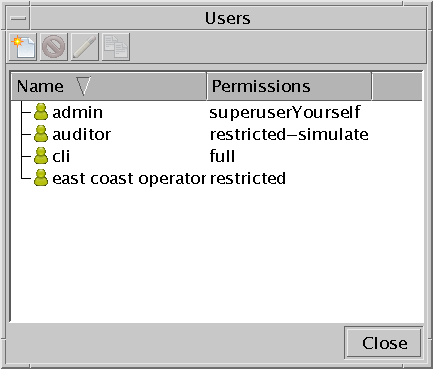
-
-
Do one of the following:
-
From the tool bar of the Users window, click the New button.
-
Right-click in a blank space in the Users window and choose New.
The User Editor window opens.
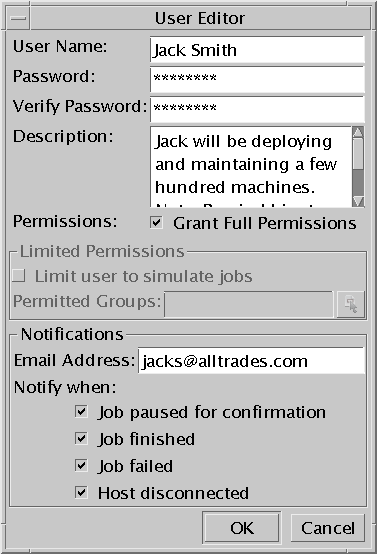
-
-
Type a name for the user account.
-
Type a password for the user and then verify it.
-
Type a description of the account.
-
Check the Grant Full Permissions checkbox.
-
In the Notifications section, type an email address to which the user of this account will receive Sun Update Connection – Enterprise notification emails.
-
Check the Notify when options that are relevant for this user.
-
Click OK.
The User Editor window closes. The new user name, with full permissions, is added to the Users window.
- © 2010, Oracle Corporation and/or its affiliates
