 To Create a User Account Restricted to Simulations Only
To Create a User Account Restricted to Simulations Only
In this procedure you create new user accounts that are restricted for simulations only. These users cannot touch hosts. Restricted users cannot manage Local inventory, though they can select Local components for to include in simulation jobs.
-
Log in as the admin user.
-
Do one of the following:
-
From the tool bar, click the Users button.
-
From the Tools menu, choose Users.
The Users window opens.
-
-
Do one of the following:
-
From the tool bar of the Users window, click the New button.
-
Right-click in a blank space in the Users window and choose New.
The User Editor window opens.
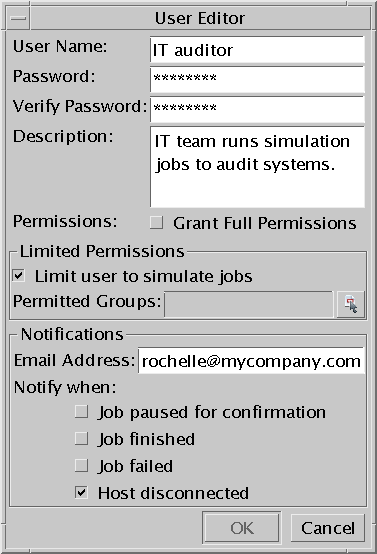
-
-
Type a name for the user account.
-
Type a password for the user and then verify it.
-
Type a description of the account.
-
Uncheck the Grant Full Permissions checkbox.
The Limited Permissions options are enabled.
-
Click the Groups button to the right of the Permitted Groups field.
The Select Hosts window opens.
-
Select the groups over which this user is to have permissions and click the Add button.
You must select permitted groups for restricted users, which are listed in the right-hand list of the Groups window. Groups that you do not add are invisible to this user
-
Click OK to close the Select Hosts window and return to the User Editor.
-
In the Notifications section, type the email address to which to send notification emails.
-
Check the Notify when options that are relevant for this user.
-
Click OK.
The User Editor window closes and the new user name appears in the Users window.
- © 2010, Oracle Corporation and/or its affiliates
