Main Window Jobs Panel
The Jobs panel shows the status of jobs, both complex jobs and inventory-based jobs. Select a job to view its tasks and the hosts that are running the task.
If the Jobs panel does not appear on the main window, choose Jobs from the View menu.
Figure 2–2 Main Window – Jobs Panel
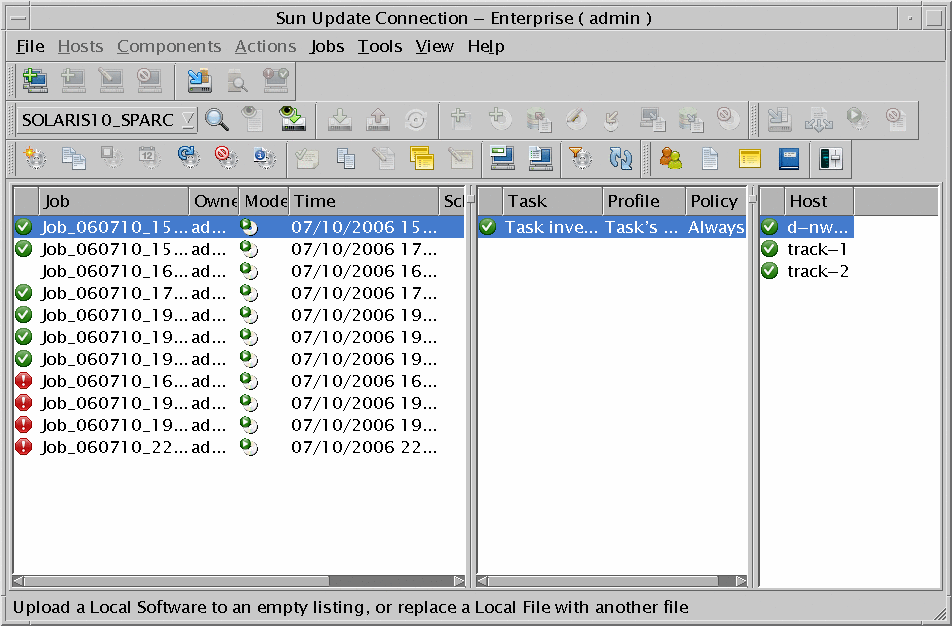
Jobs List
The Jobs panel shows completed, active, and scheduled jobs. Job information includes the following:
-
Job name
-
Name of the user who created the job
-
Date and time at which the job was received by the dependency manager
-
Mode and status icons
Right-click the Jobs list to open the Jobs menu in a pop-up window.
Table 2–7 Jobs List Mode Icons|
Icons |
Description |
|---|---|

|
Perform an action (deploy) on a managed host. |

|
Simulate the action, but do not actually do anything on the managed hosts. |
Table 2–8 Jobs Panel Status Icons
Tasks List
The Tasks panel shows the job tasks. Right-click to open the Tasks submenu of the Jobs menu in a pop-up window.
-
Task status
-
Task name
-
Name of the profile associated with the task
-
Name of the policy associated with the task
Hosts in Jobs List
The Hosts in Jobs panel lists selected hosts receiving the task selected in the Tasks list. Right-click to open the Hosts submenu of the Jobs menu in a pop-up window.
-
Host status in the job
-
Host name
- © 2010, Oracle Corporation and/or its affiliates







