Editing NCO Listings in Components List
After you have added your local components to the Sun Update Connection – Enterprise knowledge base, remaining management procedures are the same, whether for Local RPMs or for Local PKGs, and on a console of any platform.
This section includes the following procedures:
Editing Local Software Package Groups
In this procedure you edit a package group that Sun Update Connection – Enterprise creates when you add a local component to the knowledge base. Use this procedure to apply a package group to additional distributions.
 To Edit a Package Group
To Edit a Package Group
-
Log in with full permissions or as the admin user.
-
From the drop-down list in the tool bar, select a distribution-architecture.
The Components list shows the components relevant to your selection.
-
Select Local/Local RPMs | Local PKGs/[category]/package group.
-
Do one of the following:
-
From the tool bar, click the Edit Local Component button.
-
Right-click the selected component and choose Local -> Edit.
-
From the Components menu, choose Local -> Edit.
The Package Group Properties window opens.
-
-
Change the description or the list of applicable distributions.
-
Click Apply.
The Status column displays icons to indicate the success or error.
-
Click Close.
The Package Group Properties window closes. Wait for the console to be updated.
Editing Local Software Packages
In this procedure you edit the properties of a local package. Use this procedure to add the software to the knowledge bases of more distributions or to mark a package as a security fix for a previous version.
 To Edit a Package
To Edit a Package
-
Log in with full permissions or as the admin user.
-
From the drop-down list in the tool bar, select a distribution-architecture.
The Components list shows the components relevant to your selection.
-
Select Local/Local RPMs | Local PKGs/[category]/package group/package.
-
Do one of the following:
-
From the tool bar, click the Edit Local Component button.
-
Right-click the selected component and choose Local -> Edit.
-
From the Components menu, choose Local -> Edit.
The Package Properties window opens.
-
-
If this package is a fix for a previous package, select Security fix (see To Mark Local Software as a Security Fix).
-
Change the description or the list of applicable distributions.
-
Click Apply.
The Status column displays icons to indicate the result of the change.
-
Click Close.
The Package Group Properties window closes. Wait until the console is updated with the changes; time depends on your local environment configuration.
Moving a Local RPM to Another Package Group
 To Move a Local RPM to Another Package Group
To Move a Local RPM to Another Package Group
Use the Move Package Group window to reorganize the Local RPMs heirarchy for one or more distributions on your system dependency server.
This procedure applies to local RPMs only. You can only move a local RPM to a different category under the Local RPMs category.
-
From the Hosts list, select a host or a host group to specify the distribution type.
-
From the Components list, expand the Local folder and then expand the Local RPMs folder to see the local RPM categories for this distribution.
-
Expand the local RPM category that contains the RPM that you want to move.
-
Select the RPM element to move.
If you select one of the components under the RPM element, the Move option is disabled.
-
Open the Move Package Group window in one of these ways:
-
From the tool bar, click the Move the Selected Local Component button.
-
From the Components menu, choose Local->Move.
-
In the Components list, right-click the selected package and choose Local->Move.
The Move Package Group window opens.
-
-
Specify the distributions you want affected by this change.
By default, all distributions are affected by the change.
To select a subset of the distributions, deselect Select All, and then select one or more distributions.
-
Select the category to which you want to move the RPM.
To create a new category under Local RPMs, see To Add a Category.
-
Click Apply.
-
Verify that the RPM was moved correctly.
-
Click Close to close the window.
Deleting NCOs
In this procedure, you remove NCOs from your Local components list or from specific distributions.
Before You Begin
Make sure that the NCO is uninstalled from every host before attempting to remove it from the knowledge base. If it is installed on a managed host, it will be automatically detected and added again to your local knowledge base.
 To Delete an NCO
To Delete an NCO
-
Log in with full permissions or as the admin user.
-
From the drop-down list in the tool bar, select a distribution-architecture.
The Components list shows the components relevant to your selection.
-
Under Local/Local RPMs | Local PKGs/, select the component that you want to delete.
It may be a user-defined category, a package-group, or a package.
-
Do one of the following:
-
From the tool bar, click the Delete Local Component button.
-
Right-click the selected component and choose Delete.
-
From the Components menu, choose Delete.
The Delete Local Component window opens.
-
-
Check the distributions from which you want to delete the NCO.
You may check any or all distributions, even those that did not have the NCO.
-
Click Apply.
The Status column displays icons to indicate the result of the delete.
-
Click Close.
The Delete Local Component window closes. Wait until the console is updated.
Managing Local Patches and Dependencies
If you create a homegrown patch for either a CO or an NCO, you can upload your component and mark it as a patch.
For example, your organization has a software developed in-house. Some time later, it is discovered that this software has a security issue. The component is patched to fix the security issue and is packed again.
Without Sun Update Connection – Enterprise, you would have to uninstall every instance of the software and install the new one. With Sun Update Connection – Enterprise, everything is handled automatically. You upload the new version to the knowledge base, and in the Add Software window, you mark the upload as a Security Fix.
You run a Security Check (Running Predefined Profiles). Wherever the earlier version was installed, the agents upgrade it to the secured version.
Using Local Security Fixes
In this procedure you mark a local component as being a security fix for an earlier version.
To Mark Local Software as a Security Fix
In the Add Software window, select Upload as: Security Fix.
If you are using a console on Windows, use the CLI command.
Marking as a Fix in CLI
Execute the CLI -asp command with the -secure option. See Add Software Package (-asp) Command.
#! /bin/bash echo -n “Enter your user name:” read user echo -n “Enter your password:” read password echo “The list of active distributions is:” uce_cli -ld -u $user -p $password echo -n “Type the exact name of the distribution for this software:” read distro echo -n “Type the source path name of the file:” read pathname echo -n “Is this software a secured version of a previous one? (y | n)” read secure if [ “$secure” = “y” ]; then uce_cli -asp -f “$pathname” -secure -D $distro -u “$user” -p “$password” else uce_cli -asp -f “$pathname” -D $distro -u “$user” -p “$password” fi |
To Handle a Series of Fixes
If you upload a package and mark it as Security Fix, consider earlier versions:
-
Maintain a series of Security Fixes by keeping all versions marked as Security Fix. All packages are considered secure.
-
Edit properties of previous packages by unmarking the earlier versions. Sun Update Connection – Enterprise considers only the latest marked package as secure.
Fixing Local Dependencies
A dependency is a component that is needed by a package for deployment. This dependent component may be another software component, a file, a symbol, and so on. When you upload packages to your local knowledge base, the Local Expansion technology finds the list of dependencies for each package. If the knowledge base is missing dependencies, use the information given by Sun Update Connection – Enterprise to fix them.
NCOs with missing dependencies are marked with an exclamation point in a red circle icon:
Before You Begin
Before you fix missing dependencies of a marked NCO, you should wait at least two minutes from the time that uploaded succeeded. The Local Expansion technology generates rules for local components on a scheduled basis; if you wait, some of the missing dependencies may be handled automatically.
If the NCO is Solaris software, make sure the dependent components to be uploaded are tarballs and have been copied to the console machine.
 To Fix Local Software Missing Dependencies
To Fix Local Software Missing Dependencies
-
Log in with full permissions or as the admin user.
-
From the Components list, select the component marked with an exclamation point in a red circle.
-
Do one of the following:
-
From the tool bar, click the Details button.
-
Right-click the selected component and choose Details.
-
From the Components menu, choose Details.
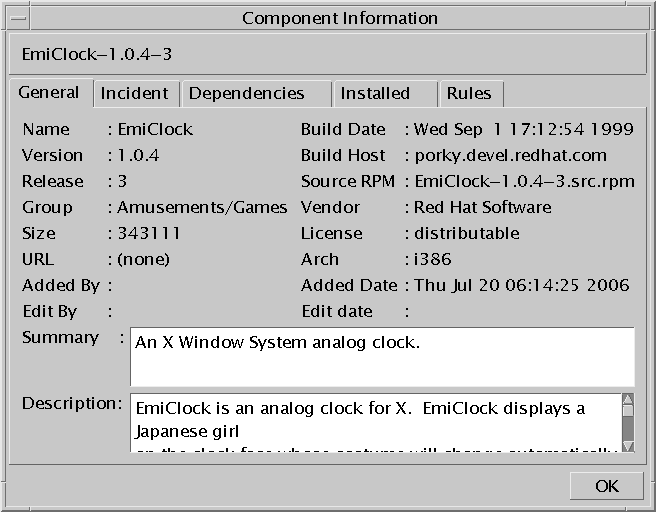
-
-
In the Requires section, missing components are marked with an exclamation point in a red circle.
-
From the Internet or private source, find the packages that provide the missing components.
If the package is a PKG, expand it and tar the directory.
-
Add the packages to the local knowledge base.
When all missing dependencies are uploaded, the icon of the local component changes to standard.
Troubleshooting NCOs
Cannot Attach NCO
- Description:
-
Upload of the Attach procedure failed with the following error:
Package-Name mismatch. Use Add button.
- Cause:
-
The selected component and the RPM you selected to attach have different names.
- Workaround:
-
Use the Add feature instead of Attach.
Attached NCO is Marked with an Exclamation Point in a Red Circle
- Description:
-
Upload succeeded, but the package icon is marked with an exclamation point in a red circle.
The rules of this RPM show that dependent components are missing from the local knowledge base.
- Workaround:
Cannot Find NCO
- Description:
-
Upload of the Attach procedure succeeded, but the NCO is not listed under Local RPMs or under Local PKGs.
A CO (under Software, rather than under Local) has the same name, version, and release. Your NCO was added to the package group of the appropriate name under Software.
- Workaround:
-
Run the Local Software Review predefined test (see Predefined Profiles), or use the Find feature to find this software component and to check that the listing is correct for your component.
Cannot Delete an NCO Component
- Description:
-
When you try to delete a selected Local component, you receive the following error message:
Cannot be deleted.
If an NCO is installed on any managed host within the selected distributions, it will be detected and uploaded again. To prevent Sun Update Connection – Enterprise from undoing your delete command, the message reminds you to uninstall the software component from all hosts before deleting it from the knowledge base.
- Workaround:
-
Do the following:
-
Open the Inventory panel (View -> Inventory).
-
From the Components list, right-click the software component and choose Component Properties. The Component Information window opens. In the Installed tab, see the list of all managed hosts that have this component installed.
-
Create and deploy a job to uninstall this component from the listed hosts.
-
Return to the main window and delete the component.
-
- © 2010, Oracle Corporation and/or its affiliates
