Service Pack Compliance Reports
Generate Service Pack Compliance reports to find if your hosts have the latest service packs provided by vendors.
 To Filter a Service Pack Compliance Report
To Filter a Service Pack Compliance Report
Filter a Service Pack Compliance report in the Service Pack Compliance Report Editor window. This report requires that you filter select an option from each filter.
-
In the Reports window, select Service Pack Compliance and then click the New button.
The Service Pack Compliance Report Editor opens.
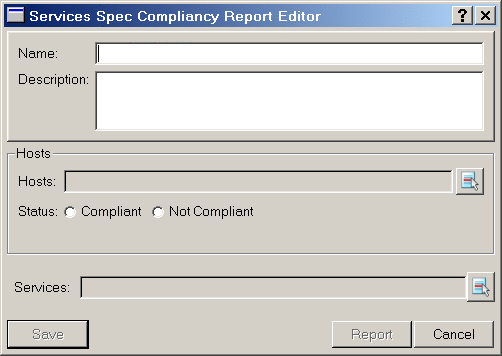
-
Select hosts for the report.
-
Select one of the following status options:
-
Select the service packs that you want Sun Update Connection – Enterprise to match to the selected hosts.
See To Filter a Report by Specific Package, CVE ID, or Incident.
Viewing Service Pack Compliance Reports
After you select the criteria in the Service Pack Compliance Report Editor, you can generate the report, or name it and save it as a template. If you save it as a template, you can select the template and then click Report in the Reports window. Whether you generate the report from the editor window or from a template, the same Report window opens.
The Report shows the service packs you selected and the number of packages with the compliance status that you selected (compliant or not compliant, with the service pack). If you selected compliant for status, the report shows how many packages of the service pack are installed on the host; if you selected not compliant, the report shows how many packages this host needs to install.
To see which packages are counted in the row, select a host name in the report and then click Details. The report displays host names and packages, what version is installed on the hosts and what version is recommended for installation.
Running Service Pack Compliance Jobs
From the Service Pack Compliance report, you can create a job to install, on the selected hosts, the package version need to install the service pack contents.
 To Create a Service Pack Compliance Job
To Create a Service Pack Compliance Job
-
In the Service Pack Compliance Report Editor, select Not Compliant for the Status.
-
Select the remaining criteria for the report and then generate the report.
-
Select listed packages and then click Details.
The report shows the hosts on which the packages should be installed.
-
Select packages and then click Send Job.
The job installs the recommended version of each package.
- © 2010, Oracle Corporation and/or its affiliates
