 To Align Component Settings for Multiple Distributions
To Align Component Settings for Multiple Distributions
In this procedure, you will make the component settings of a profile, policy, or inventory job applicable to hosts of multiple distributions. This will enable you to simultaneously manage hosts of different distributions in a consistent manner. This feature is available from the Profile Editor, the Policy Editor, and the Inventory panel of the main window.
-
In the Components list, select the component and the setting or action that you want.
The component and the action appear in the Actions list.
-
Do one of the following:
-
From the tool bar (main window or Profile Editor), click the Multi Distributions button.
-
Right-click in the Actions list and choose Multi Distributions.
-
From the bottom of the Policy Editor, click the Multi Distro button.
-
From the Actions menu of the main window, choose Multi Distributions.
The Multiple Distribution window opens.
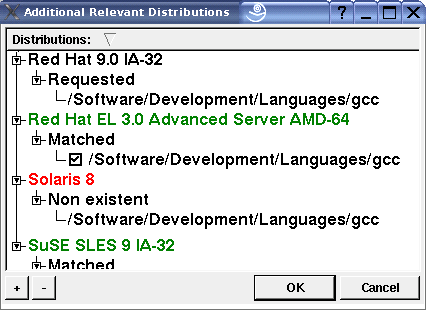
The list of distributions is color-coded to show which have the selected components and which do not.
-
-
Expand the distributions that have the components (shown in green or yellow).
-
Click OK to close the window.
You are returned to the Profile Editor, Policy Editor, or Inventory window. The aligned component settings are added to the Actions list.
-
To add more components from the distributions that did not have similar components (shown in red in the Multi Distribution window), select a new distribution in the drop-down list.
The components list changes to show components from that distribution. Select the ones you want and add them to the Actions list. You can add as many component settings, from multiple distributions, as you choose.
- © 2010, Oracle Corporation and/or its affiliates
