Adding Solaris Software to the Knowledge Base
You must add the Solaris software to the system dependency server for automated deployment and system management. This procedure adds the packages to the Solaris knowledge base of the system dependency server.
Repeat this procedure for each directory you have that contains Solaris subdirectories.
 To Upload Solaris Software to the Knowledge Base
To Upload Solaris Software to the Knowledge Base
Before You Begin
Ensure that the following steps have been taken.
-
You must have NFS or direct access to the CD media. This procedure does not support FTP or HTTP.
-
The directories and files to be uploaded must be readable by the nobody user.
-
Open a browser.
-
In the Address field, type:
https://system-dependency-server-name-or-IP-address:8002/upload.html
The Solaris package upload window is displayed.
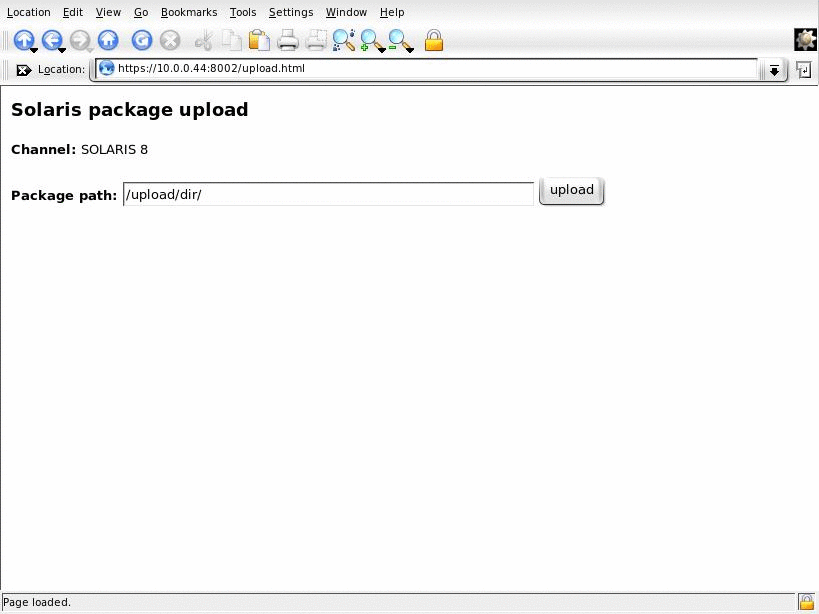
-
In the Package path text box, type the full path to the directories that contain the Solaris software.
Note –No recursive search exists, so the upload path must be only one level above the software directories.
In the following example, the /tmp/tmpdsol directory contains all the directories and contents copied from the Products directory on the CD or in the network installation image.
/tmp/tmpdsol
The Products directory contains subdirectories that contain packages such as the following:
-
SUNWcg6.m
-
SUNWeeuox
-
SUNWgssx
-
SUNWiiimu
-
-
Click Upload.
The packages are added to the Solaris knowledge base of the Sun Update Connection – Enterprise system dependency server. The browser window shows the automated actions: reading packages, adding packages, and searching for missing packages.
Repeat this procedure for each directory you have that contains Solaris subdirectories.
See Also
To install other applications, see Installing the Agent, Console, or CLI.
- © 2010, Oracle Corporation and/or its affiliates
