 To Filter an Incident Compliance Report
To Filter an Incident Compliance Report
Filter an incident compliance report in the Incident Compliance Report Editor window. This report requires that you filter for incident name. You may choose all available incidents, to make a very general report; or you may choose a specific incident to get a report of host compliance on this particular set of packages.
-
In the Reports window, select Incident Compliance and then click the New button.
The Incident Compliance Report Editor opens.
Figure 13–3 Incident Compliance Report Editor
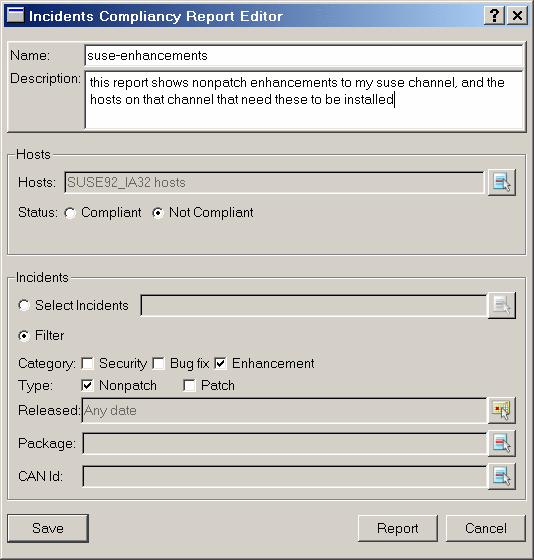
-
Click the Select button by the Hosts box.
The Select Hosts window opens.
-
Select relevant hosts and click the Add button to add them to the Selected list.
-
Click OK.
The selected hosts appear in the Hosts box.
-
Select one of the following status options:
-
To check compliance with specific incidents, select the Select Incidents radio button and click the Select button next to the Name box.
The Select window opens and shows incident names. Add the incidents on which you want the report.
-
To check compliance with incidents of categories or types, select the Filter radio button and then select categories and types of incidents (you must select one of each).
Optionally, you can filter the incidents for date (see To Filter a Report by Date), included packages, and CVE ID (see To Filter a Report by Specific Package, CVE ID, or Incident
- © 2010, Oracle Corporation and/or its affiliates
