Viewing Inventories
 To View the Inventory of the universal server
To View the Inventory of the universal server
Each agent discovers the installed inventory on its managed host and sends it to the dependency manager (DM), which updates the console. This procedure describes the Inventory panel of the console’s main window.
-
From the View menu, make sure Inventory is selected.
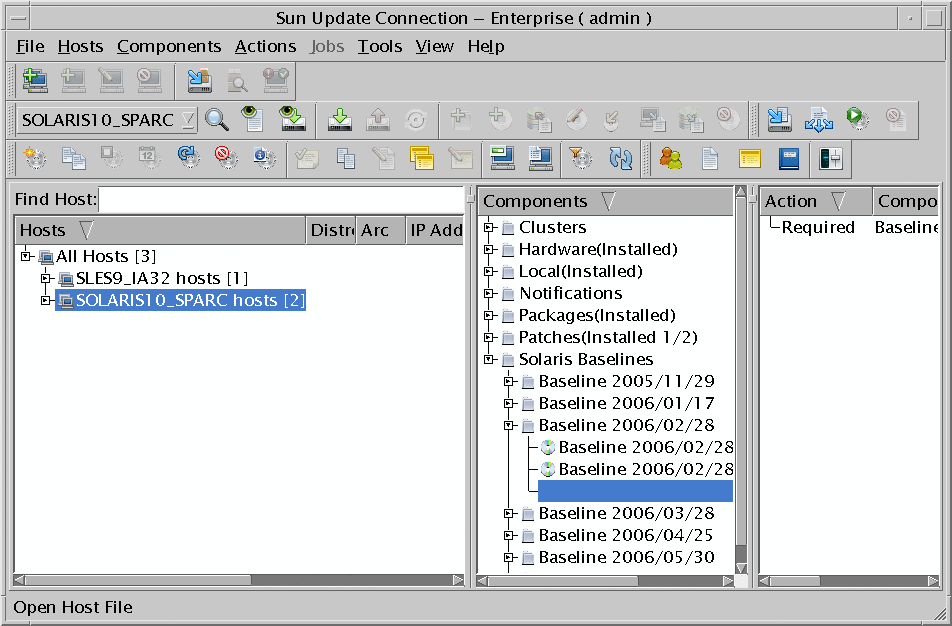
-
From the drop-down list on the tool bar, select a distribution-architecture.
The Components list shows the components of the selected distribution.
-
Make sure no host is selected in the Hosts list, and that the Show Installed Components button is deselected.
The Components list shows all components in the knowledge base of the selected distribution.
-
To see more information about a selected component, do one of the following:
-
From the tool bar, click the Details button.
-
Right-click the selection and choose Details.
-
From the Components menu, choose Details.
-
 To View the Installed Inventory of Selected Hosts
To View the Installed Inventory of Selected Hosts
-
From the View menu, make sure Inventory is selected.
-
In the Hosts list, select a managed host, group, or multiple hosts and groups (use Shift or Control to select multiple items).
-
From the drop-down list in the tool bar, select a distribution-architecture.
The Components list shows the components of the selected distribution.
-
Choose the type of list you want to view:
Further Understanding
-
If you are a user with permissions restricted to specific groups, you see only the hosts of your authorized groups.
-
Components that are Solaris patches might have a Notifications category in the Rules tab of the Component Information window, which explains if the host must be restarted (and possibly reconfigured) to apply the patch or to complete a successful installation of the patch.
-
If you have a local, private version of a certified component, it is not listed under Local, but under Software. The name of your component is namebuild-date. You can use the Local Software Review predefined profile to find these components (see Predefined Profiles).
-
Some distributions contain components with the same name on multiple architectures. In the Inventory display, these components are named namearchitecture
-
Components are marked with different installation indicators:
-
Installed – At least one package of this package group or category is installed on at least one selected managed host
-
No Installed mark – Component is not installed on any selected managed host but is available for installation from the universal server
-
A ratio – Some, but not all, selected hosts have this component installed
-
The first number shows how many of the selected hosts have this component installed
-
The second number shows how many hosts were selected
For example, you select 105 hosts from different groups. The System Environment component is marked with (Installed 93/105). 93 of the selected hosts have System Environment components installed on them.
-
-
Viewing an Inventory with the CLI
The CLI command to view an inventory is for one specific host at a time. It outputs package names only, not categories or package-groups. See List Host Inventory (-lhi) Command.
#! /bin/bash echo -n “Enter your user name:” read user echo -n “Enter your password:” read password echo “The list of hosts is:” uce_cli -lah -u “$user” -p “$password” echo -n “Copy the name of the host whose inventory you want to see:” read hostname uce_cli -lhi -h “$hostname” -u “$user” -p “$password” |
- © 2010, Oracle Corporation and/or its affiliates
