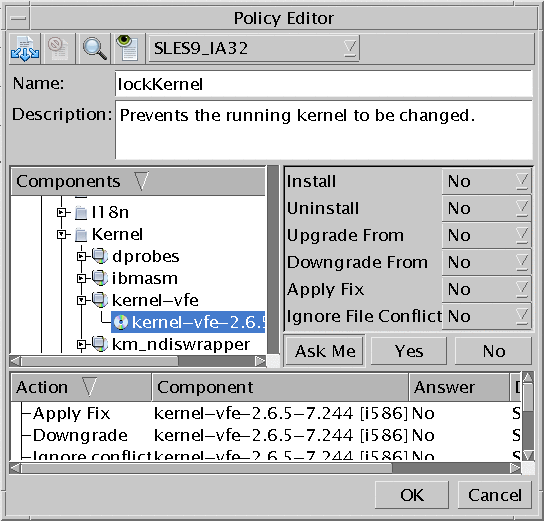To Create a Policy
To Create a Policy
In this procedure, you will create a policy to be used later in jobs. Users of all levels can perform this procedure in the console. Other users see your policies as read-only. They can use or copy your policies; they cannot delete or edit them. This restriction applies to users of all levels.
-
Do one of the following:
-
Do one of the following:
-
Type a name for the policy.
-
From the drop-down list on the tool bar, select a distribution-architecture.
The Components list shows the components of the selected distribution.
-
In the Components list, select a component, and for each action, set a policy for the selected component; do one of the following:
-
Select Ask Me, Yes, or No from the drop-down list of the action
-
Click the Ask Me, Yes, or No button for all actions.
To make the policy applicable to hosts of different distributions:
-
To select specific components from different distributions, select from the drop-down list of distributions. Find components and add settings to the Actions list.
-
To let Sun Update Connection – Enterprise find components from other distributions that are comparable to the ones you have in the Actions list, click the Multi Distro button (see To Align Component Settings for Multiple Distributions).
-
-
-
Click OK.
The Policy Editor window closes. The policy is created and appears in the Policies window.
Example 10–2 Creating a Policy in the CLI
The CLI command to create a policy allows for only one component-action and its setting. See Add Policy Attribute (-aca) Command.
#! /bin/bash echo -n “Enter your user name:” read user echo -n “Enter your password:” read password echo -n “Enter a string to search for exact component name:” read comp2find uce_cli -fc -T $comp2find -u $user -p $password echo -n “Copy the exact component name that you want to add to a policy:” read comp2use echo -n “Enter the name of a policy or create a new one:” read policyName echo “What action is relevant for this component?” echo “(install|downgrade|fix|remove|upgrade|ignore)” echo -n “Type the exact action, case-sensitive:” read action echo -n “Enter the setting (yes|no|ask_me) (case-sensitive):” read setting uce_cli -aca -C “$policyName” -T “$comp2use” -$action $setting -u “$user” -p “$password” |
- © 2010, Oracle Corporation and/or its affiliates