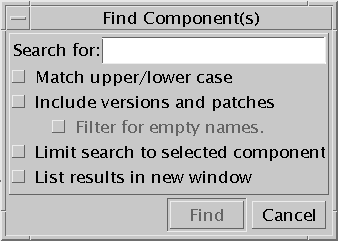To Find Components
To Find Components
Sun Update Connection – Enterprise jobs are based on the component level. You decide what the requirements are for each type of machine, or for each individual machine, by selecting components and setting actions on them. In this procedure you will search the active components list for a component name or partial string.
-
Make sure that the active components list is of a relevant distribution.
If it is not, change the selected distribution in the drop-down list on the tool bar.
-
Do one of the following:
-
In the text field, type a component name or partial string.
-
Select the options that you want.
Option
Checked
Unchecked
Match upper/lower case
Case-sensitive
Case-insensitive
Include versions
Results include package versions, categories, and package groups
Results include categories and package groups
Filter for empty names
Results include non-certified objects that have no software components associated with them
Results include categories and package groups
Limit search to selected component
Search within selected category or package group
Search throughout the entire list
List results in new window
Display results in Search Result window
First result highlighted in Components list
-
Click Find.
The Find window closes.
If the list results in the new window are checked, the Search Result window opens and shows all matching components.
-
Double-click a result item to highlight it in the Components list.
-
Click Close in the Search Result window to apply a setting on the component.
-
To find the next matching component, press F3.
If the list results in the new window are unchecked, the first matching component is highlighted in the Components list.
-
To find the next matching component, press F3.
-
To find the previous match, press Shift + F3.
-
- © 2010, Oracle Corporation and/or its affiliates