Tour: Setting the Session Type
The Workstation Information dialog box (see the following figure) displays the date and time of the last login, the message of the day from your administrator, and console messages (which you should inspect for possible security breaches). It also lets you specify the type of session: single-level or multilevel.
Figure 3-1 Workstation Information Dialog Box
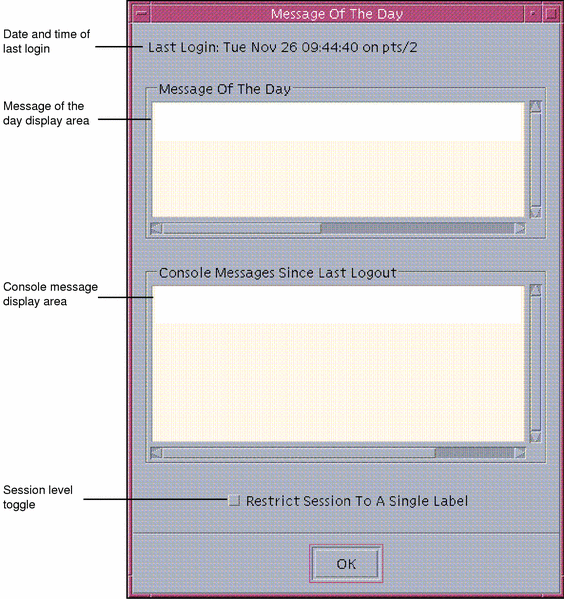
-
Examine the date and time of last login, the Message of the Day, and the console message area.
This is good practice for preventing security problems.
-
Check that the Restrict Session to a Single Label button is not pushed in and then click OK.
The Session Level button indicates whether you are selecting a single- or multilevel session. Clicking OK sets the session type and causes the Message of the Day dialog box to be replaced by the Session Clearance Builder dialog box.
Note -If your account is configured for single-label operation, you cannot conduct multilevel sessions and the Session Clearance Label Builder dialog box will not be displayed on your system. However, you can participate in the following sections of this tutorial: "Tour: Exploring the Basic Trusted Solaris Environment","Tour: Launching an Application", "Tour: Looking at Files with the File Manager".
- © 2010, Oracle Corporation and/or its affiliates
