Tour: Using the Label Builder to Set a Session Clearance
The Session Clearance Builder dialog box (see figure below) is a typical label builder dialog box. Label builder dialog boxes are used throughout the Trusted Solaris environment whenever you have to enter a clearance or a label. Each label builder dialog box presents only those label combinations appropriate to your immediate situation and provides a default value in the selected value field.
Figure 3-2 Typical Label Builder Dialog Box
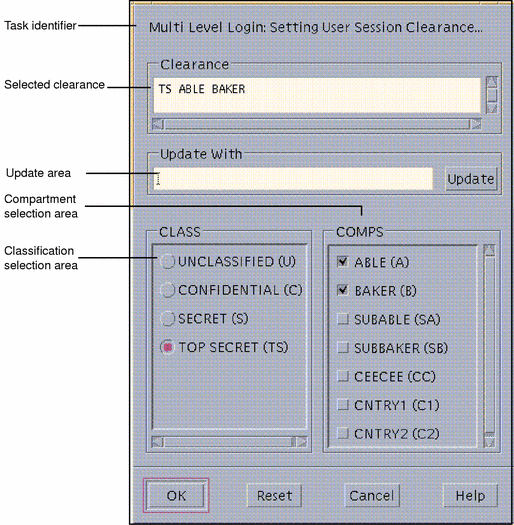
For the tour, you need to set a session clearance higher than your minimum label; this is necessary to demonstrate how multi-level sessions work.
Note -
In this example, the classification selection area is identified by the tag CLASS and the compartments area by the tag COMPS. These tags may be different in your configuration.
-
To use the default session clearance in the selected value field, click OK (or press Enter) and wait for the Trusted Solaris environment to be displayed. You can then proceed to the following section.
To build a different session clearance, go to the next step.
-
Click the desired classification in the classification selection area.
-
Click the desired compartments (if any) in the compartment selection area.
-
Check the session clearance you have built in the Clearance field. Click the OK button (or press Enter) if it is correct or select a new classification and compartment(s) to build a different session clearance.
After you close the Session Clearance dialog box, the Trusted Solaris environment is displayed.
- © 2010, Oracle Corporation and/or its affiliates
