Tour: Working in a Workspace at a Different Label
A very major difference to note on entering a workspace with a different label is that you have access to a different set of files and no longer have direct access to the files in the workspace you just left.
-
Click the File Manager icon to view the contents of your home directory.
Figure 3-11 Examining Home Directory Contents in a Workspace with a New Label
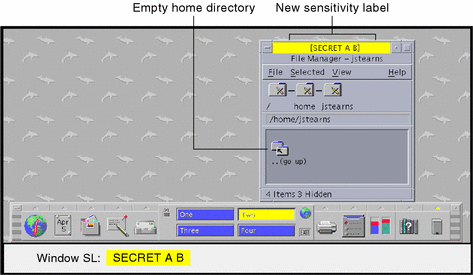
At this sensitivity level, the file you created previously, textfile.1, is not visible. As shown in the figure below, the file created at the previous label cannot be viewed from the workspace at the new label.
Figure 3-12 Visible and Hidden Files Initially at SECRET A B Label
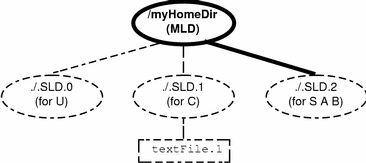
-
Create a new file (textfile.2 in example) using the Text Editor.
The new text file has a label of SECRET A B.
Figure 3-13 Creating a File in a Workspace with a New Label
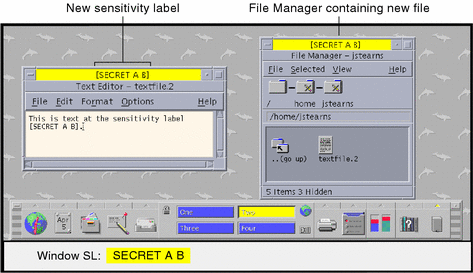
-
Use File Manager to view the contents of the home directory now.
The new file created at SECRET A B (textFile.2) is visible and the file created at CONFIDENTIAL (textFile.1) cannot be viewed.
Figure 3-14 Visible and Hidden Files at SECRET A B Label After Creation of New File
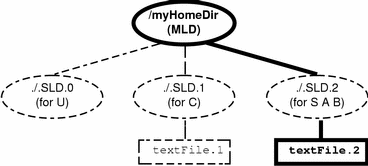
- © 2010, Oracle Corporation and/or its affiliates
