To Allocate and Deallocate Devices
The Device Manager allocates and deallocates devices.
-
In an administrative role workspace at the label required, click the left mouse button on the triangle above the Style Manager icon on the Front Panel.
The Tools subpanel is displayed.
-
Click the Device Manager icon once.
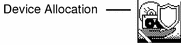
-
Double-click the device to be allocated.
mag_tape_0 allocates a tape device. floppy_0 allocates a diskette.
-
Click OK in the label builder that appears.
The file you load will be labeled
admin_low.
To Deallocate a Device
-
Go to the workspace where the Device Manager was allocated.
-
Double-click the device to deallocate it.
A window appears listing devices being deallocated.
-
When prompted, remove the tape or diskette from the drive and label it appropriately.
-
Click the top left button and select Close to close the Device Allocation Manager window.
- © 2010, Oracle Corporation and/or its affiliates
