Solstice Backup 5.1 Installation and Release Notes
Introduction
The Solstice Backup 5.1 Installation and Release Notes provide instructions on how to install your SolsticeTM BackupTM software products on a SPARCTM or Intel platform with the Solaris 2.4, Solaris 2.5, Solaris 2.5.1, Solaris 2.6, or Solaris 7 software installed.
After you install Backup, refer to the Solstice Backup 5.1 Administration Guide, the Solstice Backup 5.1 Disaster Recovery Guide, the program's online help, and the manual (man) pages for detailed instructions on how to configure, administer, and use Backup.
AdobeTM Acrobat portable document format (PDF) and HTML versions of the Solstice Backup 5.1 Administration Guide, the Solstice Backup 5.1 Power Edition Release Supplement, the Solstice Backup 5.1 Disaster Recovery Guide, and the Solstice Backup 5.1 Installation and Release Notes are provided with the Backup software distribution files.
Your Backup software includes all the software necessary to install the Backup features you purchased, as well as the software required to add new features or upgrade the functionality of Backup at a later date. To add support for any of the optional Backup software modules included in the distribution files, contact Sun or your Authorized Sun Reseller to purchase the enabler codes. After you enter your purchased enabler code(s), you can begin to use the new feature(s) purchased without further installation.
To permanently use Backup, you must purchase an enabler code that permits you to use the software at one of three levels:
Backup employs a client/server model to accomplish storage management tasks. One or more Backup servers provide data protection services to clients on the network.
To add a client to the Backup server's list of systems to back up, first install the Backup client software appropriate for the client's operating system on the client system. Then, configure a client resource for that system on the Backup server. The Backup server only provides backup and recovery services to clients with a configured resource on the server. Refer to the nsr man page for a comprehensive description of the access control policies employed by the Backup server.
This release of Backup includes optional software that allows you to designate systems with storage devices to act as storage nodes of the Backup server. Storage node machines manage the media that contain backed-up data, while the Backup server manages information required to administer the clients and to track and recover data. Use the Backup administration program to affiliate Backup clients to a storage node for backup and recovery requests. The distribution of media management tasks to other systems on the network reduces the load placed on the controlling Backup server and provides a means to manage remote storage management tasks across a distributed enterprise network from a central location.
Backup supports a variety of media types, including 4 mm, 8 mm, optical disk, digital linear tape (DLT), and disk file. Backup also supports a wide variety of devices attached to a Backup server or a designated storage node, either as a standalone device or in an autochanger or silo tape library. To obtain the latest list of supported devices, call the 24-hour FaxWorker Interactive fax server at (415) 812-6156. Follow the instructions supplied by FaxWorker, and request document 1905, the Backup Compatibility Guide.
New Features
Solstice Backup 5.1 includes the following new features and improvements:
-
Save Set Staging Improvement - In the previous release, save set staging was manually invoked with the nsrstage command. With Solstice Backup 5.1, you now have the ability to configure automatic staging, based on defined policies. This is accessed through a new Backup resource, named Staging. The automatic staging feature only works with file devices. You must have a file device defined before it is available as a selection in the Staging resource.
-
Storage Node Support Improvement - You no longer have to keep root@storagenodehost on the Administrator list for storage node backups. You need to have the entry there when you run the jb_config program, but can remove it as soon as the program is completed.
-
Backup supports the ability to designate another system on the network that has a storage device attached to act as a storage node of the Backup server. You can designate, in order of priority, the storage node that a client's data should be directed to by entering the hostname in the Storage Nodes attribute of the Clients resource. If the first storage node listed for the client is not available, the next storage node on the list is contacted to receive the backup data.
-
In order to use the support for storage nodes, you must purchase an enabler for each storage node that you want to add. If you want to use an autochanger for backups to a storage node, you must obtain an autochanger enabler code for each autochanger you want to use with Backup. You enter all enabler codes on the Backup server, regardless of where the software is installed. Then you install the client and storage node software and the Backup device drivers on each system that you want to designate as a storage node.
-
If the backup devices reside in an autochanger, first use the administration program (nwadmin or nsradmin) on the Backup server to manually add root@storagenode-hostname to the Backup server's Administrator list; then run the jb_config program on the storage node system to configure the remote autochanger for use with Backup.
-
During a backup, the storage node software invokes the Backup media daemons that are responsible for sending backup data received from each client to the mounted backup media. The storage node software also invokes the daemon responsible for sending entries to the media database on the Backup server. Each client's local save program relays information for entries in the client index back to the Backup server. The Backup server keeps track of which set of backup media a client's save set data was sent to, for potential recovery later.
-
Refer to the Chapters 3, 4, and 5 in the Solstice Backup 5.1 Administration Guide for information on how to configure support for storage nodes and remote devices, and Appendix A for a description of how storage nodes function.
-
-
Storage Node Save Mount Timeout - This release includes a timeout mechanism for save mount requests on storage nodes. This allows a save to be redirected to another storage node, if an appropriate volume is not mounted within the timeout period.
-
Override of a Daily Forced Incremental Backup - A new attribute in the Groups resource, named Force Incremental, provides the ability to perform more than one full backup per 24-hour period. Use the View option from the Details menu (nwadmin) or Options > Display Options > Hidden to view and change the setting for Force Incremental.
-
The default setting for the Force Incremental attribute is Yes. This means an incremental backup will occur if the group is run more than once a day. Set this attribute to No to do more than one full backup per day.
-
-
64-Bit Filesystem Support - This release includes support for 64-bit filesystems for clients of Solaris 2.6. You can archive, back up, browse, and recover files larger than two gigabytes. If your clients are not 64-bit capable, you can browse files larger than 2 gigabytes, but you cannot recover them.
-
Pre- and Post-Processing for Client Backup Improvement - A new pre- and post-processing command, savepnpc, allows you to invoke a set of pre-processing commands once before the first save set on the client begins its backup, and a set of post-processing commands that run only after the last save set on the client completes its backup. Previously the pre- and post-processing commands were run on each save set specified for the client. You use the savepnpc command in place of save in your customized backup script. The savepnpc command uses the same syntax as the save command. See Appendix B in the Solstice Backup 5.1 Administration Guide and the man pages for more detailed information about savepnpc.
-
File Device Update - If you use a file device, you must enter it as a directory path (the same as other device types) rather than as just a filename. The path /tmpfs is not allowed on Solaris servers.
-
Power Edition Performance Improvement - In this release, immediate recovery is added for Solaris.
-
Clone Storage Node Affinity - This release includes clone storage node affinity. Clone storage node affinity is the link between a client's resource of a storage node and a list of available storage nodes to receive cloned save sets from the storage node client. Data is cloned from media that contain the original save sets to media on the specified clone storage node.
-
Backup Portmapper Name Change - The term Backup Portmapper has been changed to Storage Management Portmapper with this release.
-
Backup Resource and Attribute Changes - This release includes several Backup resource and attribute changes. The Name attribute of the NSR device resource has been changed to have a two-part value. The first part is an optional hostname. The hostname is prefixed with RD= for a remote device. If the hostname is not specified, it assumes the device resides on the local server. The second part is the device name, separated from the hostname by a colon.
-
A new hidden attribute has been added to the NSR device resource. It is called Recover Only. The default for this attribute is No. It can be set to Yes when you define the device or update its definition. A Yes indicates the device can be used for recovery operations only.
-
Another attribute has been added to the NSR device resource. It is called Target Sessions. The default value for Target Sessions is 4. You can change the value from 1 to 512 when a device is configured on the Backup server, depending on base enabler and other enablers loaded. This attribute replaces the sessions per device defined in the NSR resource in pre-5.0.1 releases.
-
A Storage Nodes attribute has been added to the NSR Client resource. This new field contains a list that contains the storage nodes for the client. This list directs the server to store data for the client to either local devices or a particular storage node's remote devices.
-
A Clone Storage Nodes attribute has also been added. This attribute allows you to specify a different network interface for storage nodes that perform cloning operations than the network interface you specify for the storage node's remote device.
-
Two new attributes have been added to the NSR resource. One is nsrmmd polling interval, which controls the time interval between polls of remote nsrmmds. The second is nsrmmd restart interval which sets the time interval that nsrd waits before restarting a nsrmmd. The restart interval begins when nsrd first detects a nsrmmd has terminated. For local nsrmmds, this detection is immediate. For remote nsrmmds, the detection will usually start when the nsrmmd is missing from a polling reply, or the polling event timed out without a reply.
-
The default value for both of these intervals is 2 minutes. The polling interval can range from 1 to 60 minutes, while the restart interval can have a value from 0 to 60 minutes. A value of 0 for the restart interval means an immediate restart is desired. Changing the value of these attributes resets the currently running nsrmmds. For example, setting the pooling interval from 2 minutes to 10 minutes resets the next polling interval for all currently running nsrmmds to 10 minutes from now. Similarly, changing the restart interval from 2 minutes to 0 will causes any nsrmmds waiting to restart immediately.
-
Bug Fixes
Solstice Backup 5.1 contains several bug resolutions, including the following.
-
DLT7000 Blocksize Designation - the blocksize used by Backup for the DLT was 32KB. Quantum recommended a value of 128KB for DLT7000 devices. If you did not have other DLT devices configured for use with your server, you could add an environment variable that instructed the DLT7000 to use the optimal value:
# setenv NSR_DEV_BLOCK_SIZE_DLT 128
-
All DLT tapes labeled after the environment variable was set would use the 128KB blocksize. All previously labeled tapes continued to use the 32KB blocksize. This problem has been resolved with this release.
-
HSM Filename Bug - HSM had been skipping files with filenames containing more than 28 characters. This has been resolved in this release.
-
mmrecov Bug - The mmrecov program had been failing and giving a message indicating the volume was not in the media pool. This has been resolved in this release.
-
nsrindexd Bug - The nsrindexd program had been consistently core dumping after upgrading from Backup 4.2.6 to Backup 5.0.1. This has been resolved in this release.
-
Installation Problem Using pkgadd -R - In the previous release, when installing the SUUNWsbus1 package, using the -R option of pkgadd, the installation failed. This has been resolved in this release.
-
Recovery Error - In the previous release, customers had problems restoring files to the original client and to other clients. Recovery failed a few hours into the recovery of large amounts of data. (There were no recovery problems with small amounts of data.) This has been resolved in this release.
-
Non-privileged Users Able to Gain Privileged Access - allowed local non-privileged users to create and truncate the root privileges of arbitrary files and to obtain UID 0 (root) privileges. This has been resolved in this release.
-
Cannot Recall Migrated File - In the previous release, files could not be recalled if they were migrated for a second time. This has been resolved in this release.
-
Provide Large File Save/Recover - This release includes the resolution to save and recover large files on Solaris.
Documentation
Troubleshooting and maintenance information and command references are in the Solstice Backup 5.1 Administration Guide. The installation information is provided in the Solstice Backup 5.1 Installation and Release Notes, which contains information on how to evaluate, enable, authorize, and run a test of the Backup software for your specific operating platform.
The instructions that explain how to use the graphical user interfaces provided with the nwadmin, nwbackup, nwrecover, nwarchive, and nwretrieve programs are in the online help.
The Solstice Backup 5.1 Disaster Recovery Guide provides instructions to recover your server in the event of a disaster. There are separate chapters provided for each of the three server platforms that Backup supports. Chapter 1 of the Solstice Backup 5.1 Disaster Recovery Guide contains important information to review in order to plan and implement your disaster recovery strategy, so that you are prepared for quick recovery when a disaster occurs.
All of the Backup documentation (Solstice Backup 5.1 Administration Guide, Solstice Backup 5.1 Disaster Recovery Guide, Solstice Backup 5.1 Installation and Release Notes, are provided in PDF (portable document format) and HTML formats that are included with the Backup software.
Keep a printed copy of both the Solstice Backup 5.1 Disaster Recovery Guide and the Installation Guide on hand so they are readily available for reference in the event that your system is not available.
Documentation Errata
This section includes corrections, modifications, and updates to the documentation set provided with this release.
Filesystem Space for Backup Index
You must have adequate space available on your filesystem to install the Backup index. To determine the amount of space you need, go to the client directory and enter:
# du -s |
Then, make sure your filesystem has at least this much space available to install your index.
Diagnostic Tools
On page 319 of the Solstice Backup 5.1 Administration Guide, the syntax used to generate a report using the nsr_support command is described incorrectly. The correct usage of the command is:
# nsr_support -f /tmp/filename |
Important Notes and Tips
This section provides important notes and tips about your Backup software and provides recommendations, where appropriate.
Backing Up a ClearCase VOB
Use the script on Example 1-1 to lock a Clear Case VOB (version object database), do the backup, then unlock the VOB. Your customized script file must reside in the same directory where the Backup save program is installed (for example, on a Solaris system, the save program is installed in the /usr/sbin/nsr directory). You enter the name of the script into the Backup Command attribute of the Client resource configured for the ClearCase VOB. During a scheduled backup, the Backup Command is invoked instead of the usual save program.
Example 1-1 ClearCase VOB Script
#!/bin/sh# export the SHELL that we are going to use
SHELL=/bin/sh
export SHELL
# export the correct PATH so that all the required binaries can be found
case $0 in
/* ) PATH=/usr/atria/bin:/bin:/usr/bin:\Q/bin/dirname $0\Q
c=\Q/bin/basename $0\Q
;;
* )PATH=/usr/atria/bin:/bin:/usr/bin:/usr/sbin:/usr/bin/nsr:/usr/sbin/nsr
c=$0
;;
esac
export PATH
# These are the valid statuses which save reports on completion of the backup
statuses="
failed.
abandoned.
succeeded.
completed savetime=
"
# Perform the PRECMD (Lock VOB)
/usr/atria/bin/cleartool setview -exec "/usr/atria/bin/cleartoollock -c \
`VOB backups in progress' -vob /cm_data/mis_dev" magic_view >
/tmp/voblock.log 2>&1
# Perform backup on client
save "$@" > /tmp/saveout$$ 2>&
# cat out the save output
cat /tmp/saveout$$
# search for the backup status in the output reported by save
for i in ${statuses}; do
result=\Qgrep "${i}" /tmp/saveout$$\Q
if [ $? != 0 ]; then
echo ${result}
fi
done
# Perform the POSTCMD (Unlock VOB)
/usr/atria/bin/cleartool setview -exec "/usr/atria/bin/cleartoolunlock - vob
/cm_data/mis_dev" \
magic_view > /tmp/vobunlock.log 2>&
# make sure to gracefully exit out of this shell script
exit 0
|
You must include the save command within your script in order for the backup to occur. If the script file is not in the same directory as the save program, the backup will fail.
Environment Variables Needed for Emass/Grau and StorageTek Silo
For Emass/Grau and StorageTek Silo, you need to edit the /etc/init.d/S95networker startup file.
After the lines:
'start') (echo 'starting Backup daemons:') > /dev/console |
For Emass/Grau silos enter the next 8 lines:
DAS_SERVER = name-of-DAS-server export DAS_SERVER DAS_CLIENT = name-of-system-as-defined-to-DAS-server export DAS_CLIENT DAS_MEDIUM = type-of-tape-drive-used (select from one of the following: 3480, OD-Thick, OD-Thin, DECDLT, 8MM, 4MM, D2, VHS, 3590, CD, TRAVAN, DTF, BETACAM, AUDIOTAPE) export DAS_MEDIUM ACI_MEDIA_TYPE = same-as-DAS_MEDIUM export ACI_MEDIA_TYPE |
For StorageTek silos enter the next four lines:
CSI_HOSTNAME = name-of-ACSLS-system export CSI_HOSTNAME /networker-binaries-path/mini_el & /networker-binaries-path/ssi & |
Parallelism and Devices
The maximum value for parallelism and devices depends on the Backup product purchased and the number of enabled storage nodes, as shown in Table 1-1. Regardless of the number of enabled storage nodes, the maximum limit for parallelism is 512 and the maximum limit for devices is 256.
Table 1-1|
Backup Product |
With Each Enabled Storage Node |
Without Storage Nodes |
|---|---|---|
|
Server Edition |
Parallelism: 32 Maximum = (32 x #nodes) + 32 |
Parallelism: 32 |
|
Devices: 16 Maximum = (16 x #nodes) + 16 |
Devices: 16 |
|
|
NetWork Edition |
Parallelism: 32 Maximum = (32 x #nodes) + 32 |
Parallelism: 32 |
|
Devices: 16 Maximum = (16 x #nodes) + 16 |
Devices: 16 |
|
|
Power Edition |
Parallelism: 32 Maximum = (32 x #nodes) + 64 |
Parallelism: 64 |
|
Devices: 16 Maximum = (16 x #nodes) + 32 |
Devices: 32 |
Unsynchronized Client Clock Errors
If the setting for the system clock on a Backup client with Backup 5.0 client software installed differs from that of the Backup server by more than one minute, you receive the following message during a scheduled backup that invokes the savegrp program:
Warning: unsynchronized client clock detected |
If the gap in synchronization is less than two minutes, you will see these errors, but the schedule is still honored. (This situation does not occur on machines with prior releases of the Backup client software installed.) To avoid this, keep the server and client clocks synchronized to within a minute of each other.
Authorized Servers
If you do not name any backup servers when you are prompted for the names of authorized servers to contact the client, all backup servers will be authorized to contact the client. Failure to specify a list of one or more authorized backup servers allows any backup server to contact the client.
Disaster Recovery Pre-Configuration
When performing a disaster recovery, some scenarios require additional configuration prior to performing the disaster recovery.
If you have more than one media device, you must configure that device prior to beginning the disaster recovery. The default device created by a Backup install is always a 4mm device. If your device is not a 4mm device, you must delete this device from within Backup and create a correct device type.
After reinstalling Backup, and before starting mmrecov, edit the client resource for the server and set its browse and retention policies to a decade. This allows all of the server's records to be recovered by mmrecov. If you do not do this, all records are recovered, but any records that are more than a month old are then discarded (since the browse policy is one month by default).
If you relocated the server's file index path to a new location, you must edit the client index path resource prior to beginning the disaster recovery. The correct steps are to change the index path to match the path used prior to the disaster. Restart the services to alert Backup that the index path has changed. Finally, run nsrck -c from the /usr/sbin/nsr directory to create an empty file index into which the records are recovered.
nsrjb -o Command Option
If you use the -o option twice with the nsrjb command, the first -o will be ignored. For example, if you enter:
# nsrjb -o notreadonly -o notfull -S 2 |
The -o notreadonly option will not be executed. To do this, you must enter the command as follows:
# nsrjb -Y -o notreadonly -S n # nsrjb -Y -o notfull -S n |
Save Set Recover on Windows 95 Clients
The save set recover feature does not currently work on computers running Windows 95. A forthcoming patch will fix save set recover on Windows 95.
Save Set Recover on Windows NT Clients
The save set recover feature is available on Windows NT clients, but in some cases, the client user interface does not display the correct amount of disk space required for the recover. Disregard the incorrect information and proceed with the recovery.
What Is Included with Backup?
The compressed distribution files contain the Backup software, online documentation. In addition, the distribution files include optional software that can be activated by purchasing the respective enabler codes from Sun.
The compressed distribution files include the following software:
-
Backup server administration program and the programs used by Backup clients for the manual backup and recovery of files
-
Support for additional client connections to clients of the same hardware platform as the Backup server
-
Optional Backup Storage Node Module
-
Optional Backup Autochanger Software Module
-
Optional Backup Silo Management Module
-
Optional Backup High Speed Device Support Module (Backup, Power Edition only)
-
Optional Backup Archive Application
-
Optional Hierarchical Storage Management (HSM) Application
-
Optional Simple Network Management Protocol (SNMP) Module
-
Electronic versions of the Backup documentation set in portable document format (PDF), hyper-text markup language (HTML) format, and the Backup manual (man) pages
The Backup software is distributed on CD-ROM. You can install the software from a CD-ROM drive that is locally attached (see "How to Install Backup Software on a System With a Local CD-ROM") or a remote CD-ROM drive elsewhere on the network (see "How to Install Backup Software From a Remote CD-ROM").
Your distribution files contain the Backup software for a server, storage nodes, and clients of the same hardware platform. If you want to back up data from clients on other operating systems and hardware platforms, contact Sun or your Authorized Sun Reseller to purchase the appropriate version of Solstice Backup ClientPak. To use ClientPak, install the software on your server and on each of your Backup clients and storage nodes.
Backup Terminology
The term "autochanger" is used in the instructions that follow to refer to a variety of backup devices: autoloader, carousel, library, near-line storage, datawheel, and jukebox.
Software Installation Roadmap
Backup's default installation program installs all the Backup software packages during a single session. You can override the default selection if you want to install only selected software.
Read the sections referenced for each procedure before you install the Backup software following these steps:
-
If you have an earlier version of Backup installed, you must first remove the existing Backup software before you install this release of Backup on your Backup server and clients and prepare to convert the configuration files.
See "How to Remove the Backup Software". To update the software and indexes from an earlier release, see"How to Update from Release 5.0.1", "How to Update from Release 4.2.x" or "How to Update from Release 4.1.x".
-
Make the distribution files available from one of the following:
-
Local CD-ROM (see "How to Install Backup Software on a System With a Local CD-ROM")
-
Remote CD-ROM (see "How to Install Backup Software From a Remote CD-ROM")
-
-
Install the required Backup software (SUNWsbuc, SUNWsbus1, SUNWsbun, and SUNWsbus2) on the system you want to designate as the Backup server.
Before you install the Backup software on the server, read the following sections in this Solstice Backup 5.1 Installation and Release Notes:
Install all the Backup software on the server at the same time. If you choose to install only selected software packages on the server, you must install them in the following order:
-
Install the Backup client (SUNWsbuc) software on machines with the same operating system and hardware platform as the Backup server.
You can choose to install the software locally on each client or remotely through a mounted network file system (NFS) partition.
Before you install the Backup software on the clients on your network, read the following sections in this Solstice Backup 5.1 Installation and Release Notes:
-
If you purchased an enabler for storage node support, install the Backup client (SUNWsbuc), storage node (SUNWsbun), and device driver (SUNWsbus2) software on the machines that you want to designate as storage nodes.
To find the latest information about supported devices, obtain the latest Compatibility Guide from the Legato web site:
-
Configure the devices for the Backup server and storage nodes.
See "">"Configuring Autochanger Support." For more detailed information, refer to the autochanger and silo chapters in the Solstice Backup 5.1 Administration Guide.
-
Enable and register all of your Backup products.
See "Enabling and Registering Backup".
The software for a Solaris Backup server, clients, and storage nodes is in the Solaris directory of the distribution files. The Solaris directory also contains the Backup man pages. The Manuals directory contains HTML, PostScriptTM, and PDF file versions of the Backup documentation set.
Installation of the HTML, PDF files, and Backup man pages is optional; they are provided as a convenience. You can install the HTML, PDF files, and Backup man pages on as many Solaris systems on the network as you want to, or you can read from the Backup CD.
After Backup is installed on the server, storage nodes, and clients, refer to the Solstice Backup 5.1 Administration Guide for information on how to configure Backup for scheduled backups. For assistance using the Backup GUI, refer to the online help. Refer to the Solstice Backup 5.1 Disaster Recovery Guide to learn how to use Backup to recover data lost in a system disaster.
 Caution -
Caution - The PATH environment variable for root on the Backup server and the user on each Backup client must contain the directory where the Backup executables reside (/usr/sbin/nsr and /usr/bin/nsr by default).
Server Software Installation Requirements
You must have at least 50 MB of free space in your /var/tmp filesystem to perform the Backup installation.
You need a directory on the server large enough for the Backup client and server indexes and media database (usually /nsr). The installation script checks for space and suggests one or more locations for the indexes and media database.
You need to provide the system pathname of at least one storage device for use by the Backup server to back up and recover files. If the device uses tape, it must be a nonrewinding device. For example, /dev/rmt/0mbn is a valid pathname for a Solaris 2.6 system. If you use an optical autochanger to back up and recover data, use the raw name of the device, for example, /dev/rdsk/c0t1d0s2.
If you elect to install the online Backup man pages, you need a directory with enough space to receive them (for example, /usr/man).
If you elect to install the HTML and PDF documentation files, you need a directory with enough space to receive them. If you do not already have Acrobat Reader installed, you will need to install the Acrobat Reader software, obtainable from (http://www.adobe.com/).
The installation script chooses the directory locations shown in Table 1-2 if you press [Return] to accept the default locations.
Table 1-2|
Software/Documentation Files |
Backup Server Default Location |
Space Needed |
|---|---|---|
|
Temporary space for pkgadd |
/var/tmp |
50 Mbytes |
|
Backup GUI program files |
/usr/bin |
23 Mbytes |
|
Backup daemon and utility command files |
/usr/sbin |
22 Mbytes |
|
Online client file and server indexes; media database |
/usr/lib/nsr |
2 Mbytes |
|
Backup device drivers |
/etc/LGTOuscsi |
1 Mbyte |
|
Backup man pages |
/usr/man |
1 Mbyte |
The Backup software installation script modifies the following system files during the installation process:
-
/etc/rpc
-
/etc/syslog.conf
Save a copy of the original versions of these files before you install Backup.
If you want to install all of the available Backup software at one time, including the device drivers, press the [Return] key for the default all when the server installation script asks you to select a package to install.
If you want to install only some of the available Backup software, you must choose the client, storage node, and server packages in that order (choices 1, 3, and 4).
Client Software Installation Requirements
You must have at least 50 Mbytes of free space in your /var/tmp filesystem to perform the Backup installation. In addition, the file index requires 220 bytes for each file and version per client. Lastly, the media index requires approximately 60 Mbytes of free space.
To request backup and recovery services from the Backup server, Backup clients must be able to access the Backup software. There are two ways a client can access the Backup software:
-
Clients can have an NFS-mounted directory on the remote system where the Backup programs are located.
-
Clients can have the Backup programs installed directly on their local disks.
The PATH environment variable for the user root on the Backup server and the user on each Backup client must contain the directory (usually /usr/sbin/nsr and /usr/bin/nsr) where the Backup executables reside.
If you have clients of the same hardware platform as the Backup server, use the same software to install Backup on the clients. For clients with different hardware platforms, you need to purchase and install the required client software for that platform separately. Contact Sun or your Authorized Sun Reseller for more information.
When the pkgadd command script asks you to select a package to install, enter 1 for the client software. Optionally, you can enter 2 to install the SUNWsbum package at the same time. Do not press the [Return] key for the default response all. If you purchased support for storage nodes, you can install the SUNWsbun package at the same time, as long as the SUNWsbuc package is the first package selected for installation.
The SUNWsbuc package temporarily requires 15 MB of free space on the client machine.
To back up a Backup client over the network, the nsrexecd daemon must be active on the client. The pkgadd installation program automatically starts nsrexecd after a successful installation session.
Storage Node Installation Requirements
A storage node contains the Backup client, storage node, and device driver software. Make sure there is enough free space to extract and install these packages.
A storage node must have at least one storage device attached and installed according to the manufacturer's instructions.
Updating from Earlier Releases
If you are upgrading your software, follow these instructions. If your are installing Backup for the first time, ignore these instructions.
Note -
To ensure compatibility, update both servers and clients to the same Backup release.
How to Update from Release 5.0.1
In order for your older Backup file indexes and media database to be compatible with the new indexes created with newer releases of Backup, they must first be converted.
The indexes are automatically converted the first time you start the Backup daemons. Before you install the Backup software:
-
Make sure that you have a recent, full backup of the file indexes (/nsr/index), server resource files (/nsr/res), and media database (/nsr/mm).
 Caution -
Caution - For automatic index conversion, make sure the amount of free disk space is double the size of your largest index. If you do not have enough free disk space, remove the indexes when you remove Backup, and recover and convert them according to the instructions in "How to Recover the Server Index and Media Database".
-
Remove the earlier version of Backup (but not the indexes) using the instructions in "How to Remove the Backup Software".
-
Install the Backup software.
You do not need an update enabler code to update from version 5.0.1 to 5.1.
How to Update from Release 4.2.x
In order for your older Backup file indexes and media database to be compatible with the new indexes created with newer releases of Backup, they must first be converted.
The indexes are automatically converted the first time you start the Backup daemons. Before you install the Backup software:
-
Make sure that you have a recent, full backup of the file indexes (/nsr/index), server resource files (/nsr/res), and media database (/nsr/mm).
 Caution -
Caution - For automatic index conversion, make sure the amount of free disk space is double the size of your largest index. If you do not have enough free disk space, remove the indexes when you remove Backup, and recover and convert them according to the instructions in "How to Recover the Server Index and Media Database".
-
Remove the earlier version of Backup (but not the indexes) using the instructions in "How to Remove the Backup Software".
-
Install the Backup software.
-
Enable and register your Backup software using the instructions in "Enabling and Registering Backup".
You must use the enabler code that was included in the update kit.
How to Update from Release 4.1.x
In order for your older Backup file indexes and media database to be compatible with the new indexes created with newer releases of Backup, they must first be converted.
Although the indexes are automatically converted the first time you start the Backup daemons, do not use the automatic conversion when you update from older releases. Instead, the following procedure is more efficient:
In order for your older Backup indexes to be compatible with the new indexes created with this release of Backup, an automatic conversion process is invoked during installation of the software. This conversion process may, in some instances, cause corruption of your index files.
The conversion process is lengthier than a straightforward conversion from the 4.2 release, since the indexes must first go through a process to convert them to 4.2 compatibility before final conversion to this release.
If you are updating your Backup software from a release prior to 4.2, you may choose to avoid the longer index conversion process that is required to bring your indexes up to be compatible to this release. To bypass the automatic index conversion that takes place when you install the Backup software, we recommend that you follow this procedure:
-
Before you install the Backup software, make sure that you have a recent, full backup of the file indexes (/nsr/index) and media database (/nsr/mm) available.
-
Issue the nsr_shutdown command at the shell prompt.
-
Delete the /nsr/mm and /nsr/index directories on the Backup server.
-
Remove the earlier version of Backup, using the instructions that were included with the software.
-
Install the new release of the Backup software.
The Backup daemons are typically restarted by default when the installation process is completed. If you do not automatically restart the daemons after installation, you must restart them manually before you proceed to the next step. To restart the daemons manually, enter nsrd and nsrexecd at the shell prompt.
-
Use the mmrecov program to recover the 4.1.x version of the server index and media database.
See "How to Recover the Server Index and Media Database" for information on how to use the mmrecov program.
-
After you recover the server's 4.1.x version of the server index and media database, you can recover the remainder of the server data that includes the 4.1.x version of the client indexes, using the nwrecover program.
In the nwrecover program, select all of the files and directories except the server index (/nsr/index/server-name by default) and media database (/nsr/mm by default), because you already recovered them with the mmrecov program. Also, do not recover the resource database directory (/nsr/res by default) because it would overwrite your new device configurations.
How to Recover the Server Index and Media Database
With the new version of the Backup software installed, recover the 4.1.x version of the server index, media database, and configuration files from the backup media as follows:
-
Find the bootstrap information.
The mmrecov program asks you for the bootstrap save set identification number (ssid). If you perform regular scheduled backups that include the server, you should have a copy of the bootstrap file (either as hardcopy or an electronic file) with the name of the backup media you need and the bootstrap ssid. If you do not have this information available, you can invoke the scanner -B command at the shell prompt to obtain the bootstrap ssid.
-
Retrieve the backup media that contains the most recent backup named bootstrap and load it into the server's backup device.
-
Use the mmrecov command to extract the contents of the bootstrap backup.
The mmrecov program prompts you for the bootstrap ssid, the starting file number (if known), and the starting record number (if known).
If you have more than one backup device available, the mmrecov program also prompts you to enter the name of the device you want to use. You can press [Return] to accept any default values that Backup provides in each prompt.
After the mmrecov program completes extraction, the following message appears:
The on-line index for `server-name' is now fully recovered.
You can use Backup commands such as nsrwatch or nwadmin to watch the progress of the server during the recovery of the index and configuration files. Open a new window (shell tool) to monitor the recovery so that the mmrecov output is not displayed on top of the nsrwatch output.
Unlike the /nsr/index directory, the /nsr/res directory containing the configuration files cannot be reliably overwritten while Backup is running. Therefore, mmrecov recovers the /nsr/res directory as /nsr/res.R. Delete the /nsr/res.R file after the recovery process is completed.
For more information about the mmrecov command and examples of its output, refer to the Solstice Backup 5.1 Disaster Recovery Guide or the mmrecov man page.
Installing Solstice Backup
This section provides the information necessary to perform the basic Solstice Backup 5.1 installation, either locally or remotely. It is assumed that you have a CD-ROM drive already installed on a machine.
How to Install Backup Software on a System With a Local CD-ROM
-
Become root on the system where you want to install the Backup software.
-
Insert the Backup distribution CD-ROM into the drive.
-
Mount the CD-ROM.
-
Change to the appropriate directory and enter the pkgadd command at the system prompt.
For SPARC:
# cd /cdrom/cdrom0/Solaris/sparc # pkgadd -d .
or for Intel:
# cd /cdrom/cdrom0/Solaris/x86 # pkgadd -d .
-
See "Server Software Installation Example" or "Client Software Installation Example" for an example of the questions asked by the pkgadd command script.
-
After the installation is complete, remove the Backup CD-ROM from the drive and store it in a safe location.
How to Install Backup Software From a Remote CD-ROM
-
Insert the CD-ROM in the remote system's drive.
-
Mount the CD-ROM on the remote system.
-
Make the mounted CD-ROM on the remote system exportable through NFS.
-
Become root on the system where you want to install the Backup software.
-
Create a mount point.
# mkdir tmpmntdir
-
Mount the file system where the CD-ROM is mounted onto the system where you want to install the Backup software.
# mount remote-host:/cdrom/cdrom0 /tmpmntdir
-
Enter the pkgadd command at the system prompt.
For SPARC:
# pkgadd -d tmpmntdir/Solaris/sparc
or for Intel:
# pkgadd -d tmpmntdir/Solaris/x86
See "Server Software Installation Example" or "Client Software Installation Example" for an example of the questions asked by the pkgadd command script.
-
After the installation process is complete, unmount the CD-ROM.
# umount remote-host:/cdrom/cdrom0
Server Software Installation Example
In this example, the following packages are installed: the client, storage node, server, and the device driver software (required for Backup to use SCSI storage devices), and the Backup man pages. This example shows only the prompts you receive as you perform the installation.
# pkgadd -d .
The following packages are available:
1 SUNWsbuc Solstice Backup (Backup/Recover) Client
(sparc) 5.1
2 SUNWsbum Solstice Backup (Backup/Recover) Man
(sparc) 5.1
3 SUNWsbun Solstice Backup (Backup/Recover) Storage Node
(sparc) 5.1
4 SUNWsbus1 Solstice Backup (Backup/Recover) Server
(sparc) 5.1
5 SUNWsbus2 Solstice Backup (Backup/Recover) Device Drivers
(sparc) 5.1
Select package(s) you wish to process (or `all' to process
all packages). (default: all) [?,??,q]: all
Processing package instance <SUNWsbuc> from
</cdrom/sbu_51/Solaris/sparc>
Solstice Backup (Backup/Recover) Client
(sparc) 5.1
SunSoft, Inc.
NetWorker(TM) - Release 5.1
Copyright (c) 1990-1997, Legato Systems, Inc. All rights reserved.
This product includes software developed by the University of
California, Berkeley and its contributors.
To set up a NetWorker server, you need to supply a directory with
enough free space to maintain all the on-line save file indexing and
media management information.
To set up a NetWorker storage node or client, you need to supply a
directory for the nsrexecd state file.
Below is a list of some of the filesystems, with their free space,
which you might consider:
/free : 234446
/usr : 183347
/opt : 178406
/ : 62112
Directory to use for client and server information [/free/nsr]? [Return]
The nsrexecd program restricts access to a select set of NetWorker
servers. Please enter the names of each computer running a NetWorker
server that will back up this computer, one name at a time. If a
computer has more than one network interface, please enter each
interface's name (one at a time).
Enter the first NetWorker server's name [no more]: dionysus
Enter the next NetWorker server's name [no more]: [Return]
Start NetWorker daemons at end of install [yes]? y
. . .
Do you want to continue with the installation of <SUNWsbuc> [y,n,?] y
Installing Solstice Backup (Backup/Recover) Client as <SUNWsbuc>
. . .
Do you want to continue with the installation of <SUNWsbum> [y,n,?] y
Installing Solstice Backup (Backup/Recover) Man as <SUNWsbum>
. . .
Installation of <SUNWsbum> was successful.
. . .
The nsrexecd program restricts access to a select set of NetWorker
servers. Please enter the names of each computer running a NetWorker
server that will back up this computer, one name at a time. If a
computer has more than one network interface, please enter each
interface's name (one at a time).
Enter the first NetWorker server's name [no more]: dionysus
Enter the next NetWorker server's name [no more]: [Return]
Start NetWorker daemons at end of install [yes]? [Return]
. . .
Do you want to continue with the installation of <SUNWsbun> [y,n,?] [Return]
Enter device name ([Return] if no more): /dev/rmt/0bn
Select the device type for "/dev/rmt/0bn".
The possible types are:
8mm 5GB - 8mm double density tape.
8mm - 8mm tape.
4mm - 4mm DAT tape.
himt - 1/2 inch magnetic tape.
3480 - 1/2 inch cartridge tape.
4890 - StorageTek TwinPeaks cartridge tape.
9490 - StorageTek TimberLine cartridge tape.
sd3 - StorageTek RedWood SD-3.
qic - 1/4 inch data cartridge.
optical - Optical Disk.
dlt - Digital Linear Tape.
dlt7000 - High Speed Digital Linear Tape.
vhs - VHS Format Tape.
dtf - Digital Tape Format.
3570 - IBM 3570.
3590 - IBM 3590.
dst - AMPEX dst.
Select device type for /dev/rmt/0bn:
(one of "8mm 4mm himt 3480 4890 9490 sd3 qic optical dlt dlt7000 vhs dtf 3570
3590 dst 8mm 5GB") [4mm]? 8mm
Enter device name ([Return] if no more): [Return]
Start NetWorker daemons at end of install [yes]? [Return]
Using </> as the package base directory.
## Processing package information.
## Processing system information.
## Verifying package dependencies.
## Verifying disk space requirements.
## Checking for conflicts with packages already installed.
## Checking for setuid/setgid programs.
This package contains scripts which will be executed with super-user
permission during the process of installing this package.
Do you want to continue with the installation of <SUNWsbus1> [y,n,?] y
. . .
Do you want to continue with the installation of <SUNWsbus2> [y,n,?] y
. . .
The following packages are available:
1 SUNWsbuc Solstice Backup (Backup/Recover) Client
(sparc) 5.1
2 SUNWsbum Solstice Backup (Backup/Recover) Man
(sparc) 5.1
3 SUNWsbun Solstice Backup (Backup/Recover) Storage Node
(sparc) 5.1
4 SUNWsbus1 Solstice Backup (Backup/Recover) Server
(sparc) 5.1
5 SUNWsbus2 Solstice Backup (Backup/Recover) Device Drivers
(sparc) 5.1
Select package(s) you wish to process (or `all' to process
all packages). (default: all) [?,??,q]: q
|
After the software is installed, you must configure the driver software to provide support for Backup to back up data to the SCSI storage devices attached to the system (see "Device Driver Installation").
Client Software Installation Example
In this example, the packages that are installed on the client system are the Backup man pages:
# pkgadd -d .
The following packages are available:
1 SUNWsbuc Solstice Backup (Backup/Recover) Client
(sparc) 5.1
2 SUNWsbum Solstice Backup (Backup/Recover) Man
(sparc) 5.1
3 SUNWsbun Solstice Backup (Backup/Recover) Storage Node
(sparc) 5.1
4 SUNWsbus1 Solstice Backup (Backup/Recover) Server
(sparc) 5.1
5 SUNWsbus2 Solstice Backup (Backup/Recover) Device Drivers
(sparc) 5.1
Select package(s) you wish to process (or `all' to process
all packages). (default: all) [?,??,q]: 1 2
Processing package instance <SUNWsbuc>
Backup for Solaris (Backup/Recover) Client (sparc)
To set up a Backup server, you need to supply a directory with enough free space
to maintain all the on-line save file indexing and media management information.
To set up a Backup storage node or client, you need to supply a directory for
the nsrexecd state file.
Directory /nsr exists, it will be used as the default.
Below is a list of some of the filesystems, with their free space, which you
might consider:
/space : 902086
/usr : 183838
/ : 95476
/opt : 84546
Directory to use for client and server information [/nsr]? [Return]
The nsrexecd program restricts access to a select set of Backup servers. Please
enter the names of each computer running a Backup server that will back up this
computer, one name at a time. If a computer has more than one network interface,
please enter each interface's name (one at a time).[Return]
Enter the first Backup server's name [no more]: all
Allowing access to all Backup servers.
Start Backup daemons at end of install [yes]? [Return]
This package contains scripts which will be executed with super-user permission
during the process of installing this package.
Do you want to continue with the installation of <SUNWsbuc> [y,n,?] y
Processing package instance <SUNWsbum>
This package contains scripts which will be executed with super-user permission
during the process of installing this package.
Do you want to continue with the installation of <SUNWsbum> [y,n,?] y
|
Storage Node Module Installation Example
In this example, all the software required for a storage node (the SUNWsbuc, SUNWsbun,and SUNWsbus2 packages) is installed on a machine that has an autochanger attached to it.
After the software is installed, the administrator can use the Backup administration program to associate clients to the new storage node.
# pkgadd -d .
The following packages are available:
1 SUNWsbuc Solstice Backup (Backup/Recover) Client
(sparc) 5.1
2 SUNWsbum Solstice Backup (Backup/Recover) Man
(sparc) 5.1
3 SUNWsbun Solstice Backup (Backup/Recover) Storage Node
(sparc) 5.1
4 SUNWsbus1 Solstice Backup (Backup/Recover) Server
(sparc) 5.1
5 SUNWsbus2 Solstice Backup (Backup/Recover) Device Drivers
(sparc) 5.1
Select package(s) you wish to process (or `all' to process
all packages). (default: all) [?,??,q]: 1 3 5Processing package instance <SUNWsbuc>
Backup for Solaris (Backup/Recover) Client (sparc)
To set up a Backup server, you need to supply a directory with enough free space
to maintain all the on-line save file indexing and media management information.
To set up a Backup storage node or client, you need to supply a directory for
the nsrexecd state file.
Directory /nsr exists, it will be used as the default.
Below is a list of some of the filesystems, with their free space, which you
might consider:
/space : 902086
/usr : 183838
/ : 95476
/opt : 84546
Directory to use for client and server information [/nsr]? [Return]
The nsrexecd program restricts access to a select set of Backup servers. Please
enter the names of each computer running a Backup server that will back up this
computer, one name at a time. If a computer has more than one network interface,
please enter each interface's name (one at a time).
Enter the first Backup server's name [no more]: all
Allowing access to all Backup servers.
Start Backup daemons at end of install [yes]? [Return]
This package contains scripts which will be executed with super-user permission
during the process of installing this package.
Do you want to continue with the installation of <SUNWsbuc> [y,n,?] y
Processing package instance <SUNWsbun>
The following Backup programs are currently running and must be shutdown before
continuing:
14151 ? R 0:07 //usr/sbin/nsrexecd
Shutdown currently running Backup programs [yes]? [Return]
The nsrexecd program restricts access to a select set of Backup servers. Please
enter the names of each computer running a Backup server that will back up this
computer, one name at a time. If a computer has more than one network interface,
please enter each interface's name (one at a time).
Enter the first Backup server's name [no more]: all
Allowing access to all Backup servers.
Start Backup daemons at end of install [yes]? [Return]
This package contains scripts which will be executed with super-user permission
during the process of installing this package.
Do you want to continue with the installation of <SUNWsbun> [y,n,?] y
Processing package instance <SUNWsbus2>
This package contains scripts which will be executed with super-user permission
during the process of installing this package.
Do you want to continue with the installation of <SUNWsbus2> [y,n,?] y
|
After the software is installed on the new storage node, you must configure the driver software to provide support for Backup to back up data to any SCSI storage devices attached to the system. See "Device Driver Installation".
SunOS Client Software Installation Example
In the following example, the client and man page packages are installed on a SunOS client.
# cd /cdrom/cdrom0/SunOS # ./nsr_ize -i -c nsr_ize is about to install Backup client software on client machine 'neptune'. Install the Backup man pages [yes]? [Return] Directory into which the Backup man pages should be installed [/usr/man]? [Return] Installing Backup man pages into /usr/man Format new nroff copies of man pages (NOTE - this takes a while) [yes]? [Return] Install the sun4 Backup programs [yes]? [Return] Directory where sun4 Backup programs should be installed [/usr/bin]? [Return] Installing sun4 Backup client programs into /usr/bin Creating /usr/bin/nsr_man To set up a Backup server, you need to supply a directory with enough free space to maintain all the on-line save file indexing and media management information. To set up a Backup client, you need to supply a directory for the nsrexecd state file. Below is a list of some of the filesystems, with their free space, which you might consider: /usr : 56404 /var : 22820 / : 1432 Directory to use for client and server information [/usr]? [Return] The nsrexecd program restricts access to a select set of Backup servers. Please enter the names of each computer running a Backup server that will back up this computer, one name at a time. If a computer has more than one network interface, please interface's name (one at a time). Enter the first Backup server's name [no more]: all Allowing access to all Backup servers. Start Backup daemons at end of install [yes]? [Return] Backup successfully installed on 'neptune'! |
When you have completed installing the client software, remove the distribution media from the device and store it in a safe place.
Device Driver Installation
If you plan to use an autochanger or silo with a Backup server or storage node for data backup and recovery, you may need to install the device driver software package (SUNWsbus2) on the Backup server or storage node where the device is attached.
Backup supports autochangers connected either by SCSI or serial (RS-232) ports. If your autochanger is connected with SCSI, you must install a driver for the SCSI port.
If your autochanger is connected through a serial port, you do not need to install the device driver package. Simply skip the remaining instructions that apply to the device driver installation. However, you need to follow the hardware instructions that were shipped with your autochanger to configure and connect the machine to the Backup server or storage node. You must also properly enable and register your Backup Jukebox Software Module product.
How to Install Device Driver Software
To install the device driver software on the machine with the device attached:
-
Become root on the Backup server or storage node machine.
-
If you have a previous release of the Backup device driver package installed, remove the old device driver package before you install the new driver.
See "How to Remove the Backup Software" for instructions.
-
Install the current release of the device driver software (SUNWsbus2) from the Backup distribution files.
-
Enable the optional Backup software (Jukebox Software Module or Silo Support Module).
-
Fax or mail a copy of your registration window to the Licensing Center to register the optional Backup software and receive the permanent authorization code.
How to Verify the Device Drivers Are Properly Installed
After you install the device driver software, follow these steps to verify that the drivers are properly installed:
-
Enter the following command:
# /etc/LGTOuscsi/lusdebug 1
You should see the following response:
debug level was 0; is now 1
-
Enter the following command:
# /etc/LGTOuscsi/lusdebug 0
You should see the following response:
debug level was 1; is now 0
-
Enter the following command:
# /etc/LGTOuscsi/inquire
A list of SCSI devices attached to your server, if any, appears on your screen. If you attached your autochanger or silo before you installed the device driver software, the devices should appear in the list.
For example:
scsidev@0.0.0:FUJITSU M2263S-512 01 | Direct Access scsidev@0.4.0:Quantum DLT4700 | Sequential Access scsidev@0.4.1:Quantum TZ Media Changer | Changer Device
Device Notices
This section provides information about the devices used for Backup data operations.
Nonrewinding Device Requirement
You must use a nonrewinding device for Backup backups. Backup writes a file mark on a volume at the end of each backup. When the next backup occurs, Backup appends data to the volume based on the position of the file mark.
If the device automatically rewinds the data, the file mark position is lost and the data is overwritten by the next backup; you will be unable to recover the previous backup data at a later date.
Hints and Tips for Specific Autochanger Models
This section provides tips for how to use and configure several supported autochanger models.
Tips for the Optical Autochanger
-
If your optical autochanger does not work with Backup, your operating system may not currently include support for the optical autochanger media drive.
-
When you create the Backup device names for an optical autochanger, you should use the raw name of the device.
-
If you experience a power outage, the optical autochanger loses track of the state of its backup volumes. Issuing the nsrjb -H command may not successfully reset the autochanger. If you see output similar to the following, it means the nsrjb -H command failed to reset the autochanger:
# nsrjb -H nsrjb: Autochanger error, Invert operation not supported |
Use the following procedure to reset the autochanger:
-
Enter the following command, and make a note of the output.
# nsrjb -H
This command displays information about the volumes loaded in the drive(s), the volume label(s), and the slots from which the volumes were loaded into the drive(s).
-
Manually unload the volume from the device.
Consult your autochanger hardware documentation for information on how to do this. The volume ends up in the cartridge access port with the "B" side facing up.
-
Manually reinsert the volume into the cartridge access port, flipping them over so that the "A" side faces up.
-
Use the control panel on the autochanger to reload the volume from the cartridge access port into the slot it originally came from.
-
Reset the autochanger.
# nsrjb -H
Tips for the ADIC 1200c Autochanger
Unlike most autochangers, the ADIC 1200c does not allow you to set the SCSI address of the autochanger (robotic arm) and the tape drive separately. You can only set the SCSI address of the tape drive. The SCSI address assigned to the autochanger is always three numbers higher than the tape drive address.
Tips for the HP C1533A and HP C1553A Autochangers
The following information applies specifically to the use of an HPC1533A or HP C1553A autochanger with Backup.
-
Dip Switch Settings
To ensure that the HPC1533A and HP C1553A autochangers function correctly with Backup, refer to Technical Bulletin 144, obtainable from the Legato web site (http://www.legato.com/support/bulletins). The option switches are located on the underside of the drive.
-
Transfer Rates with Solaris Systems
If you experience poor transfer rates on an HP C1553A for Solaris system, refer to Technical Bulletin 142 for instructions.
Tips and Suggestions for the EXB-60 CHS
The following tips and suggestions apply specifically to the use of an EXB-60 CHS with Backup.
-
The slot and drive addressing in the EXB-60 CHS is as follows:
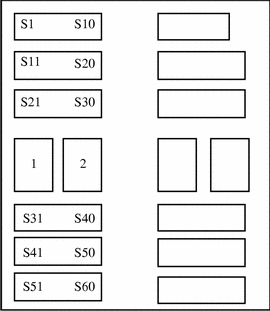
-
The EXB-60 CHS has the "element status" feature. Keep the autochanger loaded with volumes to optimize the inventory process.
If you insert or replace a volume in a slot, you must issue the nsrjb command with the initialize element status (-E) option to update the autochanger inventory. If the device encounters an empty slot during the inventory, it rechecks several times to make sure the slot is truly empty. This can increase the time it takes to inventory the slots.
Tips and Suggestions for the EXB-120 CHS
The following tips and suggestions apply specifically to the use of an EXB-120 CHS with Backup.
-
The slot and drive addressing in the EXB-120 CHS is as follows:
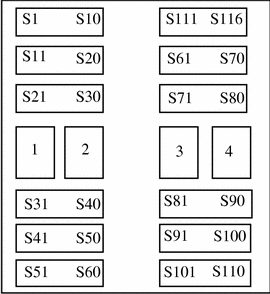
-
If you install less than four media drives in the EXB-120 CHS, you must install the drives in the first physical positions in the autochanger. For example, if two drives are to be installed, they must be placed in the first and second positions. If three drives are to be installed, they must be placed in the first, second, and third positions.
-
The EXB-120 CHS has the "element status" feature. Keep the autochanger loaded with volumes to optimize the inventory process.
If you insert or replace a volume in a slot, you must issue the nsrjb command with the initialize element status (-E) option to update the autochanger inventory. If Backup encounters an empty slot during the inventory, it rechecks several times to make sure the slot is truly empty. This can increase the time it takes to inventory the slots.
Configuring Autochanger Support
To use an autochanger for Backup storage management, you must first use the jb_config program to configure the auto changer and test the device driver software you installed. Follow the instructions in this section to configure and test the device driver software on a Backup server or storage node with an attached autochanger. For more detailed information, refer to the autochanger chapter in the Solstice Backup 5.1 Administration Guide.
How To Configure the Autochanger:
-
Become root on the Backup server.
-
Enter the jb_config command.
-
Backup displays a list of jukeboxes.
When prompted, indicate which jukebox is to be installed.
-
Continue to provide the appropriate responses when prompted by Backup.
For step-by-step examples of how to configure a SCSI or SJI autochanger, refer to the Solstice Backup 5.1 Administration Guide.
-
When configuration is completed, Backup displays the following message:
Jukebox has been added successfully.
When you use the jb_config program to configure an autochanger, Backup creates a new resource with the name you specified. You can view the new resource in the Jukeboxes resource in the Backup administration program. Refer to the online help or the nsr_jukebox(5) man page for details on the attributes of the Jukeboxes resource.
How To Verify the Autochanger Connection
-
Become root on the Backup server or storage node.
-
Insert two volumes, one each into the first and last slots of the autochanger. Make sure that the drives are empty and that any drive doors are open.
-
Enter the jbexercise command at the prompt and specify the control port and the device type.
The control port for SCSI autochanger models is typically expressed in the format /dev/scsidev@n.n.n. You can obtain the exact control port pathname from the response displayed by the jb_config command script:
These are the SCSI Jukeboxes currently attached to your system 1) scsidev@1.2.0: DLI Libra Series 2) scsidev@0.2.1: Quantum DLT/Digital DLT
For example, the following command runs the jbexercise program on the Quantum DLT/Digital DLT autochanger detected by the jb_config script
# jbexercise -c /dev/scsidev@0.2.1 -m "Quantum DLT/Digital DLT"
See the appendix "Command Line Reference" in the Solstice Backup 5.1 Administration Guide or refer to the jbexercise(1m) man page for additional information on the command options available for the jbexercise command.
 Caution -
Caution - After you install, configure, and test the autochanger, enter the enabler code for the Backup Autochanger Software Module according to the instructions on your enabler certificate. Be sure to register and authorize the Autochanger Software Module; otherwise, the software will disable itself 45 days after you enter the enabler. See "Enabling and Registering Backup" for instructions.
HTML and PDF Documentation
The Solstice Backup 5.1 CD contains PDF and HTML versions of the following Backup documentation:
-
Solstice Backup 5.1 Administration Guide
-
Solstice Backup 5.1 Disaster Recovery Guide
-
Solstice Backup 5.1 Power Edition Release Supplement
-
Solstice Backup 5.1 Installation and Product Notes
Note -
The Backup HTML documentation is best viewed with a Netscape browser.
How to View Documentation From the CD-ROM
-
Insert the CD containing the software into the CD-ROM drive.
-
Make sure your HTML browser is started.
-
Open the following URL.
file:/cdrom/cdrom0/Manuals/html/index.html
Enabling and Registering Backup
The Enabler Certificate provided with your Backup software provides the enabler code you need to enter to use the software permanently.
Note -
If you are updating from Release 5.0.1 to 5.1, these instructions do not apply to you. You do not need an enabler code to permanently use Backup.
How to Enable and Register Backup
-
Become root on your Backup server.
-
Enter the appropriate nsrcap command, as shown on the Enabler Certificate you received, at the shell prompt.
-
Start the graphical user interface version of the Backup administration program.
# nwadmin &
-
Open the Server window.
Fill in the name, address, phone, and email information requested.
-
Open the Registration window.
-
Select the Tabular option from the View menu, then select Print from the File menu.
-
Fax the output to the Sun Licensing Center at 1-801-431-3657, or email it to license@Sun.Com.
After you enable your Backup product, you have 45 days to register the software. When you send the printed output from the Registration window to Sun, a unique authorization code is generated and returned for you to enter in the field reserved for the code in the Registration window. After you enter the authorization code, the Backup software is permanently enabled.
The specific process you must follow depends on whether the Backup software you installed is for a new, updated, upgraded, or evaluation version of the software.
-
If you just purchased your first Backup product, look for the Enabler Certificate in your package. You need the enabler code on the certificate to enable and register Backup products. Follow the instructions provided on the certificate.
-
If you purchased an update to your existing Backup software, use the enabler code from the Enabler Certificate. Enter the special update enabler code with the command
# nsrcap -v -c update-enabler-code
Generate a new copy of the information shown in the Registration window and Fax or mail the output to the Sun Licensing Center. A new authorization code will be returned for you to enter in the Registration window, which permanently enables your updated Backup software.
-
If you purchased an upgrade to your existing Backup software, look for the new Enabler Certificate in your package. You need the enabler code to enable the additional support you purchased. Follow the instructions provided on the certificate.
-
If you already have the Backup server software enabled and want to evaluate any of the optional modules included with this software distribution, enter the evaluation enabler code shown in Table 1-3 for the product you want to evaluate. After you enter the evaluation enabler, you can evaluate the product for 45 days.
Table 1-3Backup Product
30-Day Evaluation Enabler Code
Unlimited Slot Jukebox Module
131eea-298758-cb9f4a
Storage Node 1
f57277-ad693a-2917ac
Storage Node 2
775f2f7-2de9ba-a9902c
Storage Node 3
f67378-ac6a3b-2e10af
100 Client Connections
8c8e0e-2b00d1-4023c5
Archive
e76ce76c69-a87b2c-3f8fbe
HSM
d75c59-9e4b1c-0fbf8e
-
If you installed the Backup server software for evaluation purposes, you have 30 days to use the software before you must purchase and enter an enabler code. If you also want to evaluate any of the optional Backup software products, do not enter the evaluation enabler codes. To use the Backup software beyond the 30-day trial evaluation, you must purchase an enabler code for the software you want to use.
 Caution -
Caution - If you move the Backup software from one machine to another or change the ethernet address of a machine after the software is installed, you receive a message warning that the software will expire in 15 days. If you need to move your software or reconfigure your network, first contact the Sun Licensing Center to obtain a Host Transfer Affidavit to avoid an interruption in your scheduled backups.
-
Quick Tour
The Backup software includes both a GUI and a command line interface. Use the GUI for this Quick Tour. To learn more about the command line interface, refer to the nsradmin(8) man page.
To start the GUI of Backup's administration program, enter the nwadmin command at the shell prompt:
# nwadmin & |
If Backup does not start successfully:
-
The required Backup daemons, nsrd and nsrexecd, may not be present. To determine whether the Backup daemons are currently present, run the ps -e command at the shell prompt. If the output does not list nsrd and nsrexecd as current processes, enter nsrd and nsrexecd at the shell prompt to start the daemons.
-
The DISPLAY environment variable may not be set correctly.
-
The PATH environment variable may not contain the correct path to the Backup programs. Determine where the Backup programs reside and correct the value assigned to the PATH variable.
The speedbar buttons displayed in the main window of the GUI provide quick access to the most frequently performed Backup administration tasks.
The program's online help is available through the Help menu. You can view a topic that is specific to the window or scroll to another topic of your choice.
When you installed the SUNWsbus1 package on the Backup server, the program automatically added the hostname of the server to the list of Backup clients and specified the special option "/all" for the files to back up for the server. You can use the default setup provided by the installation to test the software and device connections, or modify the options before you perform the test.
How to Perform a Quick Test of the Backup Software
-
Insert a volume into the device you configured for Backup backups.
Instructions for using a standalone device are provided here. To use a device in an autochanger or silo, use the configuration instructions provided in the Solstice Backup 5.1 Administration Guide.
-
Select the Label speedbar button to label the volume.
Backup displays the preconfigured label templates provided for you to use.
-
Click OK to label the volume with the Default label template.
-
Select the Mount speedbar button to mount the volume in the drive.
Highlight the volume you labeled in step 3 and click OK to mount the volume.
-
Select the Groups option from the Customize menu.
The Default group is already configured and highlighted.
All you need to do to test the group backup is to select the Enabled radio button and then return to the main window.
-
Select the Group Control speedbar button in the main window.
The Group Control window appears with the Default group already highlighted.
-
To start the test backup, simply click the Start button.
-
Click the Details button in the Group Control window to view the progress of your test backup.
At the same time, messages appear in the panels of the main window as the backup progresses.
-
After the backup is completed, click the Indexes button in the main window to view the client file index entries made for the server during the test backup.
If the test backup was not successfully completed, refer to the troubleshooting information in the Solstice Backup 5.1 Administration Guide to determine the cause.
How to Remove the Backup Software
Use the pkgrm command to remove individual Backup packages or all of the Backup packages at the same time.
The individual Backup software packages depend on each other. You must remove them in the following order: server, storage node, client. The man pages, device drivers and documents have no dependencies. You can remove them at any time.
Removal of the Backup software requires three basic steps:
-
Become root on the system you want to remove the software from.
-
Enter the nsr_shutdown command at the shell prompt to shut down the Backup daemons.
A list of Backup daemons that will be shut down is displayed, along with a prompt that asks whether you want to continue with the nsr_shutdown command.
# nsr_shutdown nsr_shutdown will kill the following processes 238 ? S 0:01 /usr/sbin/nsrexecd -s mars 243 ? S 262:47 /usr/sbin/nsrd 293 ? S 0:02 /usr/sbin/nsrmmdbd 294 ? S 0:09 /usr/sbin/nsrindexd 296 ? S 0:00 /usr/sbin/nsrmmd -n 1 Do you want to continue? [Yes]? y
-
After the nsr_shutdown command completes, issue the pkgrm command.
You can include a list of the individual packages you want to remove.
# pkgrm SUNWpackagename
Package Removal Example
In the following example, the Backup packages, SUNWsbus2, SUNWsbus1, SUNWsbum, and SUNWsbuc are removed.
# pkgrm SUNWsbus2 SUNWsbus1 SUNWsbum SUNWsbuc
The following package is currently installed:
SUNWsbus2 Solstice Backup (Backup/Recover) Device Drivers
(sparc) 5.1
Do you want to remove this package? y
Do you want to continue with the removal of this package [y,n,?,q] y
The following package is currently installed:
SUNWsbus1 Solstice Backup (Backup/Recover) Server
(sparc) 5.1
Do you want to remove this package? y
Do you want to continue with the removal of this package [y,n,?,q] y
The following package is currently installed:
SUNWsbum Solstice Backup (Backup/Recover) Man
(sparc) 5.1
Do you want to remove this package? y
The following package is currently installed:
SUNWsbuc Solstice Backup (Backup/Recover) Client
(sparc) 5.1
Do you want to remove this package? y
#
|
After each software package that you specified is successfully removed, the pkgrm command script displays the message:
Removal of <SUNW-packagename> was successful. |
The software packages depend on each other. You must remove them in the following order: server, storage node, client. The man pages, device drivers and documents have no dependencies. You can remove them at any time.
-
To remove only the server software, enter the following command to remove the SUNWsbus1 package from the system where the server software is installed:
# pkgrm SUNWsbus1
-
To remove only the client software, enter the following command to remove the SUNWsbuc package from the system where the client software is installed:
# pkgrm SUNWsbuc
-
To remove only the storage node software, enter the following command to remove the SUNWsbun package from the system where the storage node software is installed:
# pkgrm SUNWsbun
-
To remove only the device driver software, enter the following command to remove the SUNWsbus2 package from the server or storage node where the device driver software is installed:
# pkgrm SUNWsbus2
-
To remove only the Backup man pages, enter the following command to remove the SUNWsbum package from the server or client where the man pages are installed:
# pkgrm SUNWsbum
How to Remove the SunOS Backup Client
Use these steps to remove the SunOS Backup client package.
- © 2010, Oracle Corporation and/or its affiliates
