How to Create a Customized Group
Backup provides several preconfigured groups for you to use. If you need a different group configuration, you can create new groups to fit your situation. To create and use a customized group, follow these steps:
-
Create the group in the Groups resource.
-
Edit an existing pool or create a new pool in the Pools resource. Select the new group in the Groups attribute.
-
In the Clients resource, edit or create the client resources for the client machines that contain the save sets you want to include in the group. Select the new group in the Groups attribute.
 Caution -
Caution - Do not include spaces in a group name.
How Backup Uses Backup Groups
The client save sets in each Backup group begin their automatic scheduled backups according to the start time of the group. You can balance the backup loads by taking the client's backup schedule into account when you decide which clients to include in a specific group. (Refer to "Schedule Configuration " for more information about creating schedules that vary the days that different clients perform full backups.)
Figure 3-1 illustrates how Backup uses backup groups to back up multiple client save sets.
Figure 3-1 How Backup Uses Groups to Back Up Multiple Clients
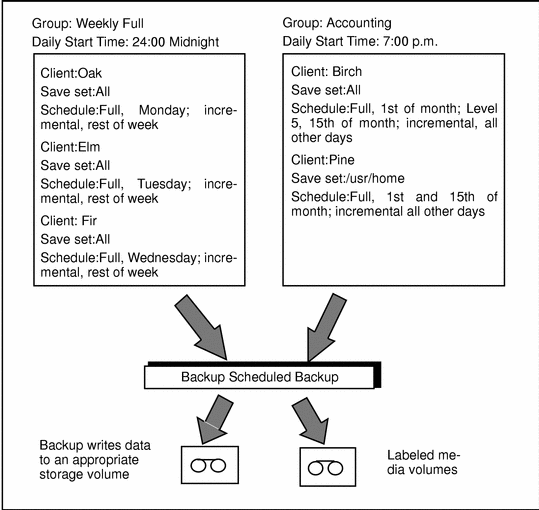
In this example, three client machines, Oak, Elm, and Fir, are part of the group named Weekly Full, which starts its automatic scheduled backup at midnight. Client Oak runs a full backup of all its save sets every Monday and incremental backups of its save sets on the other days; client Elm runs a full backup of all its save sets on Tuesday and incremental backups on the other days; and client Fir runs a full backup of all its save sets on Wednesday and incremental backups on the other days of the week. Because each client runs its full backup on a different day of the week, the server is not overloaded.
The second group, "Accounting," illustrates how you can group clients by department. Group Accounting contains client machines Birch and Pine and starts its backups at 7:00 p.m., when the machines in the Accounting Department are available for backup. Although the two client machines run full backups on the same day, machine Pine is scheduled to back up only the /usr/home save set; all the save sets on machine Birch are backed up. By estimating how long a backup takes, you can determine what start time to set for the next group.
The save sets from each group are written to appropriate volumes mounted on storage devices. Backup uses pools of volumes to organize, track, and store save sets; it uses groups to determine what time clients start their scheduled backups.
Backup Default Group Settings
Backup ships with a preconfigured group named "Default." To ensure that all data is backed up, Backup automatically adds all clients to the Default group. However, you must enable the default group for Backup to back it up. Depending on your needs, you can keep a client in the Default group, or you can put the client in one or more customized groups.
The two critical attributes in any group are the Start Time attribute and the Autostart attribute. The Start Time attribute for the Default group is set to start its daily backup at 3:33 a.m. You can change the Start Time attribute. You must enable the Autostart attribute for the Default group, and any other group you create, before Backup can run a scheduled backup of the group.
Client Retries
If the Backup server cannot make a connection with a client, the Client Retries attribute in the Groups resource specifies the number of times that the server should try to connect to the client before the effort should be considered a failure. The first retry does not occur until after an attempt has been made to contact each client (at a minimum). The Inactivity Timeout attribute in the Groups resource specifies the number of minutes that the Backup server waits for evidence of backup activity on the client. If the server has not received status information for longer than the time specified, the server abandons the backup operation for the save set.
Note -
The backup of an abandoned save set might be completed, but the automated report from savegrp does not show that the backup is completed. For example, if the client is being backed up over a network filesystem (NFS) connection and the NFS server crashes and reboots, the Backup backup hangs until it times out. The Backup server marks the save set "abandoned," but when the NFS server comes back up, the backup continues and is completed.
The preconfigured attributes for the Default group are described in "Groups Resource ". You can make changes to any Default group attribute, but you cannot delete the group. You can, however, create or delete as many customized groups as you need.
Using a Group Schedule to Override a Client's Regular Backup Schedule
You can use a group's Level and Schedule attributes to override a client's regular backup schedule. For example, one evening you might want to run a full backup on all the clients in a group, regardless of the clients' regular backup schedules. The entry you make in the Level attribute overrides the backup level setting for every client in the group.
Alternatively, you might want a group of clients to follow the same backup schedule instead of each client's individual schedule. You could assign a group of clients to follow the default schedule (full every Sunday) regardless of each client's individual schedule. If you leave the group's Level and Schedule attributes blank (the preconfigured setting), the clients follow their individual backup schedules.
- © 2010, Oracle Corporation and/or its affiliates
