Schedule Configuration
The Backup server determines the amount of data to back up for each client system across your network according to the backup schedule you assigned to each client. Schedules can be very simple or very sophisticated, depending on the needs of your environment. All clients can share the same schedule, or each client can have its own schedule. Use the Schedules resource to create customized schedules that you can apply to client save sets through the Clients resource. See Chapter 5, Backup Client Operations for more information about the Clients resource and client configuration.
How Backup Uses Backup Schedules
Backup uses a client's backup schedule to determine what level of backup operation to perform on a given day for the specified save sets. The time of day the backup operation begins is determined by the Start Time assigned to the Group resource with which the client save sets are associated.
Backup supports four different types of backup levels:
-
Full - backs up all files, regardless of whether they have changed since the last backup operation.
-
Level 1-9 - backs up files that have changed since the last lower numbered backup level.
-
Incremental - backs up files that have changed since the last backup, regardless of the level.
-
Skip - skips the scheduled backup.
(See "Backup Levels " for a detailed description of backup levels.)
Use the Schedules resource to customize backup schedules to best suit your needs. For example, some clients may have data you want to back up at level "full" every three days, with incremental backups in between. Other clients may have less critical data that only needs a full backup once a month, with incremental backups or level 1-9 backups on other days.
The time from one full backup to the next full backup is called a "backup cycle." Figure 3-2 illustrates a weekly backup cycle. In this example, a full backup is performed for a client each Sunday and incremental backups are performed the other days of the week.
Figure 3-2 Weekly Backup Cycle
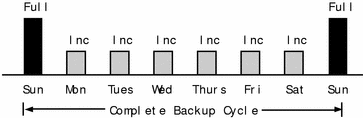
You can use backup schedules to balance and stagger the load on your Backup server. Depending on the size of your network, you can apply the same schedule to all clients. For example, if no one works on Sunday and you want to run full backups on that day, you can apply the default schedule to all your clients. The default schedule tells Backup to perform full backups on Sunday and incremental backups the rest of the week. Figure 3-3 illustrates how the default schedule works for three clients: Client A, Client B, and Client C.
Figure 3-3 Using the Backup Default Schedule for Multiple Clients
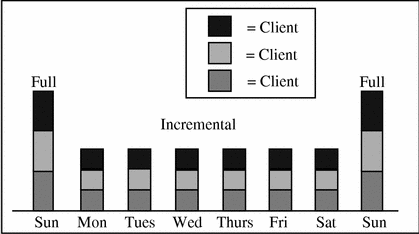
Because full backups can take a long time, you may want to stagger them throughout the week. For example, you can apply a schedule that performs a full backup for Client A on Sunday, a second schedule that performs a full backup for Client B on Tuesday, and a third schedule that performs a full backup for Client C on Thursday. Figure 3-4 illustrates how you can use staggered backup schedules for multiple clients.
Figure 3-4 Staggered Weekly Schedules for Multiple Clients
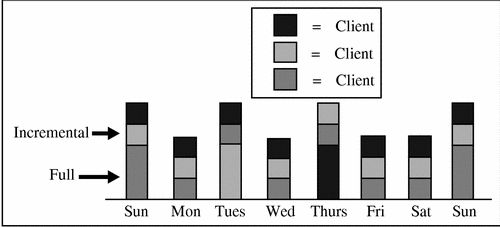
When you balance and stagger the load on your Backup server, you can increase server efficiency. Using different start times for groups of clients also helps increase server efficiency.
Backup Schedules
Backup makes it easy to set up your backup schedules. Deciding which backup schedules best fit your environment, however, requires a planned strategy.
When you create backup schedules, consider the following factors:
-
The amount of data you have to back up
-
The number of volumes you want to use
-
The time you have to complete a backup
-
Whether the number of volumes required to recover from a disaster, such as a disk crash, matter
Additionally, you must determine a policy for recovering files. For example, if users expect to recover any version of a lost file for at least three months (that is, the retention policy is equal to three months), you need to maintain all the save set entries in the media database for three months. On the other hand, if users only expect to recover data from the last month, you can use level 1-9 backups to decrease the quantity of volumes you need to maintain.
The length of time data is available for Backup to recover is determined by the browse and retention policies associated with each client. See "How the Browse and Retention Policies Manage the Data Life Cycle " for more information about how Backup manages the data life cycle.
Example: Scheduling Large Client Filesystems
At a moderate backup rate of 400KB per second, a full backup for a client with 10GB of data takes about 5.5 hours to complete. Consequently, it may not be convenient to complete a scheduled, full backup for client save sets as large as this because of the amount of time the backup takes.
You can schedule the client's disk volumes for backup at different times by separating them into different backup groups. When you split one client's save sets into multiple backup groups, you back up all the client's files, but not all at once. It is less time-consuming than a full backup of all the local data at one time.
To back up the client's filesystems individually, add and configure the same client several times addressing the different filesystems in the Clients resource. For example, configure the first client resource to back up one filesystem, /usr, with one backup schedule in one group, and configure the second client resource to back up another filesystem, /var, with a second backup schedule in another group.
When you create separate backup schedules and explicitly list save sets, any files or filesystems not included in an explicit list are omitted from backup. This includes any new disk volumes that are added to the system. This risk of omission does not exist when you enter the special value "All" in the Save Set attribute; Backup automatically adds the new disk volumes to the backups.
Schedule Configuration Attributes
To create a customized backup schedule, you must define the following schedule configuration values in the Schedule resource:
-
Name - Choose a simple, descriptive name, for example "Monday Full." You cannot change the Name attribute of an existing Schedule resource. For example, if you want to change the schedule "Full Every Friday" to "Full Every Monday," you must create a new "Full Every Monday" schedule. You cannot change the existing schedule to complete full backups on Mondays instead of Fridays, and then edit its name.
-
Period - Specify how often you want a backup to run. When you select Week, the backup level is applied to that day of the week for all the weeks in the calendar year, for example, full backups every Sunday. When you select Month, the backup level is applied to that day of the month for all months in the calendar year, for example, full backups on the fifteenth of each month. Week is the default setting.
-
Level - Select the backup level for each day in the period. Valid values for backup level include "full," "incr," and "1-9." See "Backup Levels " for more information on backup levels.
-
Override - Specify a list of actions and dates overriding an existing backup level for a specific day. For example, you may not want a full backup to run on a holiday. You can override the schedule so the full backup runs on the day before or the day after the holiday.
-
Force - You might also want to change this incremental setting which is located in the Groups resource. The default setting for this attribute is "Yes." This means an incremental backup will occur if the group is run more than once a day. Set this attribute to "No" to do more than one full backup per day.
Configuration Order for Backup Schedules
If you want to use your own customized schedule, you must configure the schedule before you can associate it with a client or save set in the Clients resource. The start time for your automatic daily scheduled backup is determined by the backup group with which the client save sets are associated. The length of time that the data is available for browsing or recovery is determined by the browse and retention policies you configure for the client's save sets, rather than by the schedule.
- © 2010, Oracle Corporation and/or its affiliates
