Chapter 4 N1 AA Builder
This chapter describes the setup and usage of the N1 AA Builder module.
Overview
The Builder is based on the technology of the Sun N1 Service Provisioning System (N1 SPS). In that way, the Builder provides a well defined access to:
-
OS Provisioning – Complete OS installation from a bare metal state.
-
SW Provisioning – Installation of additional software on a running OS. For example, additional patches, packages, and files.
Customizing
Note –
Note: Some necessary parameterisation for the N1 AA Builder is described in the general N1 AA setup. Those parameters are none.general.sps.*. For more information, see General Customizing.
This chapter describes additional customizing necessary for the N1 AA Builder.
- Purpose
-
Customizing for N1 AA Builder
- Menu
-
Administration ⇒ Builder ⇒ Customizing
- Tasks for an initial basic setup
-
All changes are optional
Figure 4–1 N1 AA Builder Customizing
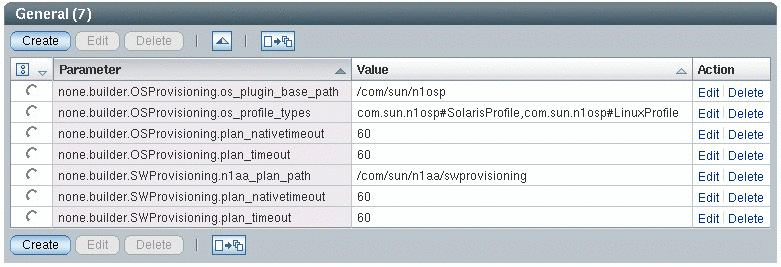
N1 AA Builder customization is done through these parameters. The following parameters are supported:
Table 4–1 Builder Customization Parameters|
Parameter |
Description |
Example value |
|---|---|---|
|
none.builder.OSProvisioning.plan_timeout |
Maximum run time for a OS provisioning plan (in minutes). |
60 |
|
none.builder.OSProvisioning.plan_nativetimeout |
Maximum run time for native OS calls during execution of a OS provisioning plan (in minutes). |
60 |
|
none.builder.OSProvisioning.os_profile_types |
OS Profiles types supported by the N1 AA Builder. They must match or be a subset of OS Profiles types in SPS. |
com.sun.n1osp#SolarisProfile, com.sun.n1osp#LinuxProfile, com.sun.n1osp#WindowsProfile |
|
none.builder.OSProvisioning.os_plugin_base_path |
Specifies the base folder of the OS Plug–in in SPS. |
/com/sun/n1osp |
|
none.builder.SWProvisioning.n1aa_plan_path |
Base folder of plans in SPS available for N1 AA SW Provisioning. |
/com/sun/n1aa/swprovisioning |
|
none.builder.SWProvisioning.plan_timeout |
Maximum run time for a SW provisioning plan (in minutes). Note – If you select more than one plan to be installed, this time out is valid for each one. |
60 |
|
none.builder.SWProvisioning.plan_nativetimeout |
Maximum run time for native OS calls during execution of a SW provisioning plan (in minutes). Note – Note: If you select more than one plan to be installed, this time out is valid for each one. |
60 |
OS Provisioning
Preparatory work
The contents for OS provisioning, OS Profiles and corresponding variable settings, have to be defined within the N1 SPS system.
-
Create all OS Profiles in the OSP Plug-in of the N1 SPS system, that you want to utilize within the N1 AA Builder.
-
Optional: Create one or more variable setting for every OS Profile if needed. Otherwise, only the default variable setting is be available.
-
Create all target hosts for OS Provisioning in the OSP Plug-in.
For detailed information on how to create OS Profiles or variable settings, see the Sun N1 Service Provisioning System User’s Guide for OS Provisioning Plug-In 3.1.
Execute Provisioning
- Purpose
-
OS installation on specified target hosts
- Menu
-
Server Group ⇒ Builder ⇒ OS Provisioning
- Use case
-
Daily business
Figure 4–2 N1 AA Builder – OS Provisioning
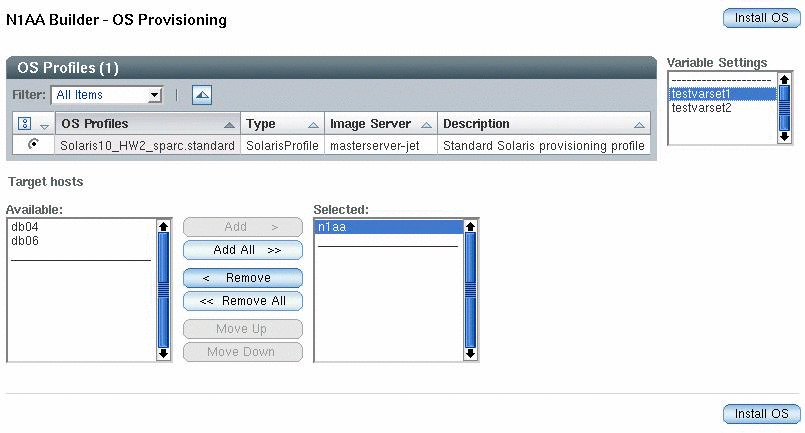
-
Select one OS Profile in the OS Profiles table.
-
When you have selected the profile, the Variable Settings list displays all variable settings for that profile. The list might be empty.
-
Select one variable setting from the list or click ––––––––– to select the default setting.
-
Select one or more target hosts.
-
Click the Install OS button to start the installation.
A job is scheduled in the background for the installation. One job is scheduled for each target host. See the job log for the progress of the installation. For more information on checking jobs and job logs, see Scheduler.
Software Provisioning
Preparatory Work
The contents for software provisioning, SPS plans, have to be defined in the N1 SPS system.
-
Create plans in the N1 SPS system.
-
Save the plans in the /com/sun/n1aa/swprovisioning directory. The N1 AA Builder only displays and executes plans that are stored in /com/sun/n1aa/swprovisioning.
Note –
The N1 AA Builder does not support plan variables or component installation with specified variable settings. That means that every component used within a plan, is installed with its default values. You have to ensure that all variables of every component used within a plan contain suitable default values.
-
Plans must not contain plan variables
-
Every component within a plan is installed with its default values
Note –You have to ensure that all variables, of every component used within a plan, contain suitable default values.
For more information about creating plans and components, see the Sun N1 Service Provisioning System 5.2 Plan and Component Developer’s Guide.
Execute Provisioning
- Purpose
-
Software installation on specified running target hosts
- Menu
-
Server Group ⇒ Builder ⇒ SW Provisioning
- Use case
-
Daily business
Figure 4–3 N1 AA Builder – SW Provisioning
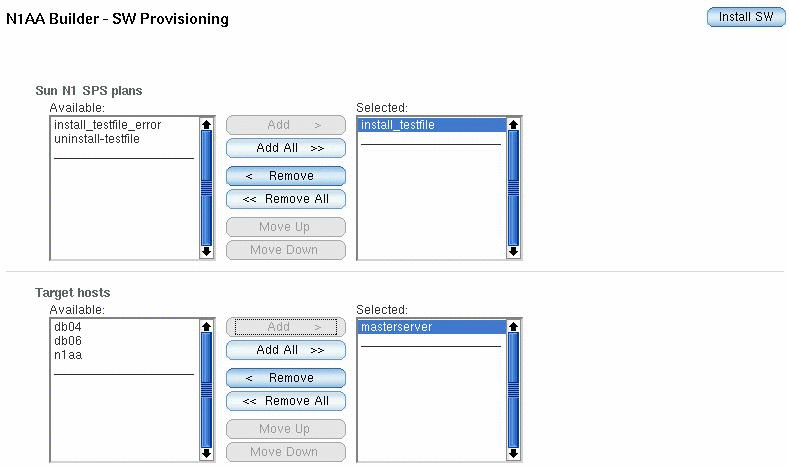
-
Select one or more SPS plans to be installed. If you have selected more than one plan, you can specify the installation sequence by using the Move Up and Move Down buttons.
By selecting multiple plans, you are ensuring that they are executed sequentially. If a plan fails, the subsequent plans will not be run. If you want to run a plan independent of other plans, select only one plan and run it.
-
Specify one or more target hosts.
-
Click the Install SW button to start the installation.
A job is scheduled, in the background, for the installation; one job for every target host. View the job log for the progress of the installation. How to check jobs and job logs is described in Scheduler.
- © 2010, Oracle Corporation and/or its affiliates
