 How to Start Applications From the Java Web Console's
Launch Page
How to Start Applications From the Java Web Console's
Launch Page
-
Start a web browser that is compatible with the Java Web Console, such as Firefox 1.0.
See Supported Web Browsers for a list of supported browsers.
-
Type the console's URL in the web browser's location field.
For example, if the management server host is named sailfish, and the domain is sw, the URL is https://sailfish.sw:6789. This URL takes you to the web console login page.
-
Accept the server's certificate.
You only have to accept the server's certificate once per browser session, not each time you login to the console or start an application.
The login page is displayed as shown in the following figure.
Figure 3–1 Java Web Console Login Page
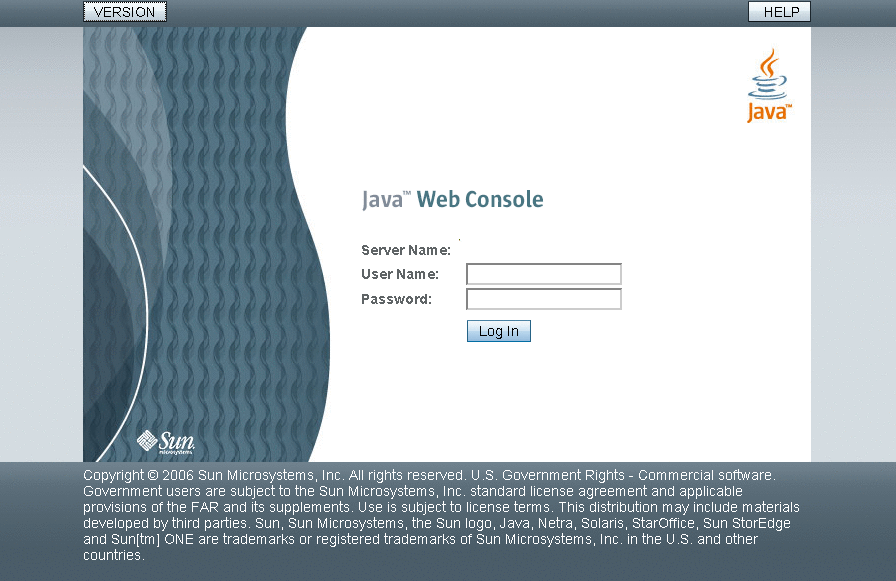
-
Enter your user name and password, and optionally your RBAC role.
Roles contain authorizations and privileged commands. For more information about roles, see Configuring RBAC (Task Map) in System Administration Guide: Security Services.
The console services check your credentials to authenticate them, and ensure that you are authorized to use the console and registered applications.
-
Click the Start Each Application in a New Window check box if you want to run the application in a new window.
If you do not select this option, the application will run in the default window, replacing the launch page.
-
Click the link for the application that you want to run.
Tip –You can also launch an individual application directly and bypass the launch page by using the following syntax:
https://hostname.domain:6789/app-context-name
where app-context-name is the name that is used when the application is deployed.
To find the application context name, you can do one of the following:
-
Read the application's documentation.
-
Run the wcadmin list -a or the smreg list -a command to see a list of deployed web applications and their context names.
-
Run the application from the web console's launch page and note the URL that is displayed in the address location field. You can type the URL directly the next time you use the application. Or, you can bookmark the location and access the application through the bookmark.
-
- © 2010, Oracle Corporation and/or its affiliates
