Chapter 1 Overview of the Java Desktop System
The Java Desktop System offers
a complete desktop solution, including advanced productivity applications,
and is largely based on open source software. The main features and components
are outlined in the following sections:
Features and Benefits
The Java Desktop System offers the following
features and benefits:
Summary of Main Components
The main components of the Java Desktop System
are outlined in the following sections:
GNOME 2.2 Desktop
The GNOME Desktop enables you to interact efficiently with the applications and documents that you use every day.
The most important software components of the GNOME Desktop are as follows:
GNOME Desktop Applications
The following table lists the GNOME Desktop applications that are supported by Sun Microsystems:
|
Category |
Application |
Description |
|---|---|---|
|
Accessories |
|
Enables you to create, view, modify, or unpack an archive. |
|
|
Simple mathematical and scientific calculator that includes arithmetic, trigonometric, and logarithmic functions. |
|
|
|
Enables you to select characters from a character table, then combine the characters into a text string with standard characters. |
|
|
|
Enables you to look up an online dictionary for definitions and correct spellings of words. |
|
|
|
A simple text editor that enables you create and edit text files. |
|
|
Graphics |
|
Enables you to view and save images using standard image file formats. |
|
|
Enables you to view files in Portable Document Format (PDF). |
|
|
|
Enables you to view files in PostScript format. |
|
|
Internet |
|
A multiprotocol instant messaging client. |
|
Multimedia |
|
Enables you to play audio compact discs on your computer. |
|
|
Enables you to play multimedia files. |
|
|
|
Enables you to record and play waveform (.wav) sound files. |
|
|
|
Enables you to adjust the volume level on your system. |
|
|
Programming |
|
Desktop bug reporting tool. |
|
|
User interface builder for GNOME. |
GNOME Desktop Applets
The following table lists the GNOME Desktop applets that are supported by Sun Microsystems:
|
Category |
Applet |
Description |
|---|---|---|
|
Accessories |
|
Displays the time and the date. |
|
|
Enables you to look up an online dictionary for definitions and correct spelling of words. |
|
|
|
A calendar server client. |
|
|
|
Enables you to create and view small notes on your desktop. |
|
|
|
Enables you to get continuously updated stock quotes. |
|
|
Amusements |
|
Displays an animated image and executes a user-specified command when you click on the image. |
|
|
Displays a pair of eyes that follow the mouse pointer around the screen. |
|
|
Internet |
|
Checks your mail server at regular intervals for new mail in your mailbox. |
|
|
Indicates if your modem is working and tracks modem behavior and performance. |
|
|
|
Monitors the activity of a network. |
|
|
|
Enables you to access web search utilities and provides quick access to websites you previously accessed. |
|
|
|
Monitors wireless links on your desktop. |
|
|
Multimedia |
|
Enables you to play audio compact discs on your computer. |
|
|
Enables you to control the sound volume on your system. |
|
| Utility | Address Search | Searches for email addresses and phone numbers of people in your address book. |
|
|
Displays the status of the power management subsystem on laptop systems. |
|
|
|
Provides a convenient way to access non-standard characters. |
|
|
|
Provides a command line that you can use within any panel on the desktop. |
|
Disk Mounter | Mounts local disks and devices. | |
|
|
Shows the status of the keyboard accessibility features. |
|
|
|
Enables you to assign different layouts to your keyboard. |
|
|
|
Displays icons from various applications to indicate activity in the application. For example, when you use the CD Player application to play a CD, a CD icon is displayed in the Notification Area applet. |
|
|
|
Enables you to configure Palm OS devices. |
|
|
|
Organizes your preferred applications on panels. |
|
|
|
A system load indicator capable of displaying graphs for CPU, RAM, swap space use, and network traffic. |
|
|
|
Enables you to manage the windows that are open on your Desktop. |
|
|
|
Displays a list of all visible windows open on your Desktop and allows you to select the one you want to activate. |
|
|
|
Allows you to switch between workspaces. |
Ximian Evolution 1.4
Evolution is an advanced personal information
management system that integrates with email and calendar servers. Evolution contains the following components:
|
Component |
Description |
|---|---|
|
Calendar |
Enables you to schedule appointments. |
|
Contacts |
Enables you to create an address book of your contacts. |
|
|
Enables you to compose, send, receive, and manage email messages. |
|
Summary |
Provides an overview of your day. Summary displays an overview of your email messages, appointments, meetings, and tasks. |
|
Tasks |
Enables you to manage the work tasks that you perform. |
|
Connectors |
Enables you to connect to mail and calendar servers. |
The features and benefits of Evolution include the following:
|
Feature |
Benefit |
|---|---|
|
Versatility |
Evolution manages contact information, appointments and mail, and integrates this functionality in an integrated package. Evolution acts as the central point of control for all your communication needs. |
|
Compatibility |
Evolution supports global mail protocols, such as IMAP4, SMTP, POP3 and LDAP. Evolution also adheres to global standards and file formats, such as mbox, to facilitate smooth integration into existing environments. |
|
Integration |
Public interfaces to the core functionality of Evolution components ensure easy integration with other applications. |
|
Scalability |
Evolution can manage large amounts of mail and provides tools to organize, read, and search through mail in an efficient way. |
StarOffice 7
StarOffice runs on multiple operating systems, including Linux, Solaris, and Windows. The StarOffice suite contains the following applications:
-
Word Processing
-
Spreadsheet
-
Presentation
-
Graphics
-
Database Capabilities
The features and benefits of StarOffice include the following:
|
Feature |
Benefit |
|---|---|
|
Supports XML file formats |
You can create, manage, and access complex documents and web pages. |
|
Intuitive graphical user interface (GUI) |
Familiar interface concepts require minimal retraining. |
|
Built on open standards and OpenOffice.org open source code |
You are not locked into proprietary formats. |
Mozilla 1.4
Mozilla is a powerful, cross-platform browser that integrates a wide variety of features. Mozilla provides enterprise functionality in one powerful application suite and enables you to do the following:
-
Surf the Internet
-
Communicate with colleagues
-
Participate in discussion groups
-
Create dynamic web pages
The features and benefits of Mozilla include the following:
|
Feature |
Benefit |
|---|---|
|
Powerful browsing capabilities |
Increases productivity thanks to streamlined and efficient browsing. |
|
Sophisticated navigation and filtering |
Saves time by managing and directing incoming mail messages to where you want them to go. Fast and efficient streamlined searches and more secured privacy. |
|
Advanced JavaScript controls |
Enables you to save and publish web documents created in Composer to a server of your choice in just a few clicks. |
|
Tabbed browsing |
You can view multiple websites on tabbed pages within a single browser window. |
Java Technology
Java technology provides a multi-platform development environment and supports many platforms, from servers, to cell phones, to smart cards. Java technology unifies business infrastructure to create a seamless, secure, networked platform for users.
The features and benefits of Java include the following:
Getting Started
This section describes the typical default configuration of the Java Desktop System.
Starting a Session for the First Time
You need to enter a username and password to access the Java Desktop System. When you start a session for the first
time, you should see a startup screen, with a panel at the bottom of the screen
and various icons, similar to the following:
Figure 1–1 A Sample Startup Screen
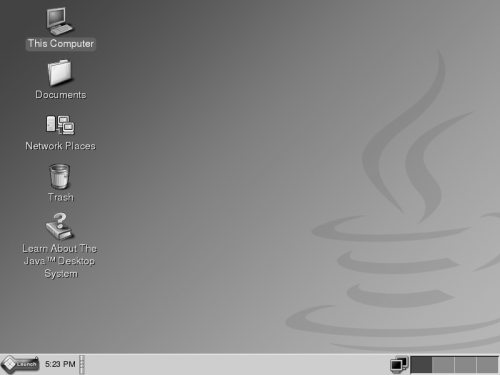
Default Java Desktop System Configuration
This section describes what you see when you start a session for the first time. Your system administrator might have set your default bottom edge panel according to your local requirements, so you might see a slightly different bottom edge panel.
The Java Desktop System startup screen consists of the following:
-
This Computer
Enables you to access media and configuration details about your system.
-
Documents
Enables direct access to files stored on your default directory.
-
Network Places
Provides access to networked computers from a single directory.
-
Trash
Provides a temporary holding area for files, folders or desktop objects that you can later retrieve or permanently delete.
-
Learn About The Java™ Desktop System
Launches a help browser from where you can access help about the
Java Desktop Systemand theGNOME Desktop. -
Bottom edge panel
The following appear in your bottom edge panel by default:
-
Main MenuLaunch Icon : Contains all applications and configuration tools for theJava Desktop System. -
Clock Applet: Displays the time and date in a panel. -
Window List: Displays a button for each window that is open. You can click on a window list button to minimize and restore windows. -
Network Monitor: Displays the status of a network device. -
Workspace Switcher: Displays a visual representation of your workspaces. You can useWorkspace Switcherto switch between workspaces.
-
-
File ManagerThe
File Managerprovides an integrated access point to your files and applications. You can display the contents of your files within aFile Managerwindow, or open the files in the appropriate application fromFile Manager. You can use the file manager to manage your files and folders. -
Desktop
The desktop lies behind all of the other components on the GNOME Desktop. The desktop is an active component of the user interface. You can place objects on the desktop to quickly access your files and directories, or to start applications that you use often. You can also right-click on the desktop to open a menu.
Tips for Working with Panels
Panels are areas from which you can access all of your applications and menus. You can perform the following actions with panels:
-
Create top edge panels
-
Delete panels
-
Hide panels
-
Add objects to panels
-
Manipulate panel objects
To Create a Top Edge Panel
Right-click on a vacant space on any panel, then choose New Panel.
To Delete Panels
To delete a panel, right-click on the panel then choose Delete This Panel.
To Add Hide Buttons to Panels
Right-click on a vacant space on the panel, then choose Properties to display the Panel Properties dialog. Click on Show hide buttons.
To Add Objects to Panels
You can add any of the following objects to all types of panels:
-
Applets
To add an applet to a panel, right-click on a vacant space on the panel, then choose Add to Panel. Choose the applet that you require from one of the following submenus:
-
Accessories
-
Actions
-
Amusements
-
Internet
-
Multimedia
-
Utility
-
-
Launchers
To add a new launcher to a panel, right-click on a vacant space on the panel, then choose Add to Panel -> Launcher.
-
Main Menu
You can add the Main Menu Launch icon to your panel. The Main Menu contains all applications and configuration tools. To add the Main Menu to a panel, right-click on a vacant space on the panel, then choose Add to Panel -> Main Menu.
-
Menu Bar
You can add an Applications and Actions menu to your panels to provide quick access to a standard set of application launchers and common actions. To add the Menu Bar to a panel, right-click on a vacant space on the panel, then choose Add to Panel -> Menu Bar.
-
Drawers
To add a drawer to a panel, right-click on a vacant space on the panel, then choose Add to Panel -> Drawer.
To open a drawer, click on the drawer. To close a drawer, click on the drawer again.
To Manipulate Panel Objects
You can manipulate panel objects in the following ways:
-
Move objects within a panel, or to another panel.
Use the mouse button to drag the panel object to a new location on the panel, or to another panel.
-
Copy menu items to a panel.
Drag the item from the menu to the panel. Alternatively, if the menu item is a launcher, right-click on the menu item, then choose Add this launcher to panel.
Tips for Working with Menus
You can access most Desktop applications and system functions through menus. The panel at the bottom of your screen contains the Main Menu.
To open the Main Menu, click on the Launch icon on the panel at the bottom of your screen. The Main Menu contains the following items:
-
Email and Calendar
-
StarOffice 7
-
Web Browser
-
Applications menu
-
Extras menu
-
Run Application
-
Open Recent menu
-
Find Files
-
Preferences menu
-
Help
-
Lock Screen
-
Log Out
Windows
You can display many windows at the same time on your desktop. Each window frame contains active control elements that you can use to work with the window.
To Manipulate Windows
You use the frame of an application window or dialog window to perform various actions with the window. Most of the control elements are located on the top edge of the window frame.
Workspaces
Workspaces are displayed in the Workspace Switcher
applet on your bottom edge panel.
To Switch Between Workspaces
In Workspace Switcher, click
on the thumbnail image of the workspace where you want to work.
To Add Workspaces
To add an additional workspace, right-click on theWorkspace Switcher applet, then choose Preferences. Use the Number of workspaces spin box
to specify the number of workspaces that you require.
File Manager
To open a File Manager
window, double-click on the Documents desktop object.
To Open a File Using the File Manager
Double-click on the file icon in the File Manager
window.
To Move Files Between Folders
You can drag files between folders in two or more File
Manager windows.
To Print a File
To print a file, open the file with the appropriate application and choose Print from the File menu.
Tips for Desktop and Desktop Objects
You can use the desktop to perform the following actions:
-
Start your applications, and open your files and folders.
You can add desktop objects for convenient access to the files, folders, and applications that you use frequently.
-
Open the Desktop menu.
Right-click on the desktop to open the Desktop menu. You can use the Desktop menu to perform actions on the desktop.
To Open Desktop Objects
To open an object from the desktop, double-click on the object. You can set your preferences in the file manager so that you click once on an object to execute the default action.
To Add Objects to the Desktop
The fastest way to add objects to your desktop is to drag an object from a file manager window to the desktop.
Customizing Your Settings
To access tools to customize your settings, choose Main Menu -> Preferences.
You can use these preference tools to configure almost every feature
of your Java Desktop System.
To Change Your Fonts
To change your fonts, choose Main Menu -> Preferences -> Display -> Font. Use the Font dialog to change to the style and size of the fonts that you require.
To Change Your Theme
To change your theme, choose Main Menu -> Preferences -> Display -> Theme. Use the Theme dialog to change from the default theme to a theme of your choice.
To Change Your Screensaver Properties
To change your screensaver properties choose Main Menu -> Preferences -> Display -> Screensaver. Use the Screensaver dialog to change from the default screensaver to a screensaver of your choice.
To Customize Your Desktop Background
To customize your desktop background, choose Main Menu -> Preferences -> Display -> Background. Use the Background dialog to change your desktop background.
To Change Your Login Password
To change your login password, choose Main Menu -> Preferences -> Password. Use the Password dialog to change your old password to a new password.
To Configure Your Internet Settings
To change your Internet settings, choose Main Menu -> Preferences -> Internet . Use the Internet dialog to change your proxy configuration.
To Change How Files are Managed
To change how to manage your files, choose Main Menu -> Preferences -> Folders. Use the Folder Options dialog to modify your preferences for files and folders.
To Take a Screenshot
To take a screenshot of the entire screen, first add a screenshot applet to your panel. Right-click on a vacant space on the panel, then choose Add to Panel -> Actions -> Screenshot.
To take a screenshot of the entire screen, click on the Screenshot icon on the panel. To save the screenshot, choose a save option from the Save Screenshot dialog, then click on Save.
To Start Evolution
To start Evolution, choose Main Menu -> Email and Calendar.
You can also access Evolution from Main Menu -> Applications -> Internet -> Email and Calendar.
When you start Evolution for the first time,
the Evolution Setup Assistant is displayed. The Evolution Setup Assistant
guides you through the initial configuration process for Evolution. In the initial configuration process, you do the following:
-
Enter identity information.
-
Create an email account, that is, configure how to receive email, configure how to send email, and provide a name for the account.
-
Select your time zone.
-
Import data from other applications.
You can access Help for Evolution from within
the Evolution application.
To Start StarOffice
To start StarOffice, choose Main Menu -> StarOffice 7.
You can also access StarOffice from Main Menu -> Applications -> Office.
StarOffice contains sample documents and
templates to help you create documents. To access these templates, choose File -> New -> Templates and Documents.
Choose File -> AutoPilot to create user-defined templates, for example, for faxes, presentations or web pages that you can use as a basis for further documents.
You can access Help for StarOffice from within
each of the following StarOffice applications:
|
Category |
Application |
Description |
|---|---|---|
|
Office |
|
Enables you to create presentations. |
|
|
Enables you to create spreadsheets. |
|
|
|
Enables you to create text documents. |
To Open a StarOffice File
To open a file previously created by StarOffice, choose Main Menu -> StarOffice 7. From the Templates and Documents — My Documents dialog, highlight the folder where the file is located. For example, if your file is located in My Documents folder, click on the My Documents icon and a list of your Folders and Files is displayed in the Title pane. Locate the file that you want and double-click on the file.
To Start Mozilla
To start Mozilla, choose Main Menu -> Web Browser.
You can also access Mozilla from Main Menu -> Applications -> Internet -> Web Browser.
You can access Help for Mozilla from within
the Mozilla application.
Finding More Information
The following table contains information about where to find more information
about the Java Desktop System:
- © 2010, Oracle Corporation and/or its affiliates
