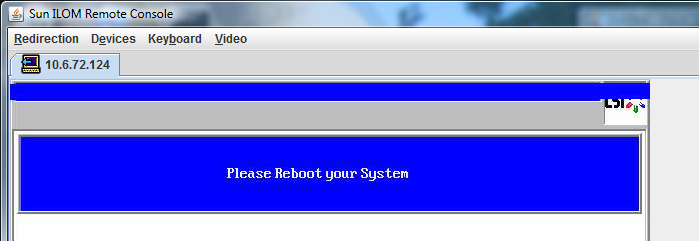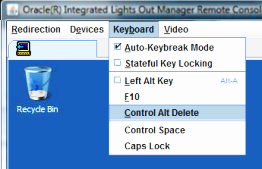| Skip Navigation Links | |
| Exit Print View | |

|
Sun Fire X4800 Server Installation Guide for Linux Operating Systems Sun Fire X4800 Server Documentation |
| Skip Navigation Links | |
| Exit Print View | |

|
Sun Fire X4800 Server Installation Guide for Linux Operating Systems Sun Fire X4800 Server Documentation |
About This Documentation (PDF and HTML)
Introduction to Linux Installation
Oracle Hardware Installation Assistant
Oracle Hardware Installation Assistant Task Overview
Obtaining Oracle Hardware Installation Assistant
Preliminary Tasks Before Installing An OS
How to Erase Your Boot Hard Disk
Selecting a Media Delivery Method
Local Installation By Accessing the Console Using the Serial or Video Port
Remote Installation By Accessing the Console Using ILOM
Installing Oracle Linux from Distribution Media
Installing Red Hat Enterprise Linux
Installing RHEL From Distribution Media
Installing SUSE Linux Enterprise Server
Installing SLES From Distribution Media
Configuring a Linux Server to Support PXE Installation
How to Install and Configure a DHCP Server for PXE
How to Install Portmap on Your PXE Server
How to Configure the TFTP Service on Your PXE Server
How to Configure PXELINUX on Your PXE Server
How to Configure the NFS Service on Your PXE Server
How to Create a PXE Installation Image for Oracle Linux
How to Create a PXE Installation Image for RHEL
How to Create a PXE Installation Image for SLES
How to Create a PXE Installation Image for Oracle VM
How to Install Linux From a PXE Server
Identifying Logical and Physical Network Interface Names for Linux OS Configuration
How to Identify Installed Network Ports
How to Identify Logical and Physical Network Interface Names While Installing Oracle Linux or RHEL
How to Identify Logical and Physical Network Interface Names While Installing SLES
Note - The Relative option enables the mouse to move from window to window while you are in Remote Console. At the end of this procedure, you are asked to change this mouse setting to Absolute.
This launches the ILOM 3.0 remote console window.
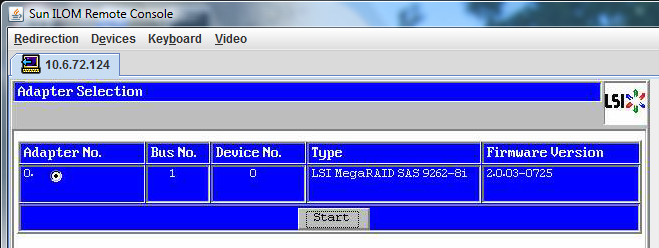
The MegaRaid BIOS Config Utility Virtual Configuration screen opens.
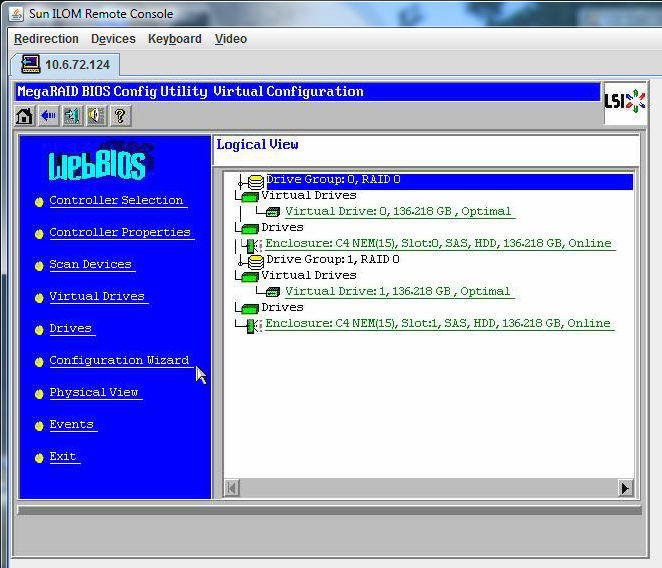
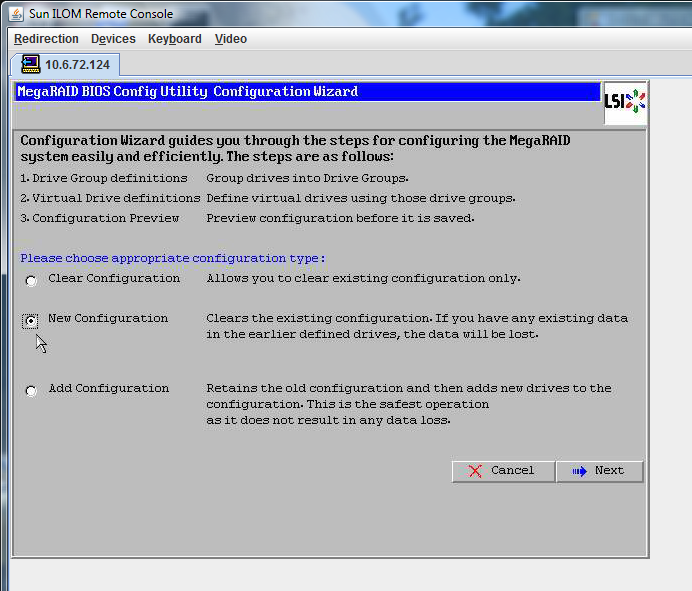
Automatic Configuration creates a single virtual drive that includes all the hard drives on your system. More than one drive is configured as a striped set (RAID0) and appears as a single virtual drive of combined storage space. This might not be desirable as there can be multiple points of failure. That is, if one drive fails, then the system does not boot. You must remove all the drives except one. Alternatively, you can use Manual Configuration to create the virtual drive using only one hard drive.
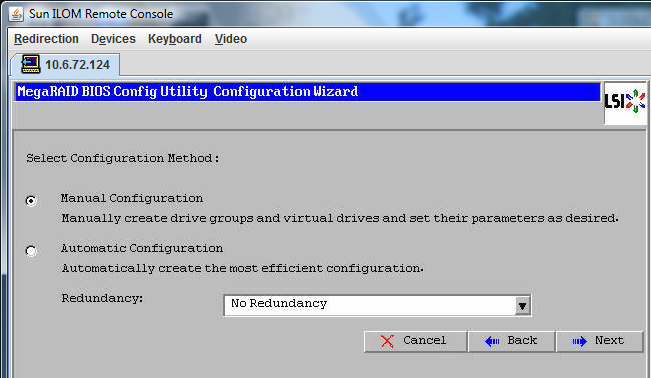

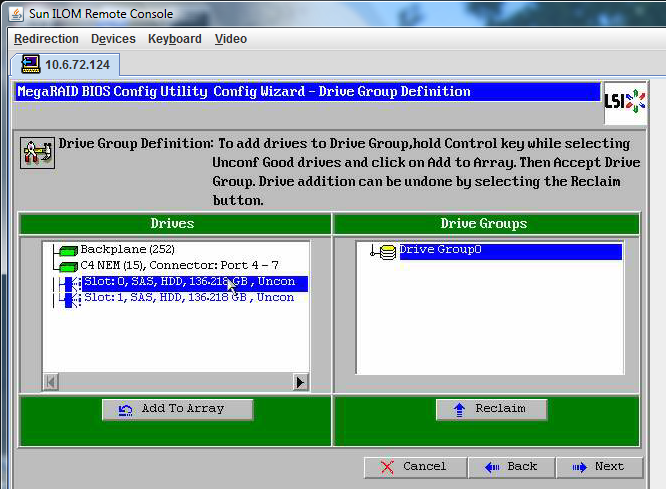
You can now view Drive Group0.
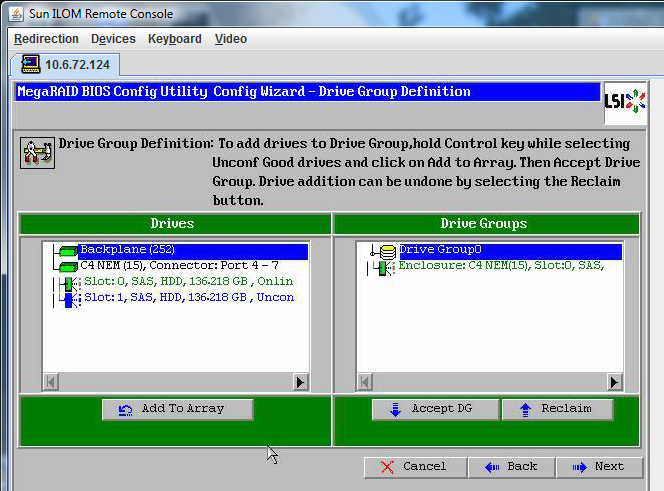
Note - You can undo the drive group selection by clicking the Reclaim button.
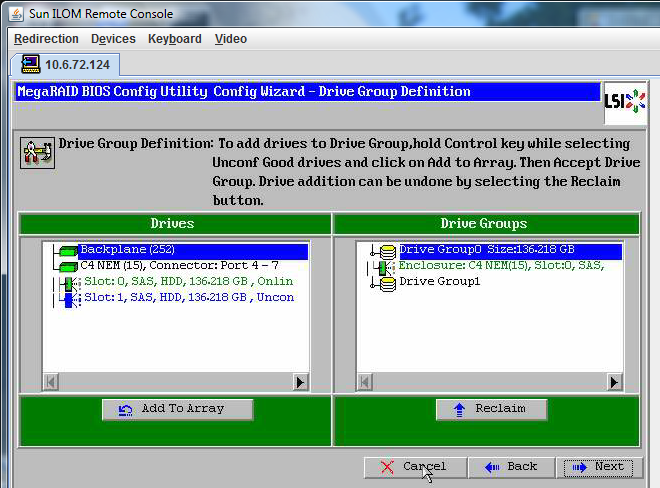
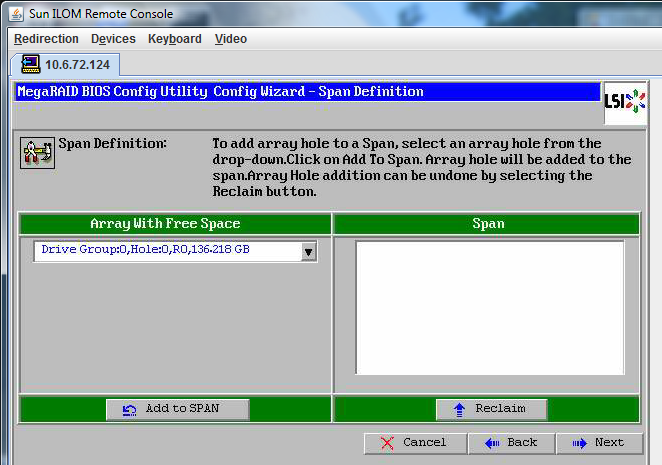
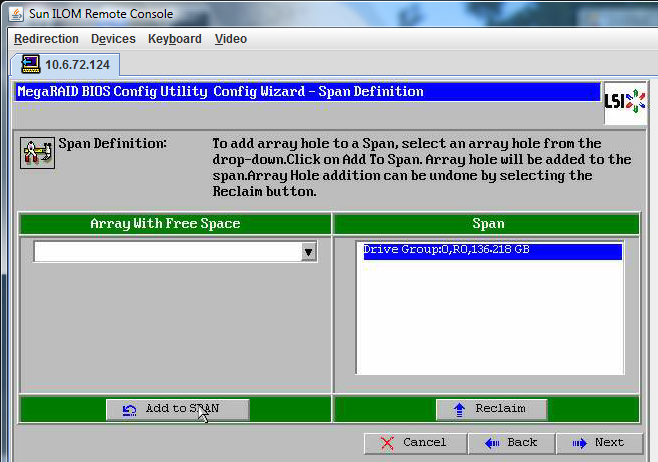
For more information about configuring RAID, refer to your server's Disk Management documentation.
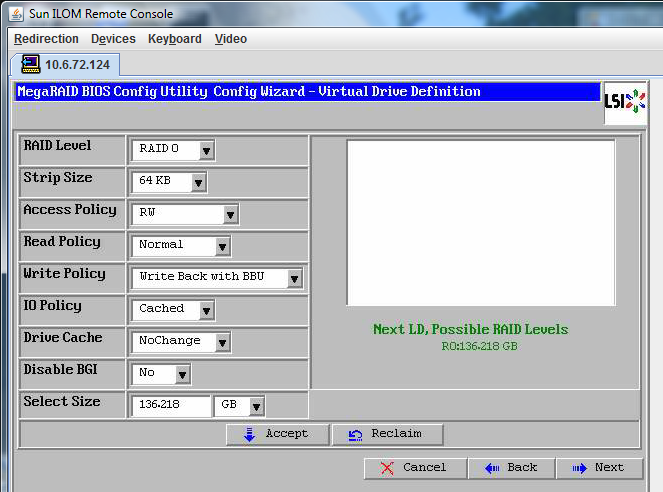

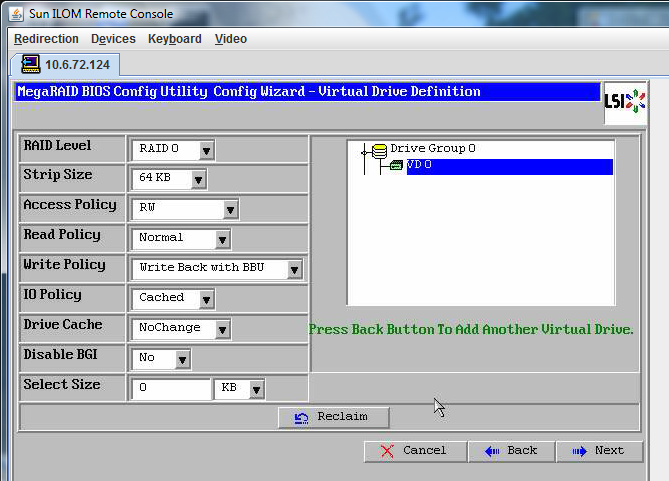
This graphic shows a single virtual drive using the Manual Configuration option:
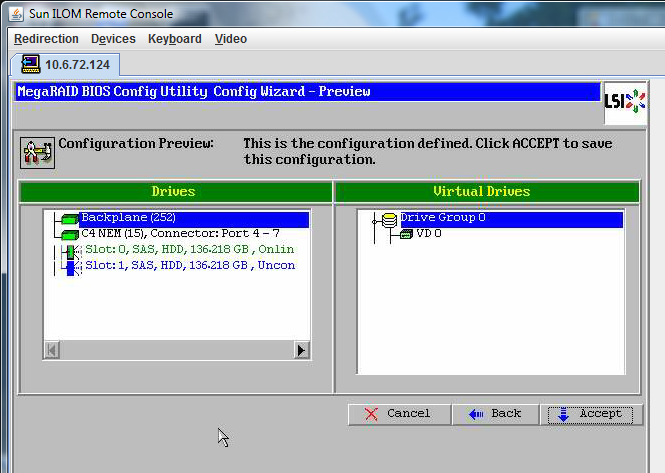
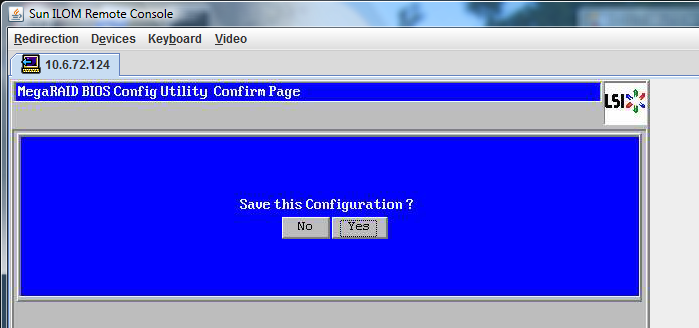
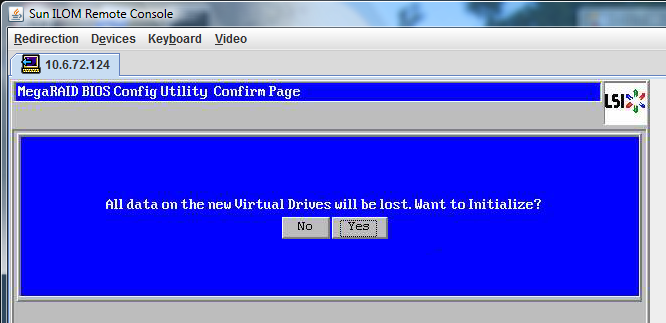
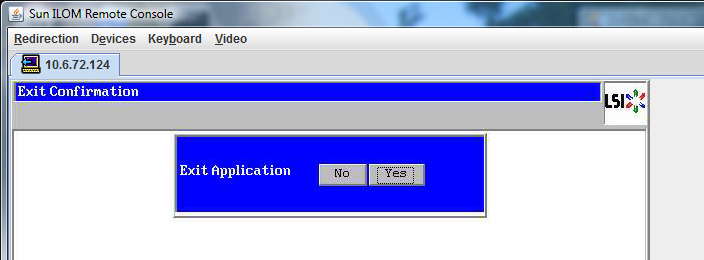
 | Caution - You must do this step; otherwise, the next step using Control Alt Delete reboots your local machine. |