Using Administration Console
After installing Web Server , use your browser to access the Administration Console.
The URL you use to navigate to the Administration Server page depends on the computer host name and the port number you choose for the Administration Server when you install Web Server . For example, if you installed the Administration Server with SSL port 1234, the URL will look like this:
https://myserver.sun.com:1234/
You need to log in to the Administration Console to perform server administration. You set up the administrator user name and password when you install Web Server on your computer. The following figure shows the authentication screen:
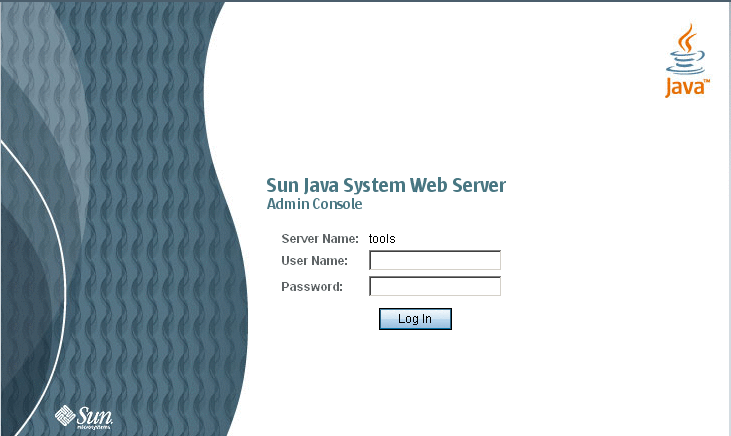
The first page you see when you access the Administration Server is the common tasks page. Use the buttons on this page to manage, add, remove, and migrate servers. The common tasks page is shown in the following figure.
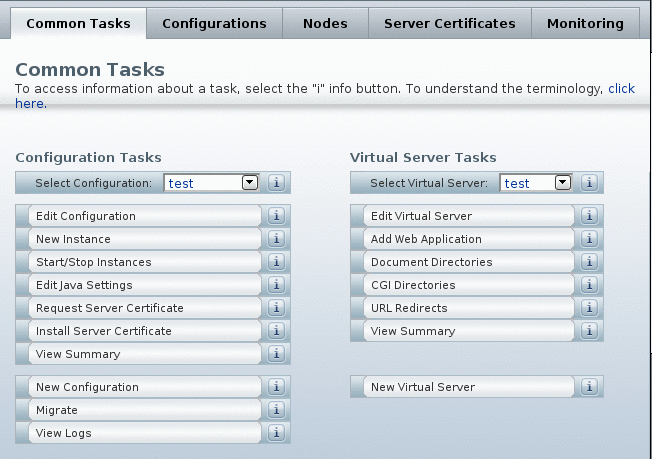
Note –
Clicking any of these tabs may result in child tabs appearing on the page. The actions provided by the child tabs are specific to the parent tab functionality.
The following figure shows the child tabs for a selected tab:
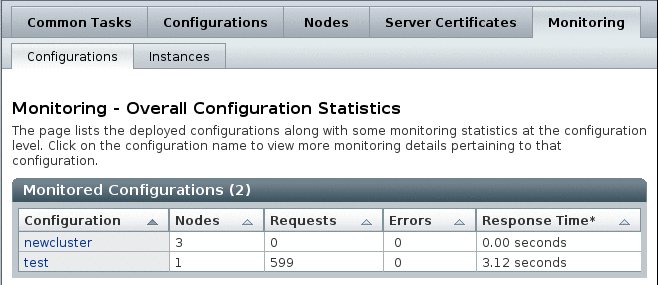
Clicking on the tab opens pages in the same window. There are certain tasks that involve gathering data from the user in series of steps. The Administration Console has a wizard interface for such tasks. Wizards always openin a new window.
Help on Administration Console GUI Screens
All form elements and GUI components have a detailed inline help that provides information on the validation and optional parameters. When you use the wizard interface, you can click on the help tab at any time in order to obtain help for the current task.
- © 2010, Oracle Corporation and/or its affiliates
