Source View
In the Source view, the underlying XML source code appears. You can directly edit the XML.
The top of the Source Editor has a tab for each open document. Each tab shows the name of the document. If the document has been modified and has not been saved, then an asterisk (*) appears after the name. You can right-click a tab to access various commands.
A toolbar is located at the top of the Source Editor window.
Source code displayed in the Source Editor is syntactically colored.
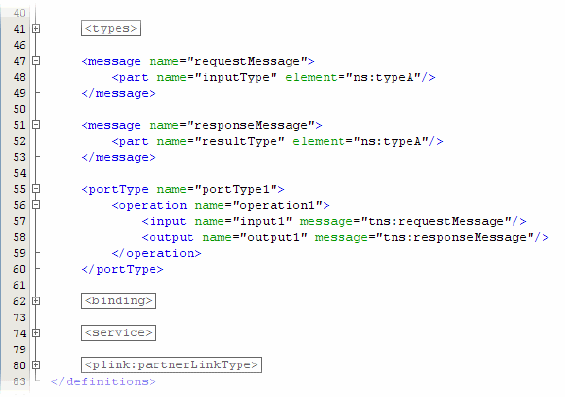
The Source Editor status line is located beneath the horizontal scroll bar. To toggle between insert mode and overwrite mode, use the Insert key.
Using Code Completion in WSDL Files
The WSDL Editor enables you to use the following types of code completion in WSDL files:
-
Element code completion. When you type a starting tag (<) inside a parent element, the code completion box displays a list of child elements for the parent element. For example, assume that you place the cursor immediately after the <portType> element. When you type the starting tag (<), the code completion box displays the following list of child elements: documentation and operation.
-
Attribute code completion. When you press Spacebar inside an element tag, the code completion box displays a list of attributes for the element.
The code completion box can include elements and attributes that are specific to individual bindings, such as the FTP binding.
When the code completion box is visible, you can continue typing to fine tune the selection of items in the list. You can also use the mouse or navigation keys to scroll through the list.
To select an item in the list, do one of the following:
-
Highlight the item and press Enter
-
Double-click the item
- © 2010, Oracle Corporation and/or its affiliates
