 To Configure the HL7 Binding Component in
the Wizard
To Configure the HL7 Binding Component in
the Wizard
-
Complete one of the procedures under Accessing the HL7 Binding Component Wizard.
You should now be on the Name and Location window of the New WSDL Document Wizard, shown above.
-
Click Next.
The Abstract WSDL Details window appears.
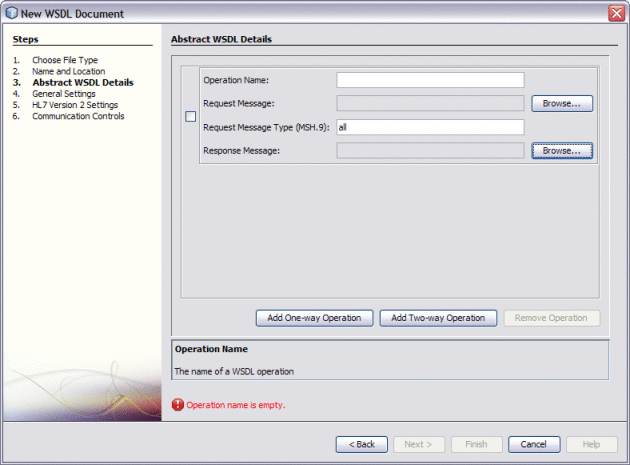
-
Do one of the following:
-
To implement an inbound or outbound request operation, select Add One-Way Operation.
-
To implement an inbound or outbound request response operation, select Add Two-Way Operation.
The fields to configure the type of operation you chose appear.
-
-
Fill in the abstract WSDL properties as described in Abstract WSDL Properties.
-
Click Next.
The General Settings windows appears.
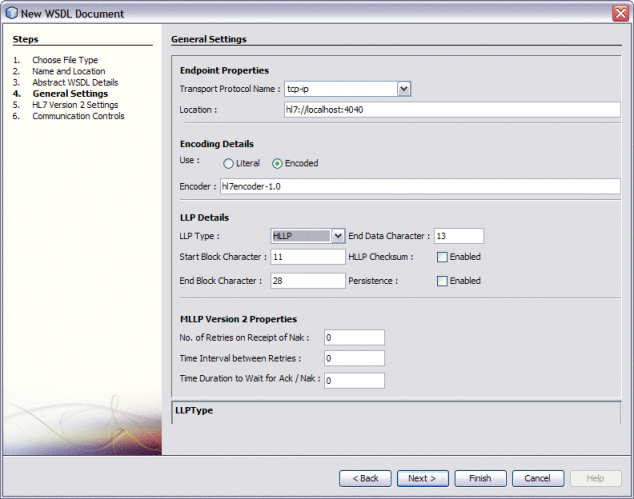
Note –The image above shows the properties for an outbound binding type. There are fewer fields for the inbound type.
-
Fill in the general settings properties as described in General Settings.
-
Click Next.
The HL7 Version 2 Settings window appears.
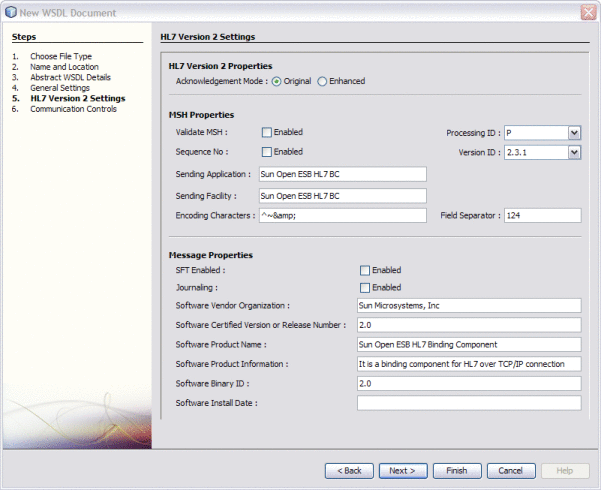
-
Fill in the HL7 version 2 settings properties as described in HL7 Version 2 Settings.
-
Click Next.
The Communication Controls window appears.
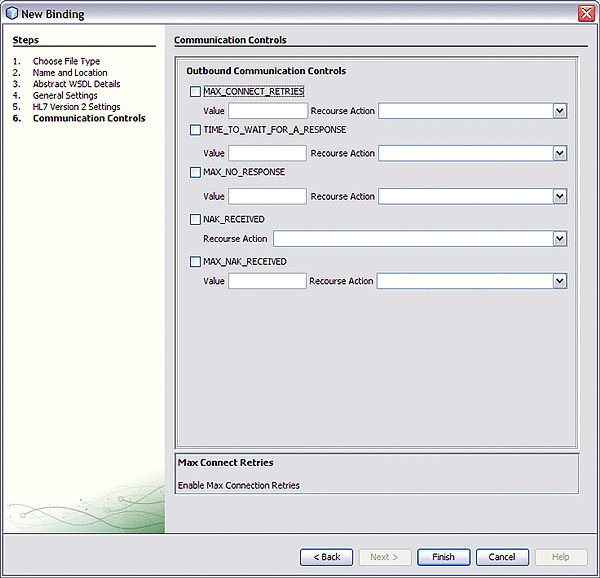
Note –The image above shows the properties for an outbound binding type. There are fewer properties for the inbound binding types.
-
Fill in the communication controls properties as described in Communication Controls.
-
Click Finish.
The WSDL file is created and appears inn the Projects window. The WSDL Editor appears, displaying the content of the file.
- © 2010, Oracle Corporation and/or its affiliates
