Installing and Configuring the BPEL Monitoring Console
The BPEL Monitoring Console is a GlassFish ESB add-on and is installed from the Admin Console.
Installing the BPEL Monitoring Console
The BPEL Monitoring Console is installed as part of the Platinum Pack Installer. For information about installing the Platinum Pack, see Installing the GlassFish ESB Platinum Pack in Using the GlassFish ESB Installation GUI.
Configuring the BPEL Monitoring Console
The following properties must be selected in your BPEL Service Engine runtime properties before launching the BPEL Monitoring Console:
-
Persistence Enabled
-
Monitoring Enabled
-
Monitoring Variable Enabled
Once you configure the runtime properties, stop and restart the BPEL Service Engine to create the necessary databases, JDBC connection pools, and JDBC resources.
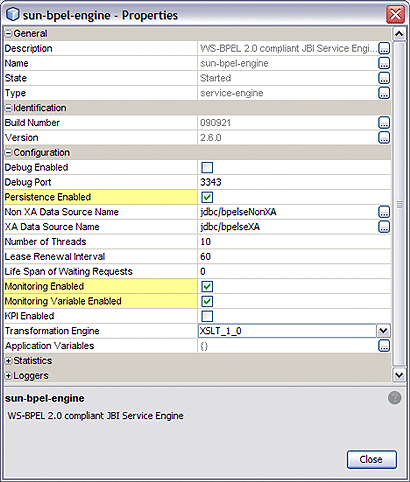
Configuring the BPEL Monitoring Console
The BPEL Monitoring Console contain three configuration tabs to help you manage the data persisted for monitoring. The tabs include the following:
Archive & Purge
The Archive & Purge tab contains only a Purge subtab. The archive feature is not currently available. The Purge tab provides two purge data functions:
-
Persistence Data: Purges persisted data.
-
Monitoring Data: Purges monitoring data.
Configuration
The Configuration tab contains settings that allow you to limit monitoring of specific business processes. Performance can degrade for a business process, depending on the level of monitoring activity. By limiting the level of monitoring for less-critical business process you can minimize performance degradation.
Business process event generation configuration allows you to specify which business processes will receive full monitoring and which will receive limited monitoring. Limited monitoring continues to process statistical information saved in memory, but no longer provides variable data for business process instances.
Use these two fields to filter the list of displayed BPEL processes:
-
Applications: Select from a specific deployed application or all applications. The business processes for your selected applications are listed in the business process table.
-
Filter Processes: Filters for specific business process of an application. Enter the first few letters of the business process name to view conforming business processes from which you can select.
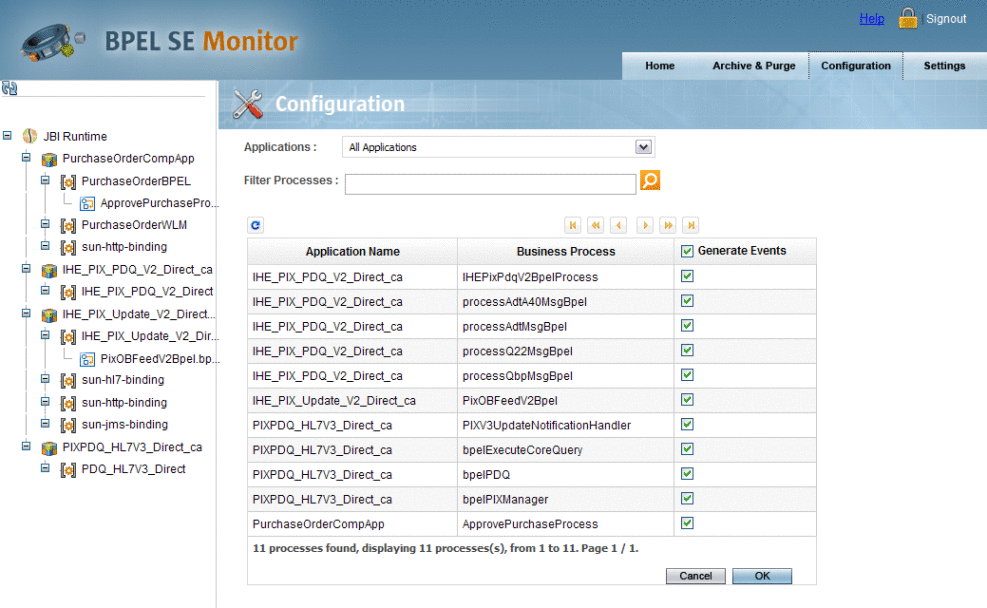
 To Configure Event Generation
To Configure Event Generation
The Business Process table displays the selected business processes by application and business process name. Generate Events specifies whether the process receives full or limited monitoring. Enabled indicates that the business process receives full monitoring. Not-checked indicates that the business process will be monitored for statistical information, but no longer provides variable data.
-
Filter the BPEL processes to view the process you want to configure.
-
To generate all events for the process, select the Generate Events check box for the process.
-
To limit the monitoring for the process and only monitor statistical information, deselect the Generate Events check box for the process.
-
When you are done making changes, click OK.
Settings
The Settings tab allows you to define various aspects of your the BPEL Monitor Console pages.
The Settings tab contains three sub-tabs:
-
General: General settings apply to all windows.
Properties:
-
Refresh Period (secs): Specifies whether the Process Scalable Vector Graphic models are refreshed automatically or manually.
-
-
Business Process: Business Process settings apply to Business Process properties displayed by the monitor.
Properties:
-
Instance Processing Rate Calculation Period: Specifies the time period, in seconds, used to determine the rate at which business processes are completed. For example, if the value is set to 3600 (1 hour) the IPR column of the Dashboard will display the number of instances processed in the last hour.
The IPR is dependent on monitoring data. When monitoring data is purged, the IPR is unable to function until a sufficient sample data pool is available.
-
-
Runtime: Runtime settings for the default JBI runtime server information. You should not need to modify these properties.
Properties:
-
HostName: The name of the GlassFish Server.
-
Port Number: The GlassFish port number.
-
User: The GlassFish administrator user name. By default, this is admin.
-
Password: The GlassFish administrator password. By default, this is adminadmin.
-
To apply any changes you make to the settings, click Continue.
- © 2010, Oracle Corporation and/or its affiliates
