 To Change Passwords from the Main Menu
To Change Passwords from the Main Menu
To change a user account password from the main menu, follow these steps:
-
In the Administrator interface, click Passwords in the main menu.
The Change User Password page appears by default.
Figure 3–6 Change User Password
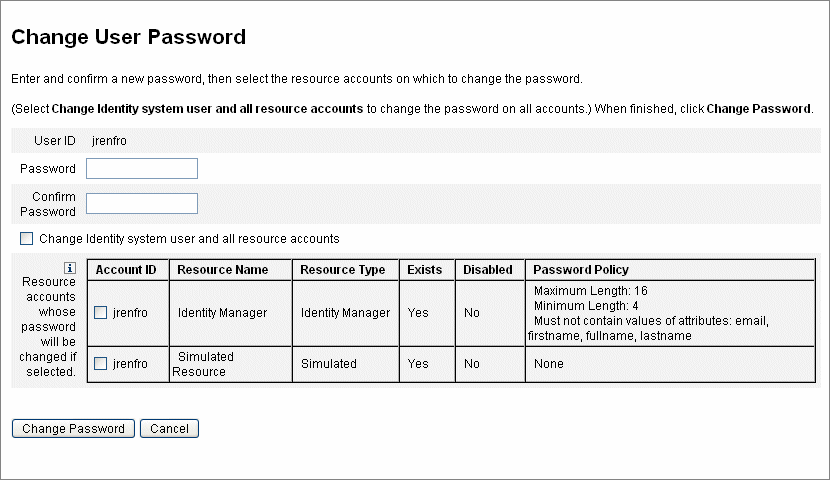
-
Select a search term (such as account name, email address, last name, or first name), and then a search type (starts with, contains, or is).
-
Type one or more letters of a search term in the entry field, and then click Find. Identity Manager returns a list of all users whose IDs contain the entered characters. Click to select a user and return to the Change User Password page.
-
Enter and confirm new password information, and then click Change Password to change the user password on the listed resource accounts. Identity Manager displays a workflow diagram that shows the sequence of actions taken to change the password.
- © 2010, Oracle Corporation and/or its affiliates
